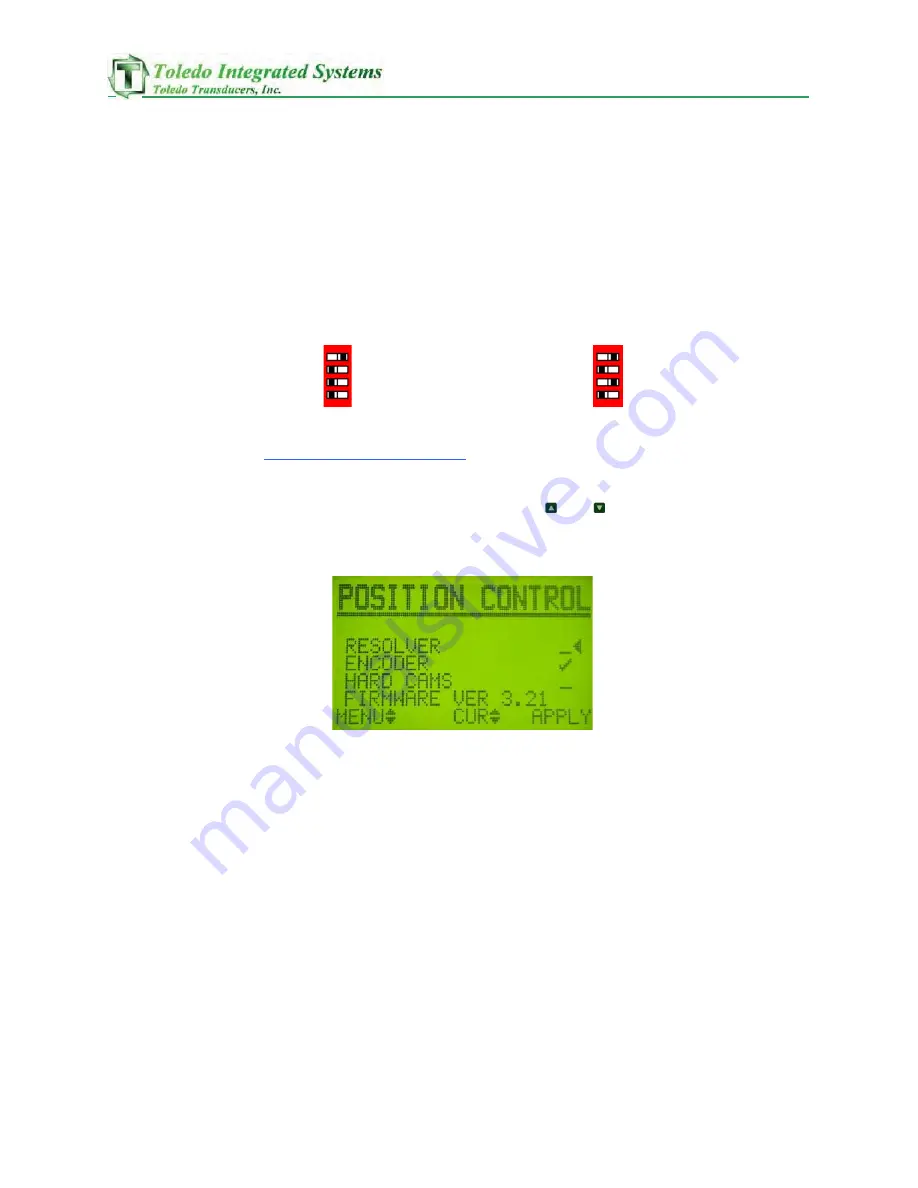
_
Doc# 16302
Press Pilot 150 Manual
Page 22
5
Configuration screens
The PP150 is equipped with configuration screens to enhance
certain functions and change settings according to system
requirements.
To put in configuration mode:
1)
Locate SW1 (Red 4-Dip switch) inside edge of the PP150 on
the door.
2) Move dip #1 to the on position. (See Fig. 5-1)
Fig. 5-1 Fig. 5-2
, move dip #3 to the on position as
well. (See Fig. 5-2)
To cycle through the screens use the
or keys.
I. POSITION CONTROL
This screen gives the control three separate ways to track
position. Apply Resolver to use the resolver based controls,
Encoder for the encoder based controls, or Hard Cams for the
Cam based controls. The PP150 is limited in its speed depending
on what system Is chosen to run. The Resolver based system can
run up to 1700 Strokes Per Minute. The Encoder based system
can run up to 500 Strokes Per Minute, and the Cam based system
can run up to 300 Strokes Per Minute.
Содержание Press Pilot 150
Страница 1: ...Toledo Integrated Systems Toledo Transducers Inc Press Pilot 150 Manual And Installation guide ...
Страница 2: ......
Страница 4: ..._ Doc 16302 Press Pilot 150 Manual Page 2 ...
Страница 18: ..._ Doc 16302 Press Pilot 150 Manual Page 16 4 PRESS PILOT 150 SCREENS The pp150 screens have moved to sheet 100 ...
Страница 54: ..._ Doc 16302 Press Pilot 150 Manual Page 52 ...
Страница 55: ..._ Doc 16302 Press Pilot 150 Manual Page 53 ...
Страница 67: ..._ Input Word 3 Figure 11 4 Doc 16302 Press Pilot 150 Manual Page 65 Input Word 2 Figure 11 3 ...
Страница 68: ..._ Doc 16302 Press Pilot 150 Manual Page 66 Input Word 4 Figure 11 5 Input Word 15 Figure 11 6 ...
Страница 69: ..._ Doc 16302 Press Pilot 150 Manual Page 67 Input Words 4 40 Figure 11 7 ...
Страница 71: ..._ Doc 16302 Press Pilot 150 Manual Page 69 Output Word 1 Figure 11 10 ...
Страница 73: ..._ Doc 16302 Press Pilot 150 Manual Page 71 ...
Страница 83: ..._ Doc 16302 Press Pilot 150 Manual Page 81 Figure 16 5 Figure 16 6 ...
Страница 86: ......
Страница 87: ...MAIN RESOLVER ENCODER CAMS ...
Страница 88: ......
Страница 89: ......
Страница 90: ......
Страница 91: ......
Страница 92: ......
Страница 93: ......
Страница 94: ......
Страница 95: ......
Страница 96: ......
Страница 97: ......
Страница 98: ......
Страница 99: ......
Страница 100: ......
Страница 101: ......
Страница 102: ......
Страница 103: ......
Страница 104: ......
Страница 105: ......
Страница 106: ......
Страница 115: ...Doc 16302 Press Pilot 150 Manual Page118 Figure 8 Figure 9 ...






























