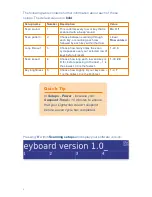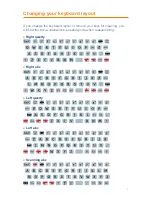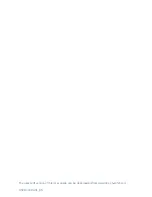3
Welcome to scanning!
This guide is designed to be used as a supplement
to the existing Lightwriter SL40 and SL40
Connect User Guide supplied with your device
– also available as a pdf online.
Please check that you have everything in the box
according to your main User Guide. In addition,
included in the box, you should have two switches.
You may notice that your scanning Lightwriter keyboard is different
from a standard SL40. The scanning Lightwriter has translucent
white keys with black text. The keys light up blue as the keyboard is
scanned.
Please note – the F1 and F2 keys currently have no function, they
are designed for future use
.
How does it work?
Scanning is useful for those who do not have the
physical ability or energy to use a full keyboard.
The keys will light up row-by-row or key-by-key
and are selected by activating a switch.
Switches can be activated by a variety of methods
including pressing a switch by hand, foot or head, or
operating a sip/puff switch by mouth. They can also differ in pressure
sensitivity, size and texture in order to suit an individual's needs.
A variety of switches are available from our website:
www.toby-churchill.com