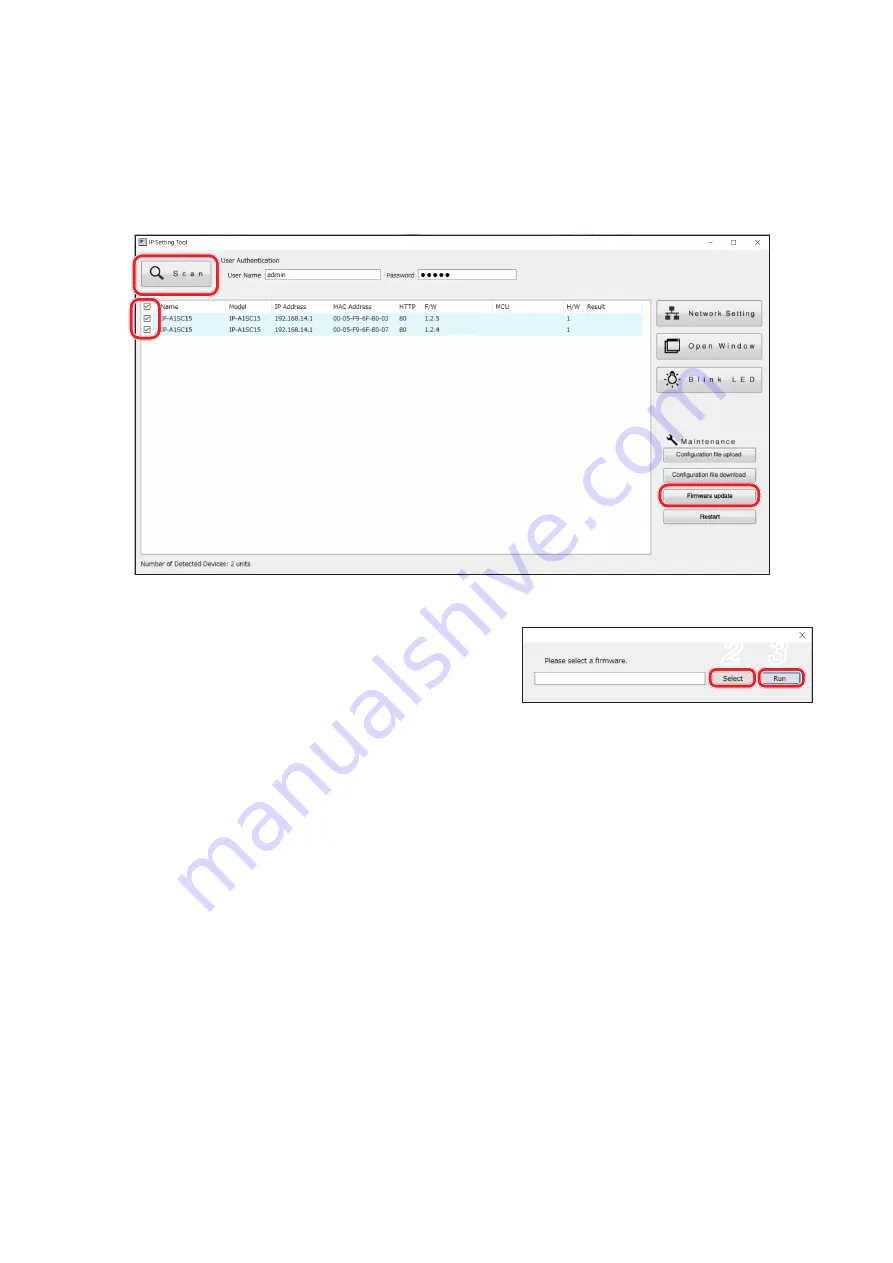
46
18.8. Firmware Update
Tip
Download the latest firmware after performing a search of the TOA DATA Library (https://www.toa-products.
com/international/) for the product number "IP-A1SC15".
Note
Do not change the filename of the downloaded firmware.
1
1
4
Step 1. Select the units that will have its firmware updated, and click on the Firmware update button.
The file selection screen is displayed.
Step 2. Click on the Select button to select the firmware file to be
updated.
Tip
The firmware's filename is displayed in the format, "IP-
A1SC15_vxxxx.bin," where "xxxx" is the version number.
Step 3. Click on the Run button to begin the firmware update.
If the firmware update is complete after restart is finished, the OK indication is displayed in the Results
field.
Step 4. Click on the Scan button.
The display screen is updated.
Notes
• Do not restart the unit or turn off power during firmware update. If the unit is restarted or power is
turned off during update, the firmware could become corrupted, potentially making it impossible to
start the unit.
• Under circumstances in which the load on the unit or network is high, the indication "No response"
may be displayed in the Results field of the display screen. In such cases, simply wait for a while.
However, if the Result field is not updated, click on the Scan button again.
2 3


















