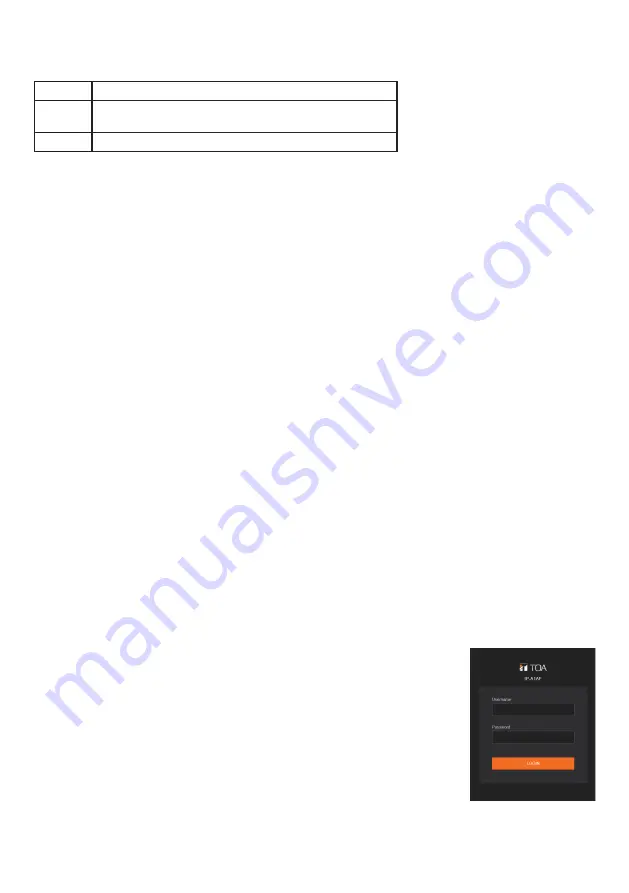
14
10.2. System Requirements
Connectable system requirements are as follows:
Display Resolution: 1366 × 768 or greater
OS
Windows 10 Pro (64-bit), Windows 10 Home (64-bit),
Windows 11 Pro, Windows 11 Home
Browser Microsoft Edge, Google Chrome
Notes
• Windows and Microsoft Edge are registered trademarks of Microsoft Corporation of the United
States in the United States and other countries.
• Google Chrome is a trademark of Google LLC of the United States in the United States and other
countries.
10.3. Connection with Browser
10.3.1. Connection presets
The IP audio interface is factory-preset as follows:
Username:
admin
Password:
guest
IP address:
192.168.14.1
Subnet mask:
255.255.255.0
Default gateway: 0.0.0.0
Before connecting a PC to the IP audio interface and changing its setting, it will be necessary to
set the PC’s network settings so that it can operate on the same network as the IP audio interface.
Take care that no IP addresses are duplicated in the same network.
For example, if the IP audio interface’s IP address is 192.168.14.1, set the PC’s IP address to
192.168.14.10.
10.3.2. Making connection
Notes
• Avoid simultaneously connecting to the IP audio interface from multiple PCs.
• Avoid simultaneously connecting to the IP audio interface from a single PC using multiple
browsers.
Step 1. Start the browser and enter the speaker’s IP address in the address field.
The Login screen is displayed.
Step 2. Enter the username and password, and click the LOGIN button.
The Status screen is displayed, enabling a range of settings.
Note
For details regarding the setting method, please refer to the
separate setup manual.
The latest version of the setup manual is available on the TOA
DATA Library (https://www.toa-products.com/international/).


































