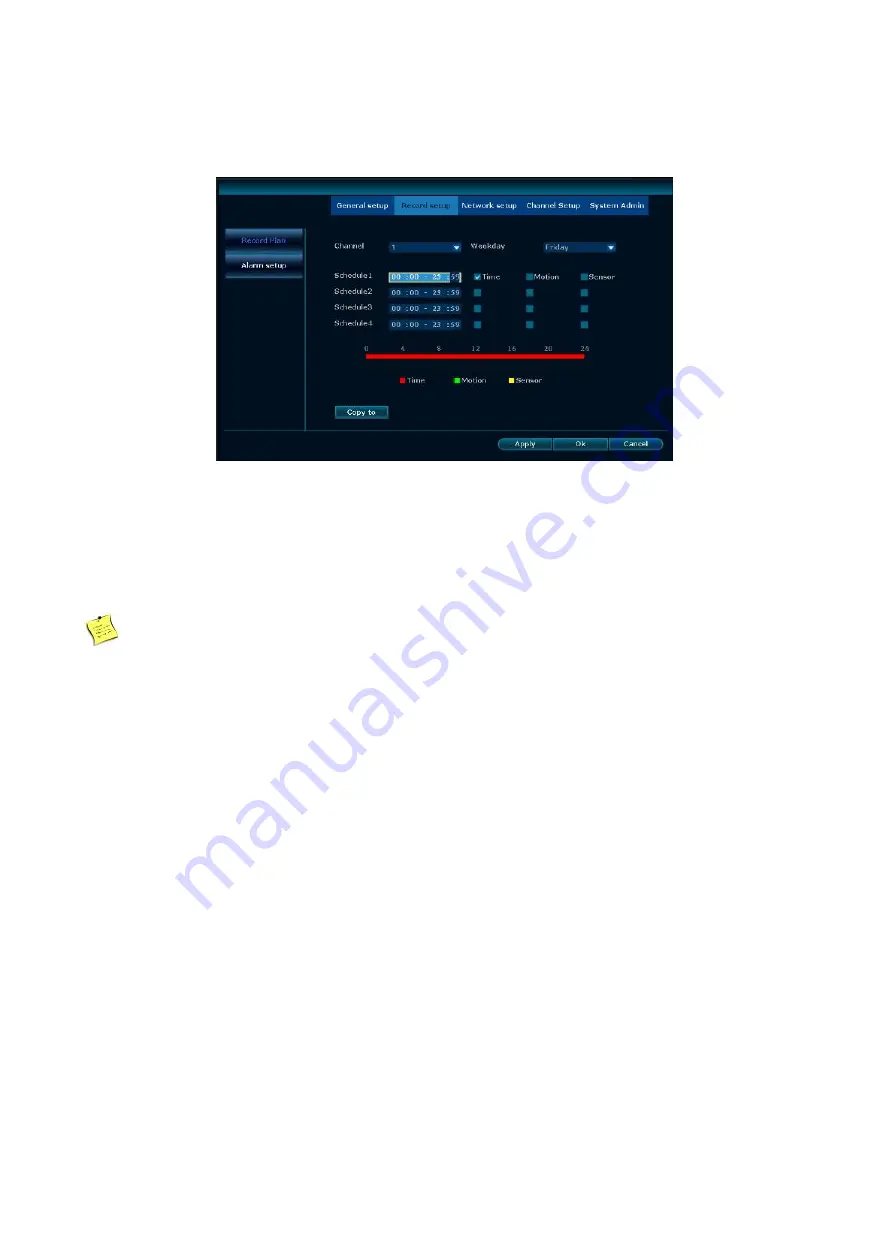
Wireless NVR Kit Manual
31
Steps
:
1, Right click on the main interface, select and click System Setup in the shortcut menu.
2, Click the recording setup, click the recording plan. As shown below:
3, Use the drop-down box to select the channel and week which need to set the timed recording.
4, Set the time period for the scheduled recording, check the timing checking box.
5, If the other channels are the same as the channel recording schedule setup, click "Copy to" and check
the other channels or all to copy the setup of the channel to other channels.
6, Click the "Apply" button to save the setups.
Explanation
Timing video can be set to a total of four video time period, the user can set according to their own
needs. If need 24 hours recording, you only need to set the time period 1 from zero to 24 o’clock, other
time period do not need to set.
The time period set by the user will be displayed in color bar. User can visually see whether the set
time period meet their own needs
。
4.6.3 Motion detection recording
Function explanation
:
Set the motion detection video, the system record when detecting the movement of
objects .
Steps
:
1. Right click on the main interface and select System Setup from the shortcut menu.
2. On the System Setup screen, click Video Setup and select the recording schedule.
3. Select the channel and the week that needs motion detection.
4. Check the motion checking box.
5. Set the motion detection area and sensitivity, the specific steps are as follows
:
1) In the Channel Setup interface, select and click "Video Detection”.
2) Select the channel you want to set and sensitivity.
3) Detection Type Select "Motion".
4) Click the "Apply" button to save the setup.






























