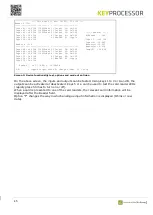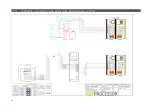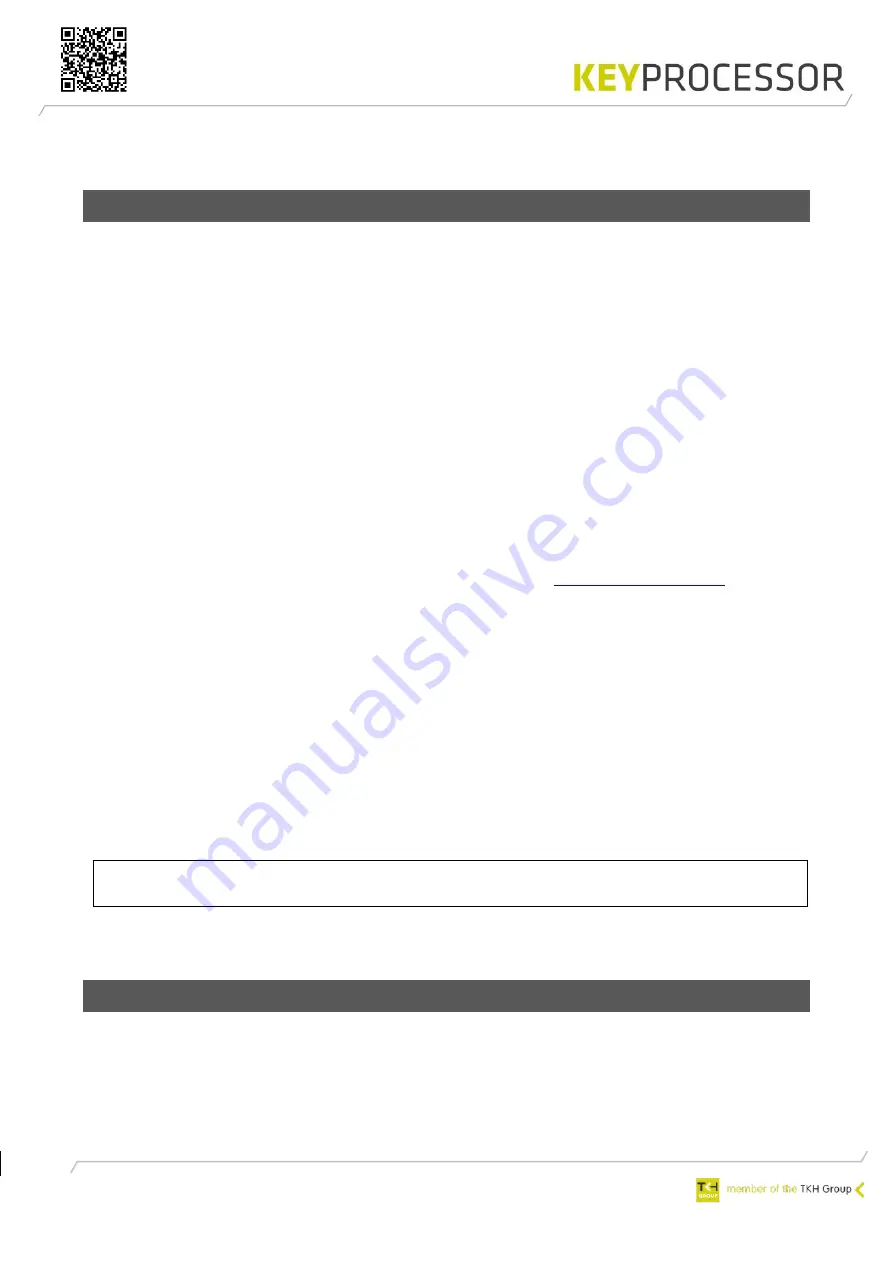
50
5.
Press the button: “Discover”. Both kpBus lines are converted.
6.
Open menu: “General” > “Overviews” > “Last events” and check the operation.
11.7
Replace iPU-8 for a Pluto with four Orions
Configuration in iProtect™:
1.
Open menu: “Installation” > “Hardware” > “Line”.
2.
Select the correct “Line” which need to be replaced.
3.
Under communication deselect “Active”.
4.
Save
this record”.
Configuring the Pluto:
1.
Switch off the power supply
2.
Write down the connections (PRT1
–
8) of the iPU-8 and disconnect it.
3.
Install a Pluto in combination with four Orions. The Pluto and the four Orions are connected
by using the stacking connector. See chapter 14.
4.
Connect an S2M-cable to each Orion on PRT1 and to PRT2.
5.
Connect the first Orbit-cable (iPU-8 PRT-1) to the S2M-cable connected to PRT1 of the 1st
Orion (this Orion is to the left of the Pluto). Orbit cable-3 (iPU-8 PRT-3) comes on the S2M-
cable from PRT1 of the 2nd Orion, etc.
6.
Connect the Pluto according to drawing and connect the Pluto to the network. See chapter
14.
7.
Switch on the power supply.
8.
Open the Explorer and browse to the following address:
. The login
screen appears.
9.
Enter “controller” as username. The default password is “Pluto”.
10.
On the maintenance page select “Network settings” and enter the desired information like IP
address and IP address gateway.
Configuration in iProtect™:
1.
Open menu: “Installation” > “Hardware” > “Line”.
2.
Select the correct “Line” which need to be replaced.
3.
Under communication select “Active”.
4.
Press the button: “Send new KeyStore”.
When having the connection between iProtect
™ and the Pluto in place,
automatically the latest
software update will be installed on the Pluto. This may take a few minutes. When finished, the
“Current status” will be “Active”.
NOTE
After the Pluto has communicated with iProtect™, the standard passw
ord will be
changed.
The new password will be displayed in the “Line details” screen.
5.
Open menu: “General” > “Overviews” > “Last events” and check the operation.
11.8
Pluto - Make factory default
When it is necessary to bring the Pluto back to Factory default, complete the following steps:
Configuration in iProtect™:
1.
Open menu:
“
Installati
on”
>
“
Hardware
”
>
“
Li
ne”.
2.
Click on the “Search” button.
3.
Select the correct Pluto.
Содержание KEYPROCESSOR Orion
Страница 1: ...1 Pluto Orion Doc no 01052018 Modular controller line Installation instructions ...
Страница 4: ...4 ...
Страница 57: ...57 14 Technical drawings 14 1 72000310 Pluto Orion setup with network connection and power supply ...
Страница 58: ...58 14 2 72000206 Pluto Orion with Sirius RS485 and IO ...
Страница 59: ...59 14 3 72000202 Pluto Orion with Sirius clock data Wiegand and I O ...
Страница 60: ...60 14 4 72000207 Pluto Orion with IO Sirius Clock data Wiegand and Orbits ...
Страница 61: ...61 14 5 72000304 Pluto with power supply and USB RS232 converter ...
Страница 62: ...62 14 6 72000203 Pluto Orion with kpBus ...
Страница 63: ...63 14 7 72000204 Orion with kpSensor bus ...
Страница 64: ...64 14 8 72000602 Pluto Orion stacked with 8x RS485 Sirius i readers ...
Страница 65: ...65 14 9 72000602 Pluto Orion with clock data or Wiegand readers ...
Страница 66: ...66 14 10 72000602 Pluto Orion with RS485 readers kpBus combi ...
Страница 67: ...67 14 11 72000504 Polyx with kpBus ...