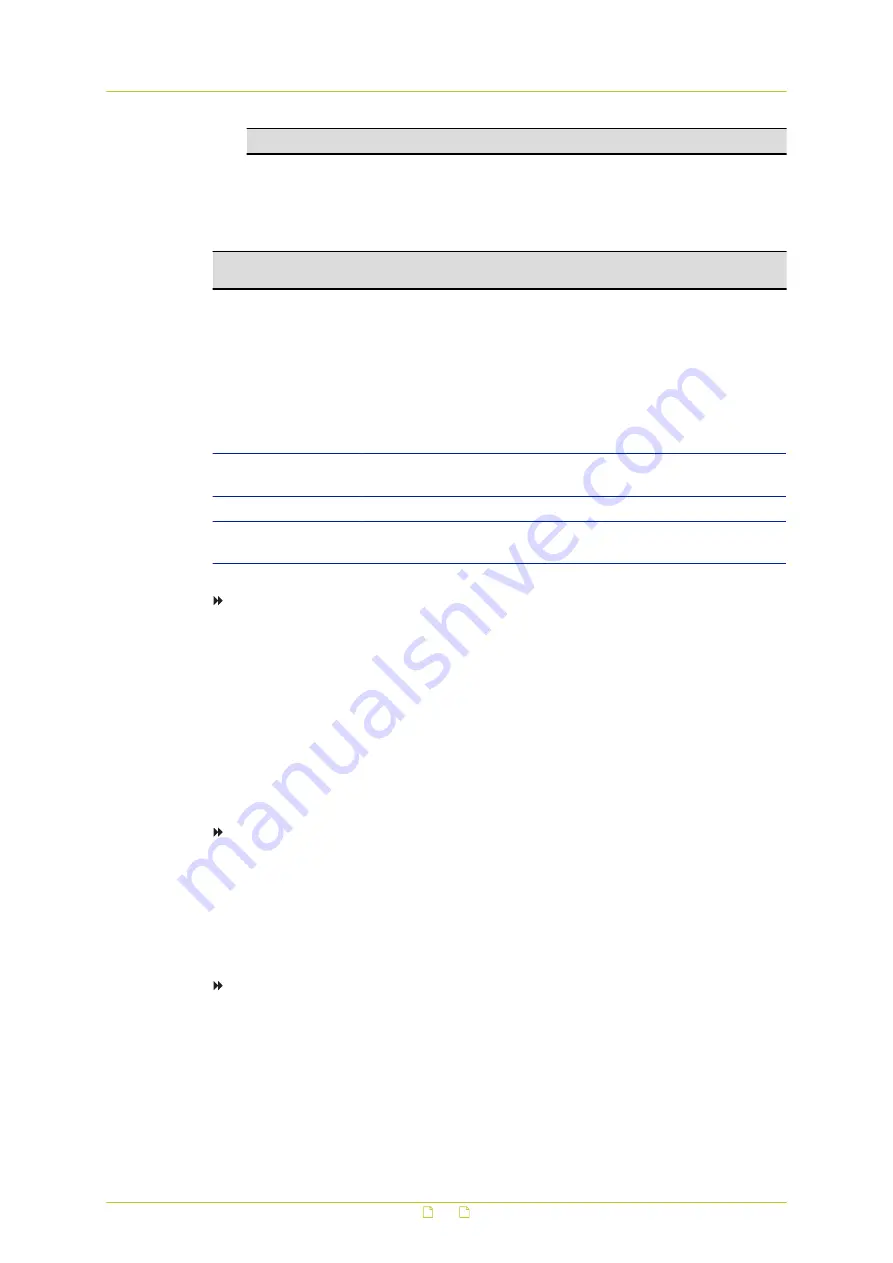
Note: The following characters are valid: A-Z, a-z, 0-9, ! # $ % & ' - . @ ^ _ ~
4
Click Save.
The web interface prompts the administrator to relog on to the camera with the new
password.
Note: For better protection, especially in high-security systems, we advise you to change
the password at regular intervals.
6.2.1.2
Add and manage user accounts
The camera supports a maximum of twenty user accounts. User names can be up to 16
characters. The maximum length for passwords is 14 characters. Each user can be assigned
the privileges of Camera control, Talk, and Listen.
Privilege
Description
I/O access
Granted by default. Supports fundamental functions that enable
users to view video when they access the camera.
Camera control
Allows the user to change camera parameters on the PTZ tab.
Talk/Listen
Allow the user to communicate from the local machine with, for
example, the administrator on a remote site.
To add a user
1
On the System tab, click Security in the menu on the left.
2
In the Security submenu, click User.
3
In the Add User section, type the new user's name and password.
4
Click to select the Camera control, Talk, and Listen check boxes, as appropriate, to
set the user's permissions.
Permission to view the home page and operate its controls is granted, by default, to all
users.
5
Click Add to add the new user.
The new user is displayed in the User name list.
To delete a user
1
On the System tab, click Security in the menu on the left.
2
In the Security submenu, click User.
3
In the Manage User section, select the name of the user you wish to delete.
4
Click Delete to remove the user.
The application takes about 20 seconds to delete the user.
To edit a user's password and privileges
1
On the System tab, click Security in the menu on the left.
2
In the Security submenu, click User.
3
In the Manage User section, select the name of the user and click Edit.
4
In the dialogue box, select/clear the user's permissions and/or change the user's
password.
Note that every user account requires a password and defined permissions.
5
Click Save to confirm settings.
System settings
29






























