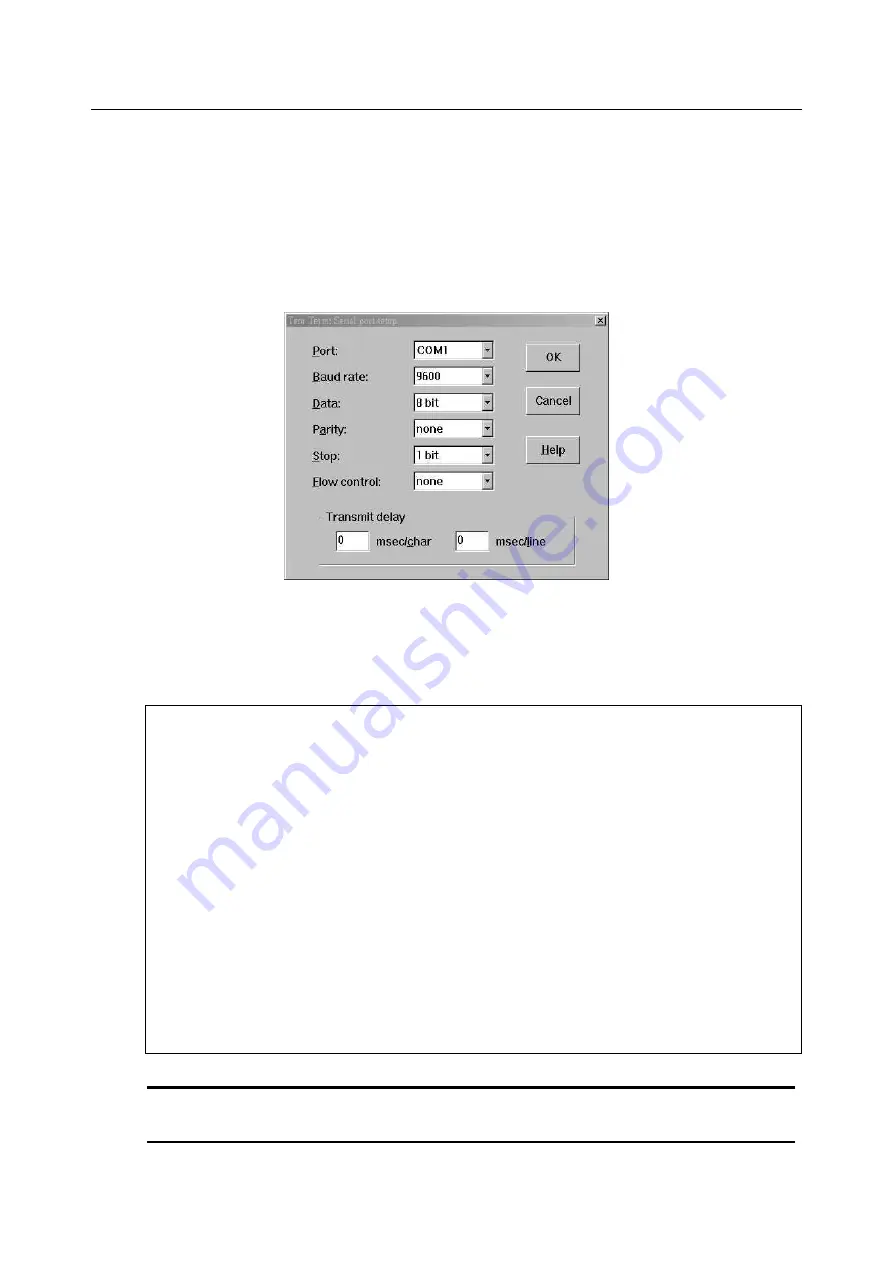
1
—
Installation of the UMAP 2110
1.3 Provisioning a Management IP port
This section describes how to use CLI commands or Web GUI to provision an IP port for the UMAP
2110.
Referring to the previous section, use a console cable to connect a host PC and the DSLAM through
its console port (COM). Then on PC run the terminal program with the setting shown below:
In the PC terminal screen, type in the login user name and password to login the system. Type the
following command to check current IP setting of all the management ports.
enable /
*Go to enable command mode*/
show management all
/*Display all system management port IP setting*/
LOCAL login: admin
Password:
this is motd file to inform any information to user
UMAP2110
System Description:UMAP2110 48-port ADSL2+ POTS
Hardware Version:C
Firmware Version:0.77B03
Software Version:0.77B03
Compiled Tue Aug 26 21:21:29 CST 2008
local:>enable
local:%show management all
GBE MGMT
------------------------------------------------
IP Address :192.168.100.1 192.168.1.1
Network mask :255.255.255.0 255.255.255.0
Default route:-- --
local:%
Note —
For both CLI and Web Configuration Tool, the default login username and password are:
admin/admin
.
17 / 54
Содержание UMAP 2110
Страница 2: ......
Страница 10: ...2 54 ...
Страница 28: ...1 Installation of the UMAP 2110 20 54 ...
Страница 33: ...1 Installation of the UMAP 2110 Fail to Get File 25 54 ...
Страница 43: ...1 Installation of the UMAP 2110 35 54 ...
Страница 44: ...1 Installation of the UMAP 2110 36 54 ...
Страница 60: ...52 54 ...
Страница 61: ...53 54 ...
Страница 62: ......






























