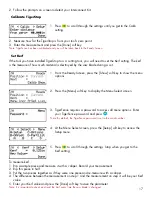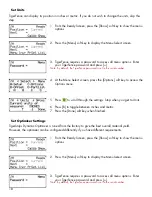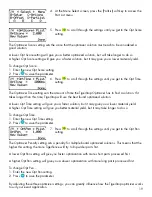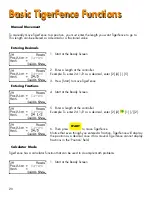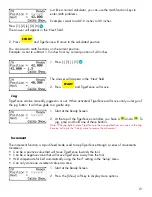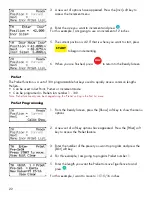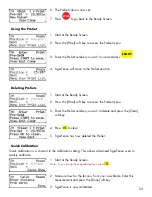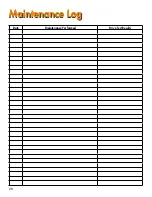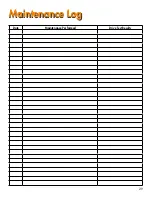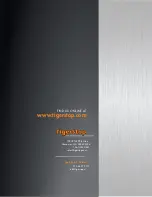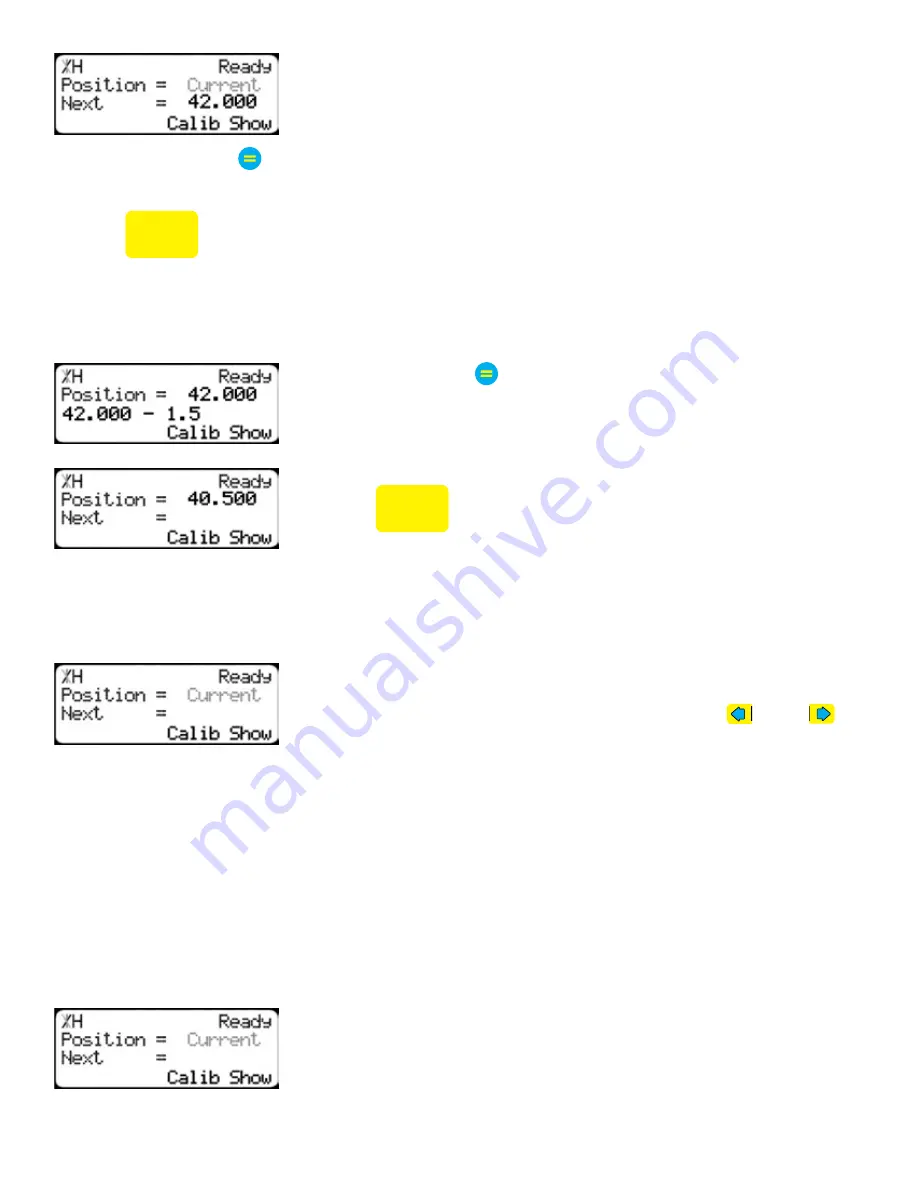
21
Just like a normal calculator, you can use the math function keys to
enter math problems.
Example: I want to add 12 inches to 30 inches.
Press [1] [2] [+] [3] [0] .
The answer will appear in the ‘Next’ field.
2. Press
START
and TigerFence will move to the calculated position.
You can also do math functions on the current position.
Example: I want to subtract 1.5 inches from my current position of 42 inches.
1. Press [-] [1] [.] [5] .
The answer will appear in the ‘Next’ field.
2. Press
START
and TigerFence will move.
Jog
1. Start at the Ready Screen.
2. At the top of the TigerFence controller, you have a
and a
. To
jog, press and hold one of these buttons.
Note: If the jog buttons move TigerFence in the wrong direction, you can use the ‘Jog
Reverse’ setting in the ‘Setup’ menu to reverse the movement.
TigerFence can be manually jogged in or out. When activated, TigerFence will move until you let go of
the jog button. It will then glide to a gentle stop.
Increment
The increment function is a push feed mode used to step TigerFence through a series of movements.
Increment...
• Can be a positive value that will move TigerFence towards the tool.
• Can be a negative value that will move TigerFence away from the tool.
• Will compensate for kerf automatically using the ‘Kerf’ setting in the ‘Setup’ menu.
• Can only store one increment value at a time.
1. Start at the Ready Screen.
2. Press the [Show] soft key to display more options.
Содержание TigerFence SLR
Страница 1: ...1 TigerFence SLR Installation Guide Installation Guide 2017 TigerStop LLC February 2017 Mk1 ...
Страница 11: ...11 Install Controller Stand 1 2 3 4 5 6 7 8 9 ...
Страница 26: ...26 ...
Страница 28: ...28 Date Maintenance Performed Drive Test Results Maintenance Log Maintenance Log ...
Страница 29: ...29 Date Maintenance Performed Drive Test Results Maintenance Log Maintenance Log ...
Страница 30: ...30 ...
Страница 31: ...31 ...