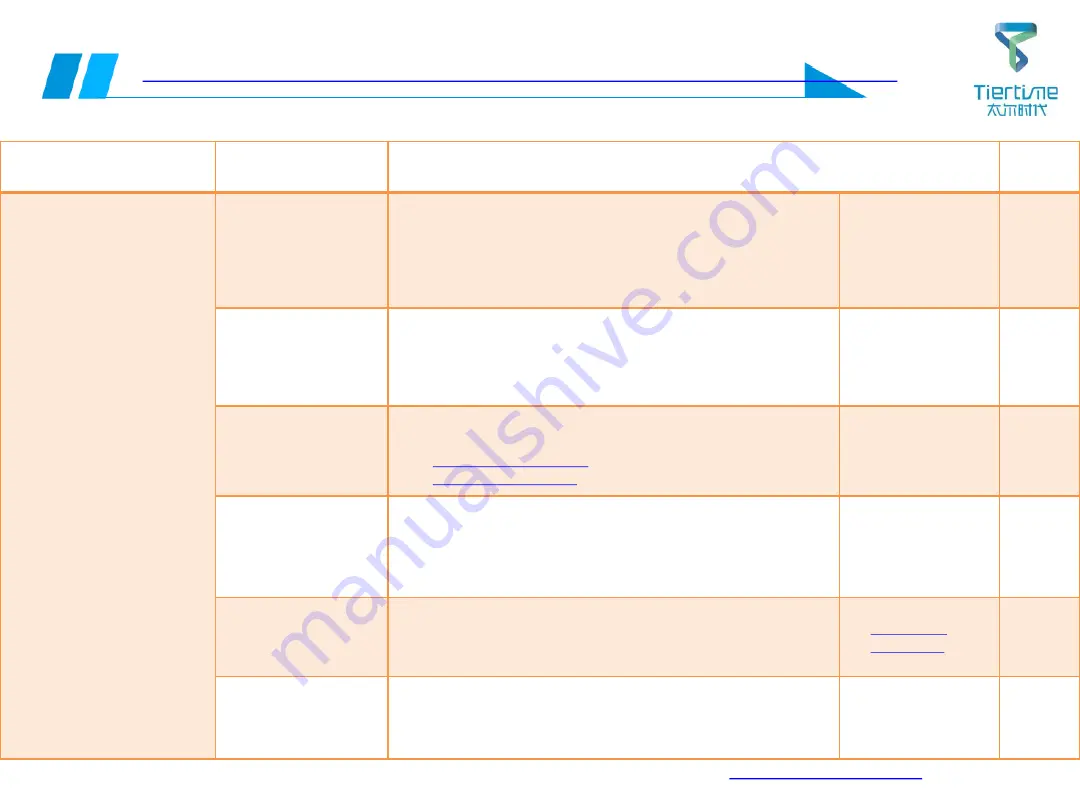
13
UP 300 Service Manual
Failure 08: Failed to connect UP 300 (Wi-Fi), Wi-Fi transmission failed
Failure
Cause
Solution
Remark
⚫
When UP300 is
connected wirelessly,
there is no prompt on
the connection, and the
software control
operation can’t be
performed
⚫
Unstable Wi-Fi
connection state causes
transmission model data
to fail/crash after
connection
⚫
Error when connecting
Wi-Fi: the printer is not
responding
➢
The wireless status
of the connection
between the PC
and the UP300 is
different
Restart the UP 300 and UP Studio software, and confirm that the
display and PC are connected to the same Wi-Fi
If the workspace has multiple Wi-Fis for different purposes, its
Wi-Fi name needs to be distinguished from other Wi-Fis
➢
Insufficient
wireless signal
strength / wireless
signal instable
Restart UP 300 and the software and reconnect;
Reconfigure wireless settings;
Replace a more stable and stronger wireless signal
➢
Software version
problem
Download the latest control software from the designated
official website
➢
Wireless router is
not compatible
Check the router type. Currently, the UP Studio software only
supports wireless router in the 2.4GHz band. It is not compatible
with other routers and needs to be replaced with a router
supporting the 2.4GHz band
➢
CPU damaged
Connect Wi-
Fi with the PC in the standard procedure. If it can’t be
connected normally, turn off the power and replace the CPU
➢
Wi-Fi cable
assembly or
display damaged
Turn off the power and replace the Wi-Fi cable assembly or
display
✓
Remove and
replace the Wi-Fi
cable assembly or
display




























