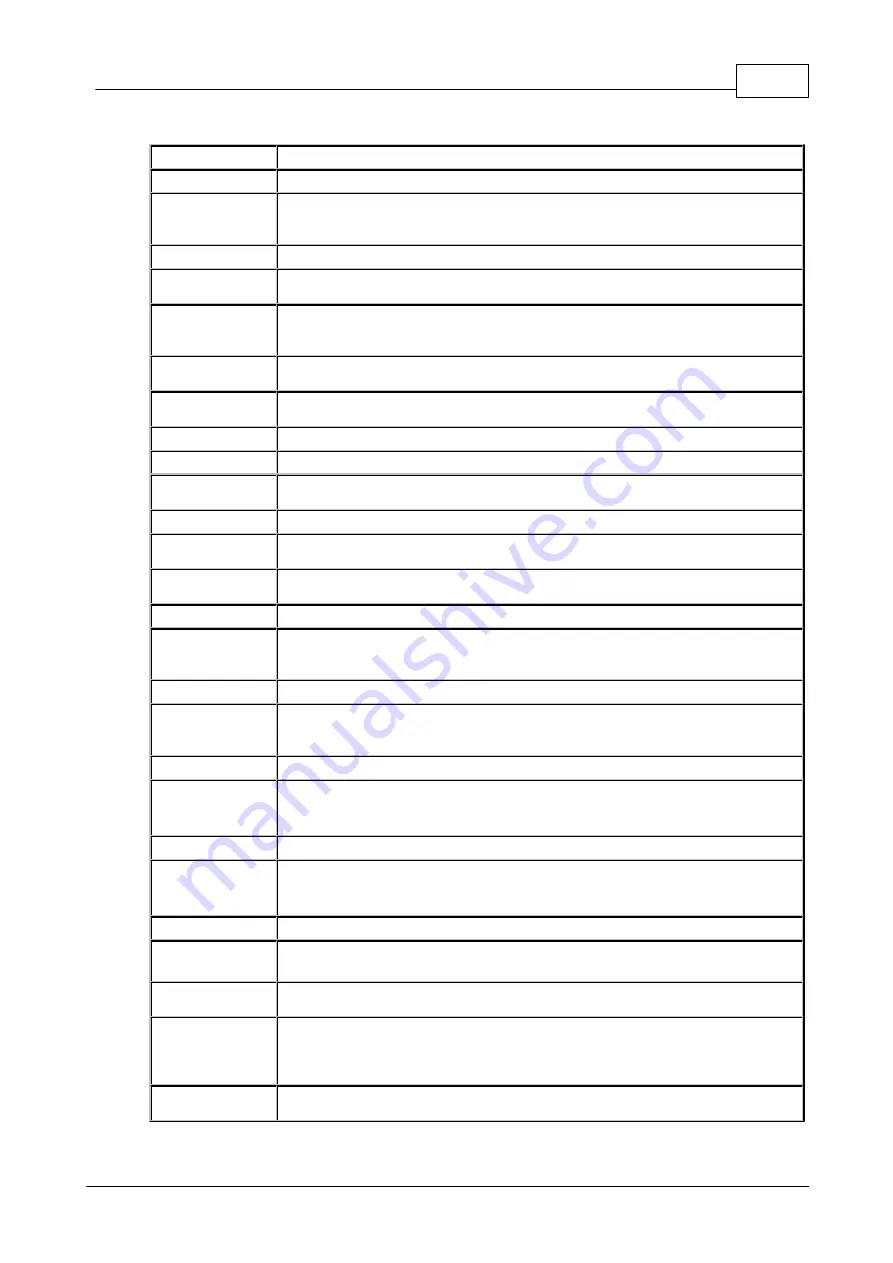
7
© Tieline Research Pty. Ltd. 2019
Bridge-IT Manual v4.0
3
Glossary of Terms
AES/EBU
Digital audio standard used to carry digital audio signals between devices
AES3
Official term for the audio standard referred to often as AES/EBU
CSRF
Cross-Site Request Forgery (CSRF) is an attack that forces a user to execute
unwanted actions on a web application in which they are currently
authenticated.
DN
Directory Number for ISDN
DNS
The Domain Name System (DNS) is used to assign domain names to IP
addresses over the World-Wide Web
Domain
A group of computers or devices on a network which are administered with
common rules and procedures. Devices sharing a common part of the IP
address are said to be in the same domain
DSCP
The Differentiated Services Code Point is a field in an IP packet header for
prioritizing data when traversing IP networks
Failover
Method of switching to an alternative backup audio stream if the primary
connection is lost.
Fuse-IP
Tieline bonding of IP interfaces to aggregate data
GUI
Graphical User Interface
ISP
Internet Service Providers (ISPs) are companies that offer customers access
to the internet
IP
Internet Protocol; used for sending data across packet-switched networks
LAN
Local Area Network; a group of computers and associated devices sharing a
common communications link
Latency
Delay associated with IP networks and caused by algorithmic, transport and
buffering delays
LIO
Logic Input/Output
MIB
A management information base (MIB) is a database used for managing the
entities in a communications network. This term is associated with the Simple
Network Management Protocol (SNMP).
Multicast
Efficient one to many streaming of IP audio using multicast IP addressing
Multi-unicast
A multi-unicast program (also known as multiple unicast) can transmit a
single audio stream with common connection settings to a number of different
destinations.
MSN
Multiple Subscriber Number for ISDN
NAT
Network Address Translation is a system for forwarding data packets to
different private IP network addresses that reside behind a single public IP
address.
Packet
A formatted unit of data carried over packet-switched networks.
PAT
Port Address Translation is related to NAT; a feature of a network device that
allows IP packets to be routed to specific ports of devices communicating
between public and private IP networks
PSU
Power Supply Unit (Bridge-IT XTRA only)
QoS (Quality of
Service)
Priority given to different users or data flows across managed IP networks.
This generally requires a Service Level Agreement (SLA) with a Telco or ISP
RTP
A standardized packet format for sending audio and video data streams and
ensures consistency in the delivery order of voice data packets
SDP
SDP defines the type of audio coding used within an RTP media stream. It
works with a number of other protocols to establishes a device’s location,
determines its availability, negotiates call features and participants and
adjusts session management features
SIP
SIP is a common protocol which works with a myriad of other protocols to
establish connections with other devices to provide interoperability
Содержание Bridge-IT
Страница 1: ...Bridge IT IP Codec User Manual Software Version 2 18 xx Manual Version v 4 0_20190220 February 2019...
Страница 15: ...15 Tieline Research Pty Ltd 2019 Bridge IT Manual v4 0 Codec Menu Overview...
Страница 16: ...16 Bridge IT Manual v4 0 Tieline Research Pty Ltd 2019 Connect Menu...
Страница 17: ...17 Tieline Research Pty Ltd 2019 Bridge IT Manual v4 0 IP Setup Menu Navigation...
Страница 18: ...18 Bridge IT Manual v4 0 Tieline Research Pty Ltd 2019 Settings Menu...
Страница 158: ...158 Bridge IT Manual v4 0 Tieline Research Pty Ltd 2019 4 Click Yes in the confirmation dialog...
Страница 216: ...216 Bridge IT Manual v4 0 Tieline Research Pty Ltd 2019 18 5 Bridge IT Declaration of Conformity...
Страница 217: ...217 Tieline Research Pty Ltd 2019 Bridge IT Manual v4 0...






















