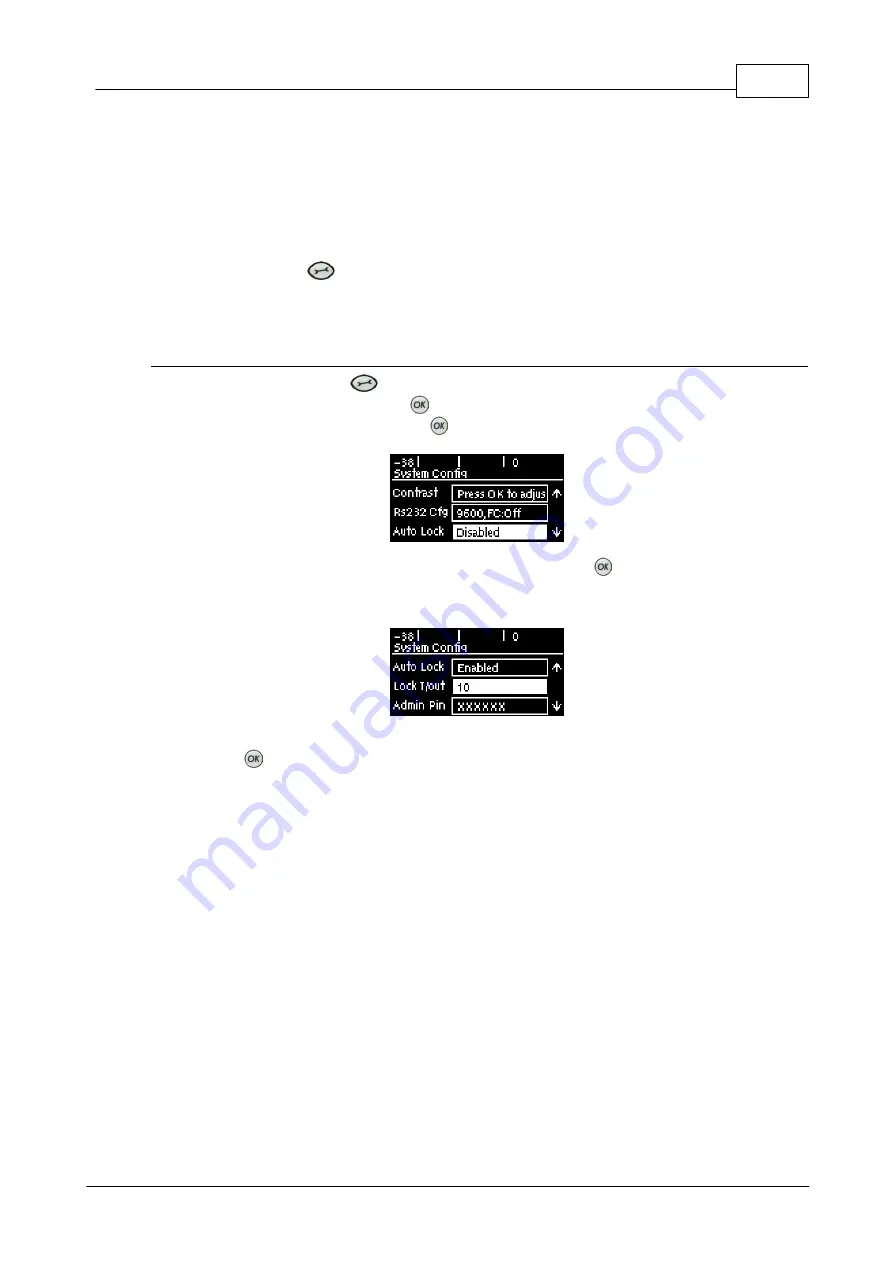
59
© Tieline Research Pty. Ltd. 2019
Bridge-IT Manual v4.0
13.18
Locking the Front Panel
The codec features a front panel lock feature for tamper-proof operation. This feature is disabled
by default.
There are two levels of panel lock and each requires a user to enter a PIN to access different
features:
1.
Admin PIN
: Required to change codec connection or configuration settings accessed via
the
SETTINGS
button. (Default PIN is: 456789)
2.
User PIN
: Required to use the codec front panel buttons and dial/hangup a connection
(Default PIN is: 123456)
Enabling the Front Panel Lock Feature
1. Press the
SETTINGS
button.
2. Navigate to
System
and press
.
3. Navigate to
Auto Lock
and press
to toggle from
Disabled
to
Enabled
.
4. Navigate down to the panel
Lock Timeout
field and press
to enter the desired time-out
period in seconds. Note: The time-out period is the time in seconds before the codec front
panel is relocked after being used.
5. If you want to change the default
Admin PIN
or
User PIN
, navigate to each in turn and
press
to enter a new PIN.
Содержание Bridge-IT
Страница 1: ...Bridge IT IP Codec User Manual Software Version 2 18 xx Manual Version v 4 0_20190220 February 2019...
Страница 15: ...15 Tieline Research Pty Ltd 2019 Bridge IT Manual v4 0 Codec Menu Overview...
Страница 16: ...16 Bridge IT Manual v4 0 Tieline Research Pty Ltd 2019 Connect Menu...
Страница 17: ...17 Tieline Research Pty Ltd 2019 Bridge IT Manual v4 0 IP Setup Menu Navigation...
Страница 18: ...18 Bridge IT Manual v4 0 Tieline Research Pty Ltd 2019 Settings Menu...
Страница 158: ...158 Bridge IT Manual v4 0 Tieline Research Pty Ltd 2019 4 Click Yes in the confirmation dialog...
Страница 216: ...216 Bridge IT Manual v4 0 Tieline Research Pty Ltd 2019 18 5 Bridge IT Declaration of Conformity...
Страница 217: ...217 Tieline Research Pty Ltd 2019 Bridge IT Manual v4 0...






























