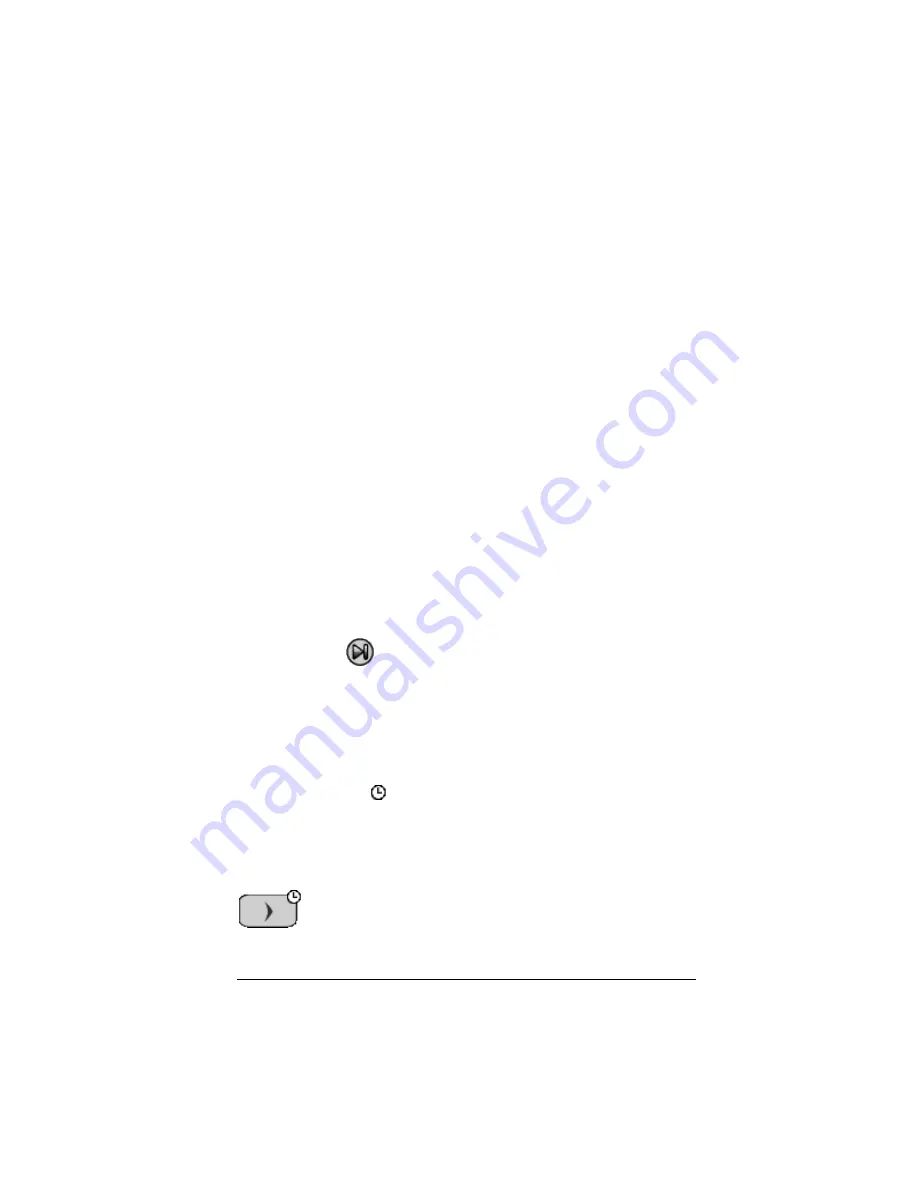
FAQs and keyboard shortcuts
41
FAQs and keyboard shortcuts
Frequently asked questions
I clicked on the calculator screen to select an option, but nothing
happened. Why?
On the TI-SmartView™ calculator, use the mouse to click keys the same as
you would use your finger to press keys on a real TI-84 Plus calculator.
And just like on a real calculator, you can’t press the screen to select an
option, even though it’s very tempting on a computer. You must click the
same keys you would press on the calculator.
I typed a name and got an error message. Why?
You probably typed the name on your computer keyboard. By default,
the keyboard is in its normal shortcut mode, where
[ A ]
is a shortcut to
. To put the keyboard in its alpha typing mode, click
ƒ
or press
[ F7 ]
. After you type the alpha character, the keyboard returns to its
normal shortcut mode.
To lock the alpha key, click
y
7
or press
[ F6 ]
[ F7 ]
. To return to
the normal shortcut mode, click
ƒ
or press
[ F7 ]
.
I’m having trouble editing a script. How do I figure out where I
need to be in the script to make a change?
Because scripts record key presses, it might be easier to step through the
script by clicking
on the script toolbar or to change the script’s
playback speed so that you can see exactly where you need to make the
change.
The TI-SmartView™ calculator is too big for my computer screen.
How do I change the size?
Clicking
View > Size
and then select a smaller size.
Some keys show a
in the key press history or in a script. What
does that mean?
When you hold down an arrow key for more than a certain amount of
time, the cursor begins to scroll. The key that starts this scrolling feature
has a clock icon attached to it. For example:
Содержание SmartView
Страница 1: ...TI SmartView Guidebook for Macintosh ...
Страница 16: ...12 ...
Страница 22: ...18 Working with images ...
Страница 38: ...34 Using scripts ...
Страница 50: ...46 FAQs and keyboard shortcuts ...
Страница 52: ...48 ...
























