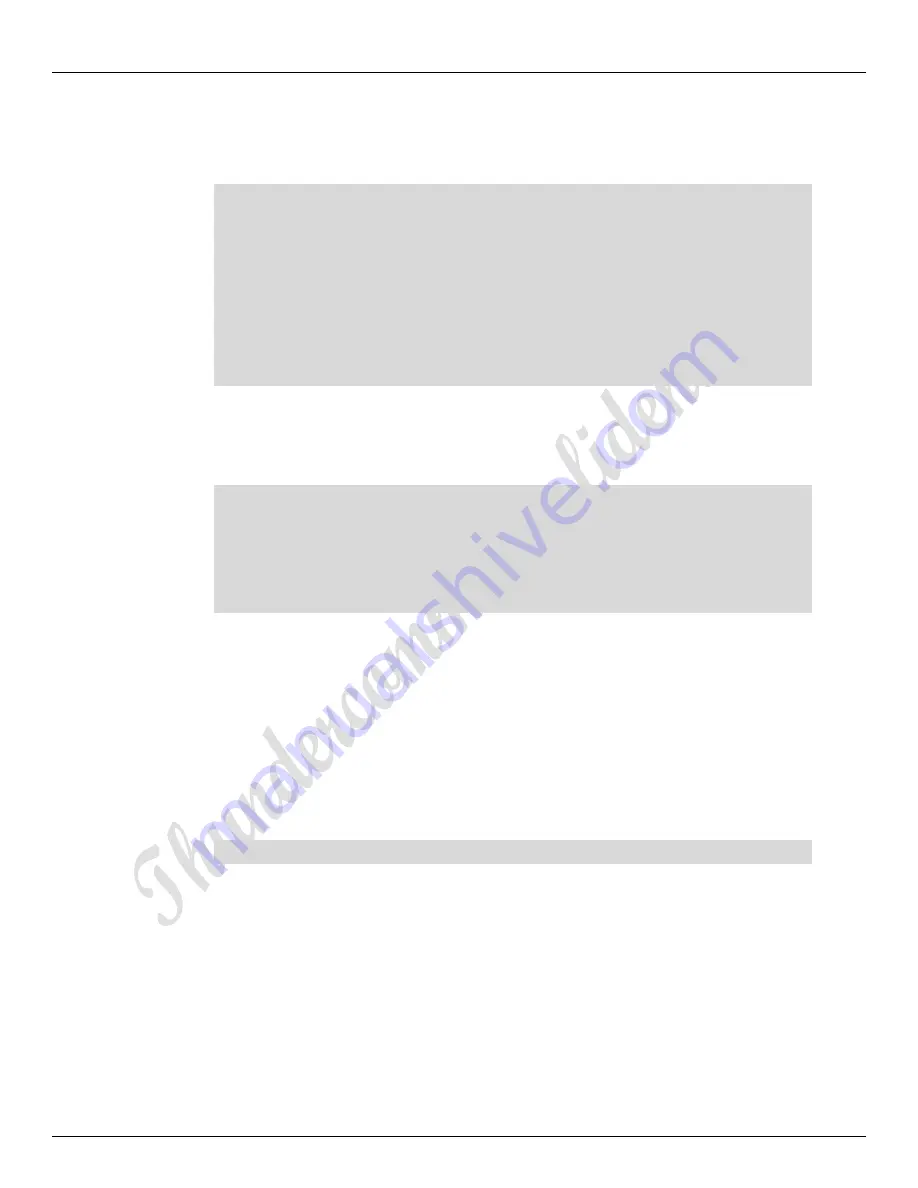
Thundercomm TurboX C610 Open Kit
Rev. 1.0
MAY CONTAIN U.S. AND INTERNATIONAL EXPORT CONTROLLED INFORMATION
33
3.10.2
Push video stream to PC via adb tool.
1.Start gst-launch-1.0 on device end
$ adb remount
$ adb shell mount -o remount,rw /
$ adb forward tcp:8900 tcp:8900
$ adb shell
# gst-launch-1.0 -e qtiqmmfsrc name=qmmf ! video/x-
h264,format=NV12,width=3840,height=2160,framerate=30/1 ! h264parse config-
interval=1 ! mpegtsmux name=muxer ! queue ! tcpserversink port=8900
host=127.0.0.1
NOTE: After a few seconds the following log appears indicating that the
camera is up and running
#
Setting pipeline to PAUSED …
Pipeline is live and does not need PREROLL …
Setting pipeline to PLAYING …
New clock:GstSystemClock
2.Start VLC-Media-Player on PC(Windows/Ubuntu)
Windows:
Open VLC media play and please turn off the Windows Firewall!
Go to "Media" → "Open Network Stream"
Enter "tcp://127.0.0.1:8900" for network URL
Ubuntu:
# vlc -vvv tcp://127.0.0.1:8900
3.10.3
Push video stream to PC via network.
NOTE:Make sure the device(board) and host(PC) are in the same network
segment!
Please refer to WIFI or Ethernet chapter for how to connect to the network via
Ethernet or WIFI ,after run the following commonds:



























