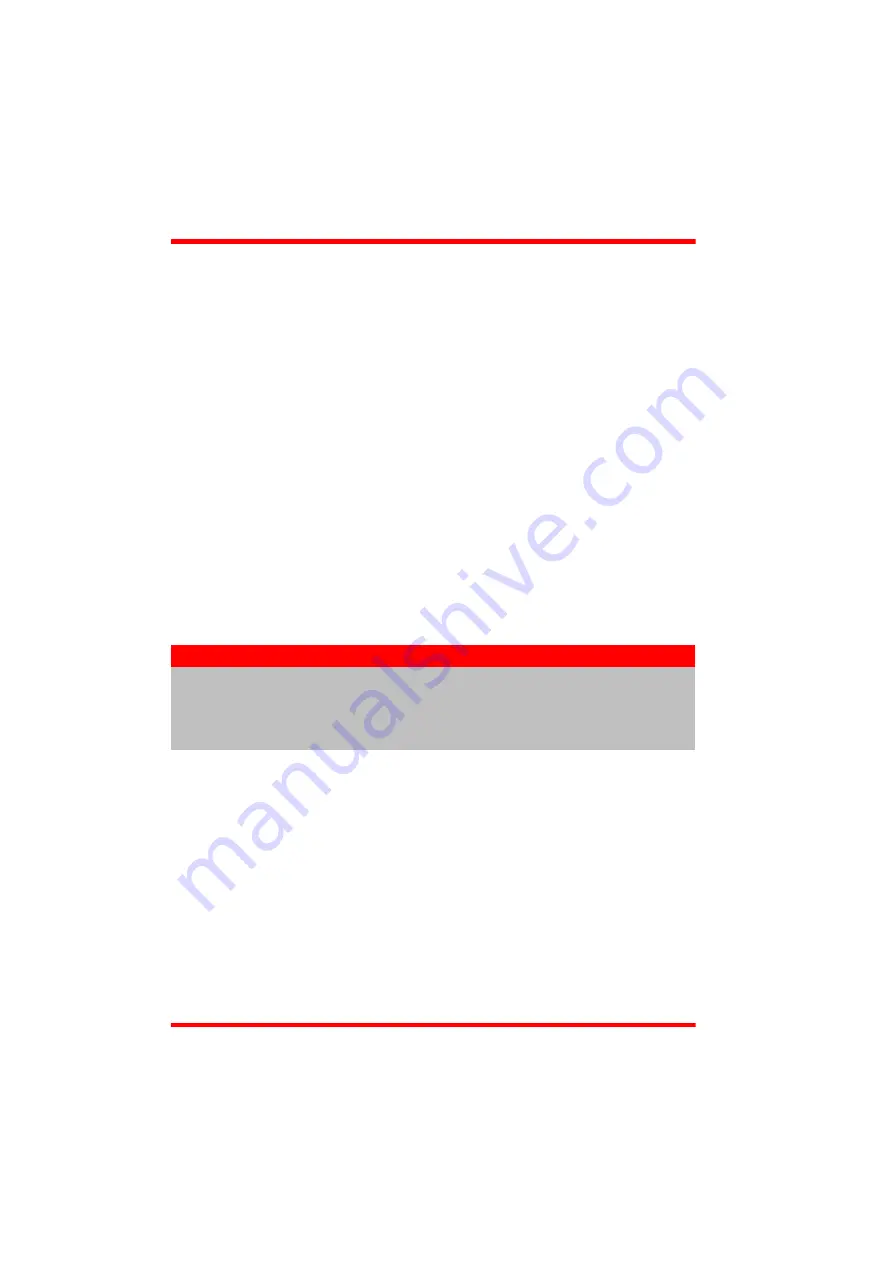
24
Chapter 5 PC Operation - Tutorial
5.1 Introduction
The following brief tutorial guides the user through a typical series of actions and
parameter adjustments performed using the PC based APT software. It assumes that
the unit is electrically connected as shown in Section 3.3. and that the APT Software
is already installed - see Section 3.1.
5.2 Using the APT User Utility
The APT User.exe application allows the user to interact with any number of APT
hardware control units connected to the PC USB Bus (or simulated via the APTConfig
utility). This program allows multiple graphical instrument panels to be displayed so
that multiple APT units can be controlled. All basic operating parameters can be set
through this program, and all basic operations (such as laser intensity adjustment)
can be initiated. Hardware configurations and parameter settings can be saved to a
file, which simplifies system set up whenever APT User is run up.
This tutorial shows how the APTUser application provides all of the functionality
necessary to operate the APT hardware.
1) Connect the laser source as detailed in Section 3.3. then switch the unit ON.
2) For best accuracy, wait approximately 30 mins for the unit to thermally stabalize
to the environment.
3) Fit the INTERLOCK jack plug - see Section 3.3.2.
4) Turn the Key Switch ON.
5) Run the APT User program - Start/All Programs/Thorlabs/APT User/APT User.
The APT server registers automatically the units connected on the USB bus and
displays the associated GUI panels as shown in Fig. 5.1.
Note
The 'APT Config' utility can be used to create any number and type of
simulated (virtual) hardware units in order to emulate a set of real
hardware. This is a particularly useful feature, designed as an aid to
application program development and testing - see Section 5.3. for
further details.
















































