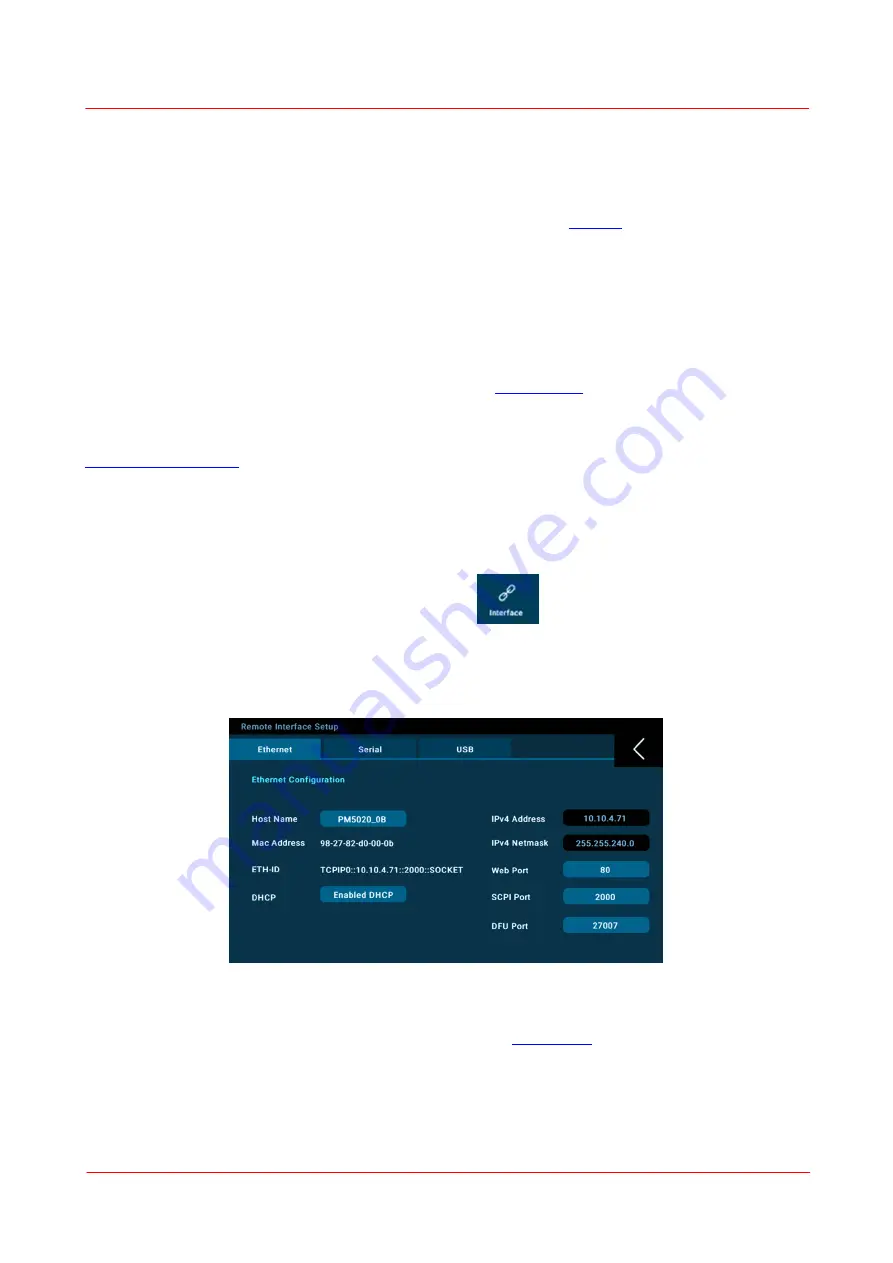
Page 47
PM5020 Dual-Channel Benchtop Power and Energy Meter
Chapter 4 Operating Instructions
Rev: 1.0, 18-Aug-2022
© 2022 Thorlabs
Exit all running applications on your PC as the installer may require a reboot of your PC during installation!
Software Requirements
The software Optical Power Monitor (OPM) for remote operation of the PM5020 power meter requires a
PC hardware and software environment as specified on the software
. The PC can be connected
wither via USB or the Ethernet connection on the PM5020 power meter.
4.11.3.2 Interfaces
The PM5020 power meter can be connected to a PC or network using teh Ethernet connection, a Serial
RS323 connection or a USB connection.
Use the Ethernet connection to view the measurement via a
Use RS232 or USB for remote control of the PM5020 power meter.
The USB and Ethernet connection can be used to connect the PM5020 power meter to the software
, and to transfer files such as screen shots to a PC:
4.11.3.2.1 Ethernet Operation
Connect the PM5020 power meter using the RJ45 Ethernet connector on the rear panel.
Go to the Settings Menu and open the submenu Interface
.
The below screen "Ethernet" provides the information to connect the PM5020 to the network.
The device comes with a pre-configured host name that can be changed by user. The Ethernet ID must be
used in external programs to establish the device connection.
Set ports to 0 to disable the access within a network.
Once this connection is established, the user can access the
as described in the respective
chapter, or control the PM5020 via the OPM software or custom made software (link).
Содержание PM5020
Страница 1: ...PM5020 Dual Channel Optical Power and Energy Meter 2022 User Guide...
Страница 2: ...Version Date 1 0 18 Aug 2022 Copyright 2022 Thorlabs...
Страница 65: ......





























