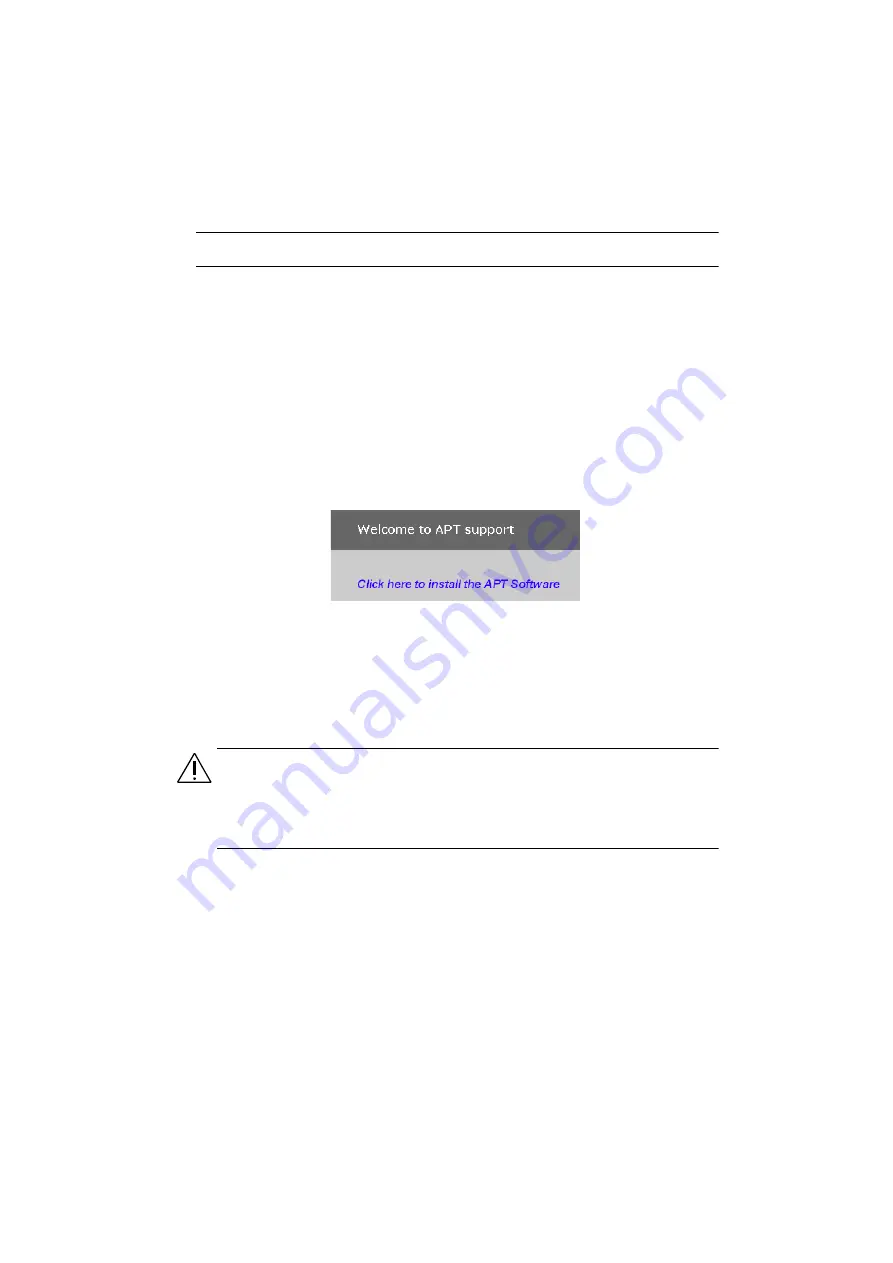
ODC001 Servo Motor Driver
2.4
Installing APT Software
2.4.1
Introduction
When operating via a PC, direct user interaction with the OptoDCDriver is
accomplished through intuitive graphical user interface panels (GUIs), which expose
all key operating parameters and modes. The user can select multiple panel views
displaying different information about a particular hardware unit. The multitasking
architecture ensures that the graphical control panels always remain live, showing all
current hardware activity.
2.4.2
Software Installation
The installation procedure is performed automatically.
1) Insert the CD into your PC.
2) Click the ‘Install Software’ hyperlink.
Fig. 2.5 Install Software Hyperlink
3) Follow the on-screen instructions.
If your install package does not start, run the file ‘Install.exe’, found on the root
directory of the Software CD.
If you experience any problems when installing software, contact Thorlabs on
+44 (0)1353 654440 and ask for Technical Support.
Caution. Some PC’s may have been configured to restrict access to the registry. If this
is the case, the following registry keys must be set to allow write access by everyone:
HKEY_LOCAL_MACHINE\SOFTWARE\THORLABS\APT SERVER
HKEY_LOCAL_MACHINE\SOFTWARE\THORLABS\APT USER
For further information, consult your system administrator.
2.4.3
Software Upgrades
Thorlabs operate a policy of continuous product development and may issue software
upgrades as necessary.
Detailed instructions on installing upgrades are included on the APT Software
CD ROM.




























