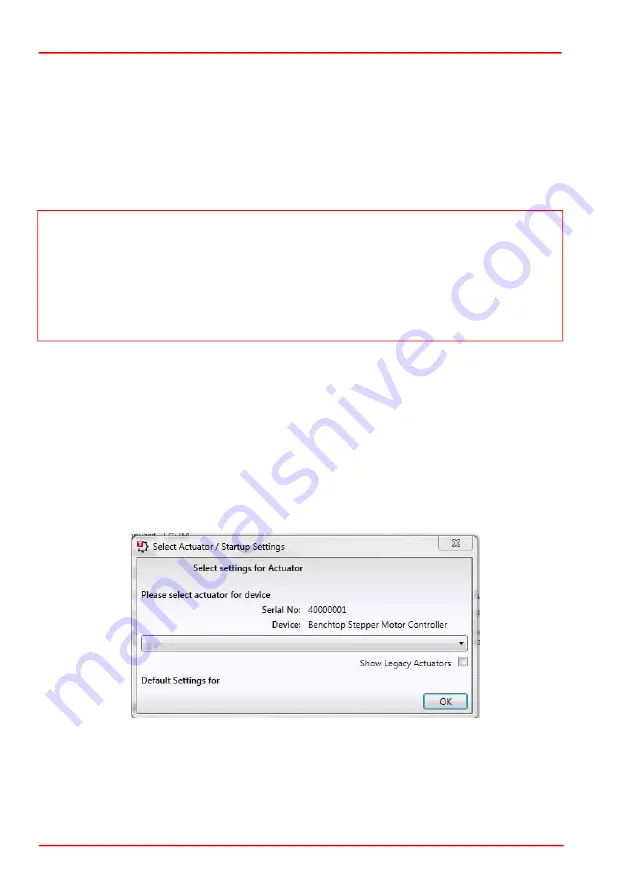
Page 8
FW103 Motorized Filter Wheel
4.2 Selecting the Stage Type
To ensure that a particular stage is driven properly by the system, a number of parameters
must first be set. These parameters relate to the physical characteristics of the stage being
driven (e.g. min and max positions, leadscrew pitch, homing direction etc.).
To assist in setting these parameters correctly, it is possible to associate a specific stage
type and axis with the motor controller channel. Once this association has been made, the
server automatically applies suitable default parameter values on boot up of the software.
4.2.1 Using Kinesis Software
1) Install the electronic hardware and connect the controllers to the relevant axes of
the associated stages (see the handbooks for the associated controller).
2) For each Stepper Motor Controller in your system, fit the interlock plug (supplied)
to the MOTOR CONTROL connector on the rear panel.
3) Ensure that the device is connected to the PC and powered up.
4) Run the Kinesis software - Start/All Programs/Thorlabs/Kinesis/Kinesis.
5) On start-up, the 'Actuator/Startup Settings' window is displayed. This window
allows the correct actuator to be selected.
Fig. 4.1 Select Actuator Settings Window - 1
Note
To ensure correct operation, it is important to select the correct stage and axis type
as described above. If using a BSC20x series controller, proceed as follows. If using a
KST101 controller, select the stage type via the settings menu on the hardware unit, see
the handbook for the KST101 for more details.
Selecting an incompatible stage/axis type could result in reduced velocity and/or
resolution.



















