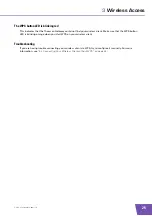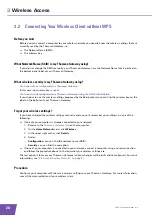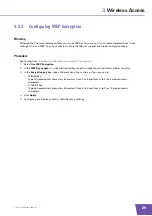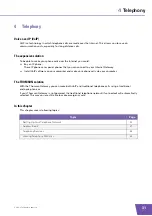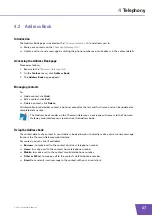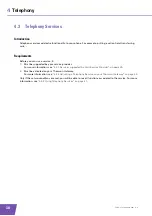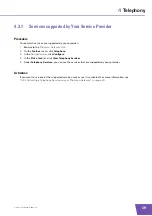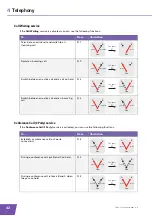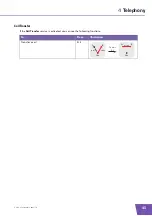E-DOC-CTC-20090619-0001 v1.0
28
3
Wireless Access
3.3.1
Configuring WPA-PSK Encryption
Procedure
“Configuring the wireless encryption” on page 27
:
1
Select
Use WPA-PSK Encryption
.
2
In the
WPA-PSK Encryption Key
box, type a the key of your choice. The key must be in one of the
following formats:
8 to 63 alphanumeric characters. For example: MyKey123
8 to 64 hexadecimal characters (characters from 0 to 9 and from A to F). For example: C54F48A5.
3
In the
WPA-PSK Version
list, click the WPA-version of your choice. Following options are available:
WPA2:
WPA2 is the most secure version, but not all wireless clients already support it. Before you select this
version, make sure all of your wireless clients support it.
WPA+WPA2
:
If not all of your wireless clients support WPA2 or you are not sure if they support WPA2, we
recommend you to choose WPA+WPA2. Wireless clients that support WPA2 will use WPA2, the
others will use WPA.
WPA
:
If none of your wireless clients support WPA2 choose this option.
4
Click
Apply
.
5
Configure your wireless client(s) with the same settings.
If you want to configure WPA2 on the built-in wireless utility of Windows XP Service Pack 2
(SP2), you first have to:
Upgrade your Windows XP to Service Pack 3.
- or -
Install the following update:
Содержание TG782
Страница 1: ...Setup and User Guide THOMSON TG782 Wireless Multi User VoIP ADSL2 Gateway...
Страница 2: ......
Страница 3: ...THOMSON TG782 Setup and User Guide...
Страница 8: ...E DOC CTC 20090619 0001 v1 0 2 About this Setup and User Guide...
Страница 36: ...E DOC CTC 20090619 0001 v1 0 30 3 Wireless Access...
Страница 80: ...E DOC CTC 20090619 0001 v1 0 74 8 Internet Security...
Страница 89: ......