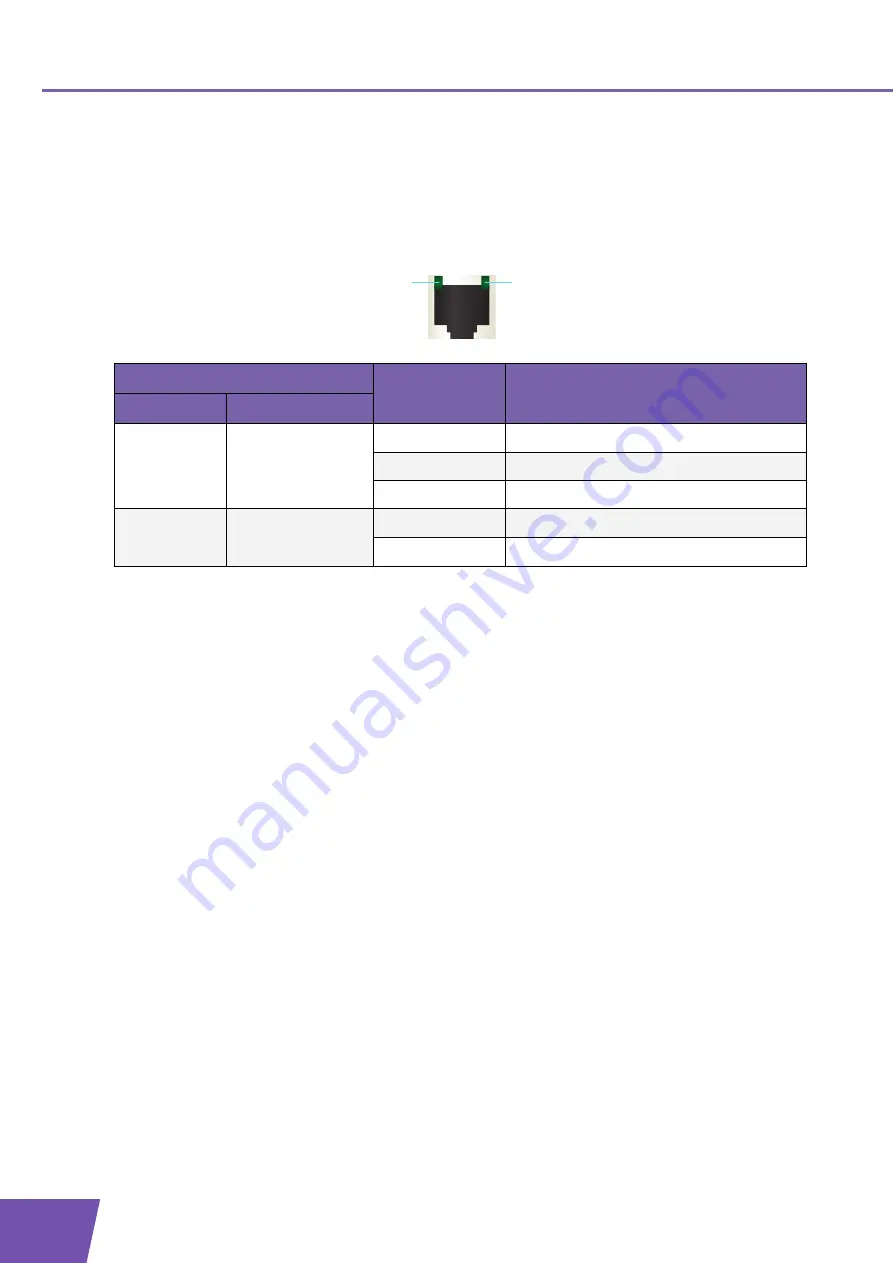
E-DOC-CTC-20080118-0035 v4.0
16
2
Thomson Gateway Basics
2.1.2
Ethernet LEDs
Ethernet LEDs
Indicator
LED Status
Description
Label
Name
1
Integrity
(Activity)
Off
No connection on this port
Solid on
Ethernet link up
Blinking
Data is flowing from/to this port
2
10/100Base-T
Off
10Base-T Ethernet connection
Solid on
100Base-T Ethernet connection
2
1
Содержание TG608
Страница 2: ......
Страница 3: ...THOMSON TG608 Setup and User Guide ...
Страница 8: ...E DOC CTC 20080118 0035 v4 0 2 About this Setup and User Guide ...
Страница 18: ...E DOC CTC 20080118 0035 v4 0 12 1 Installation ...
Страница 44: ...E DOC CTC 20080118 0035 v4 0 38 4 Internet Security ...
Страница 51: ......
















































