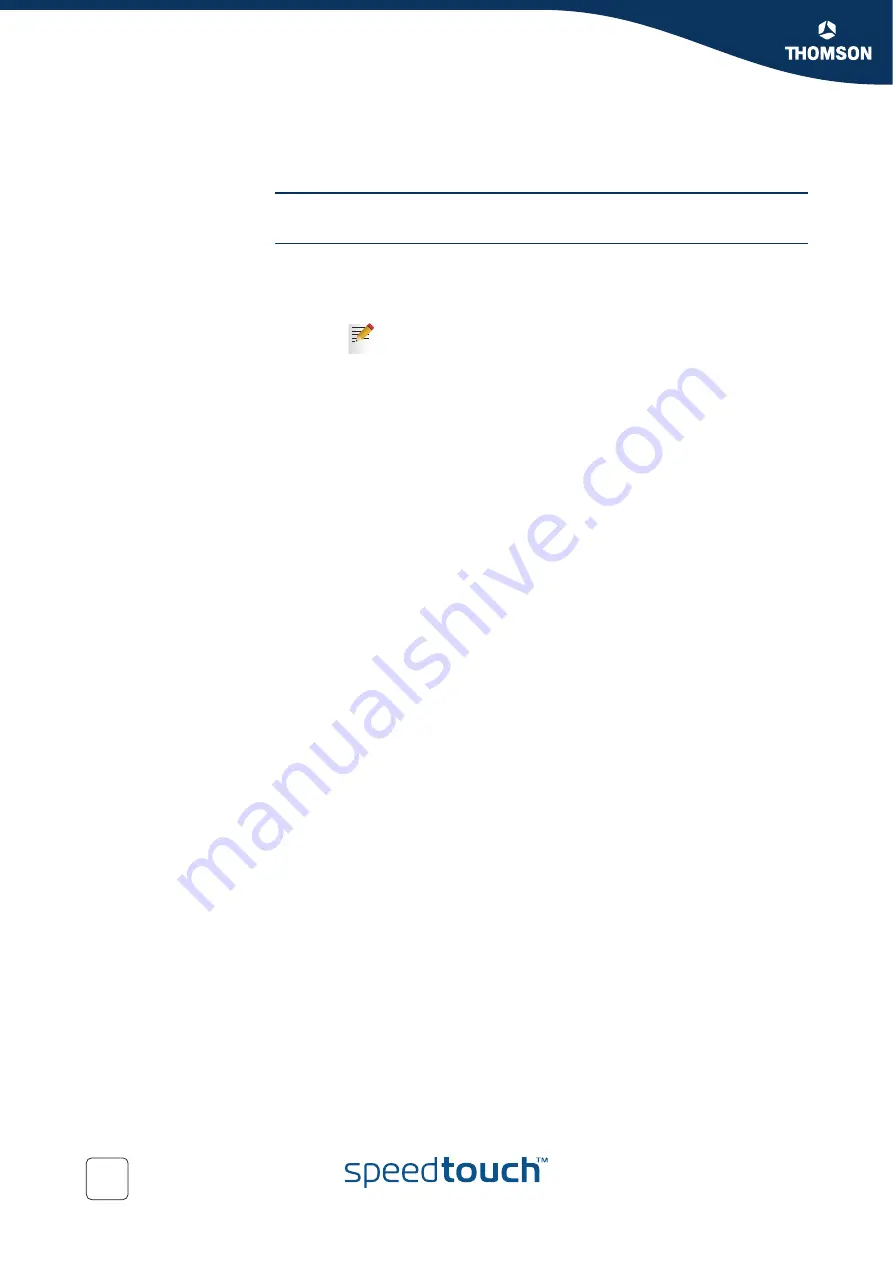
Chapter 6
Voice over IP
E-DOC-CTC-20041126-0014 v3.0
88
6.3.1 Call Transferring
Example
You receive a phone call from person A and you want to transfer him to person B.
Procedure
Proceed as follows:
1
If your phone has:
A hook flash button, press it.
No hook flash button, put down the hook for 1/2 second
to put person A on hold.
2
Wait for the dial tone.
3
Dial the number of person B.
4
Person B picks up the phone.
5
Hang up the phone to transfer the call.
For more information, consult your phone’s user documentation
Содержание SpeedTouch 716
Страница 1: ...SpeedTouch 716g only SpeedTouch 716 716g Broadband Voice IAD User s Guide Release R1 0 ...
Страница 2: ......
Страница 3: ...SpeedTouch 716 716g User s Guide R1 0 ...
Страница 8: ...Contents E DOC CTC 20041126 0014 v3 0 6 ...
Страница 10: ...About this User s Guide E DOC CTC 20041126 0014 v3 0 8 ...
Страница 40: ...Chapter 3 Configuration E DOC CTC 20041126 0014 v3 0 38 ...
Страница 98: ...Chapter 7 Advanced Configuration E DOC CTC 20041126 0014 v3 0 96 ...
Страница 109: ......
















































