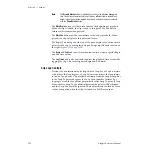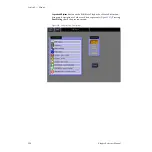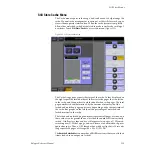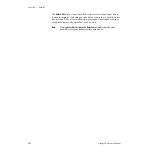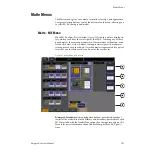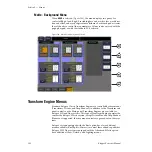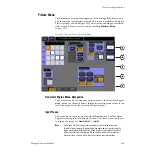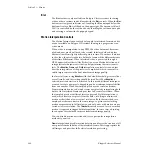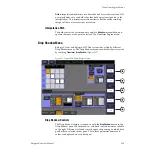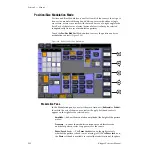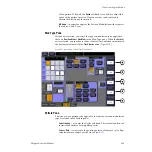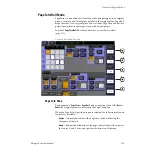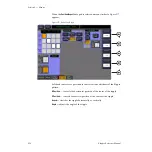Kalypso Reference Manual
301
Transform Engine Menus
channel’s coordinate system for reference. Selecting the
Target
button pro-
vides image adjustment using the screen as the reference. Only one space
button is selectable at a time.
Note
Target Rot displays only Target Rotate transform parameter values, even
when Source space is selected. The soft knobs still adjust either the Target or
Source space rotation parameters, however.
The
Skew
and
Aspect
transforms work in Source space.
The
Persp.
,
Post Xform
, and
Final Locate
buttons work in Target space.
Final Locate
is inactive in Release 11.0.
Crop Controls
The
Crop
button in the pane to the right of the Transform buttons is used to
activate the crop feature for the delegated keyer (this button is inactive for
Global channels). The Crop Edge data pad delegates the soft knobs to
control each side’s cropping, while the Crop Soft data pad delegates edge
softness control.
Reverse Controls
The Reverse controls are located to the right of the Crop pane. The front
and back sides of the Transform Engine picture can be reversed vertically
and/or horizontally with these controls.
Key Off Control
The
Key Off
button located in the Enables pane on the upper right of the
menu is used to turn off the key signal processing for the delegated keyer,
resulting in a full raster image. For example, suppose you want to fly a
graphic that is normally accompanied by a key signal. Turning the key off
forces the graphic to full raster, ignoring the key. The
Key Off
button is inac-
tive for Global channels.
Easy Cube Control
The
Easy Cube
button is used with a cubes or slabs. Turning on
Easy Cube
automatically translates the delegated channel to the visible face of the
shape as it is rotated in space. See the Kalypso User Manual for specific oper-
ating instructions.
Содержание Grass Valley Kalypso Classic
Страница 1: ...Kalypso VIDEO PRODUCTION CENTER Reference Manual SOFTWARE VERSION 11 0 071817605 MARCH 2005...
Страница 54: ...54 Kalypso Reference Manual Section 1 System Overview...
Страница 364: ...364 Kalypso Reference Manual Section 3 Menus...
Страница 404: ...404 Kalypso Reference Manual Index...