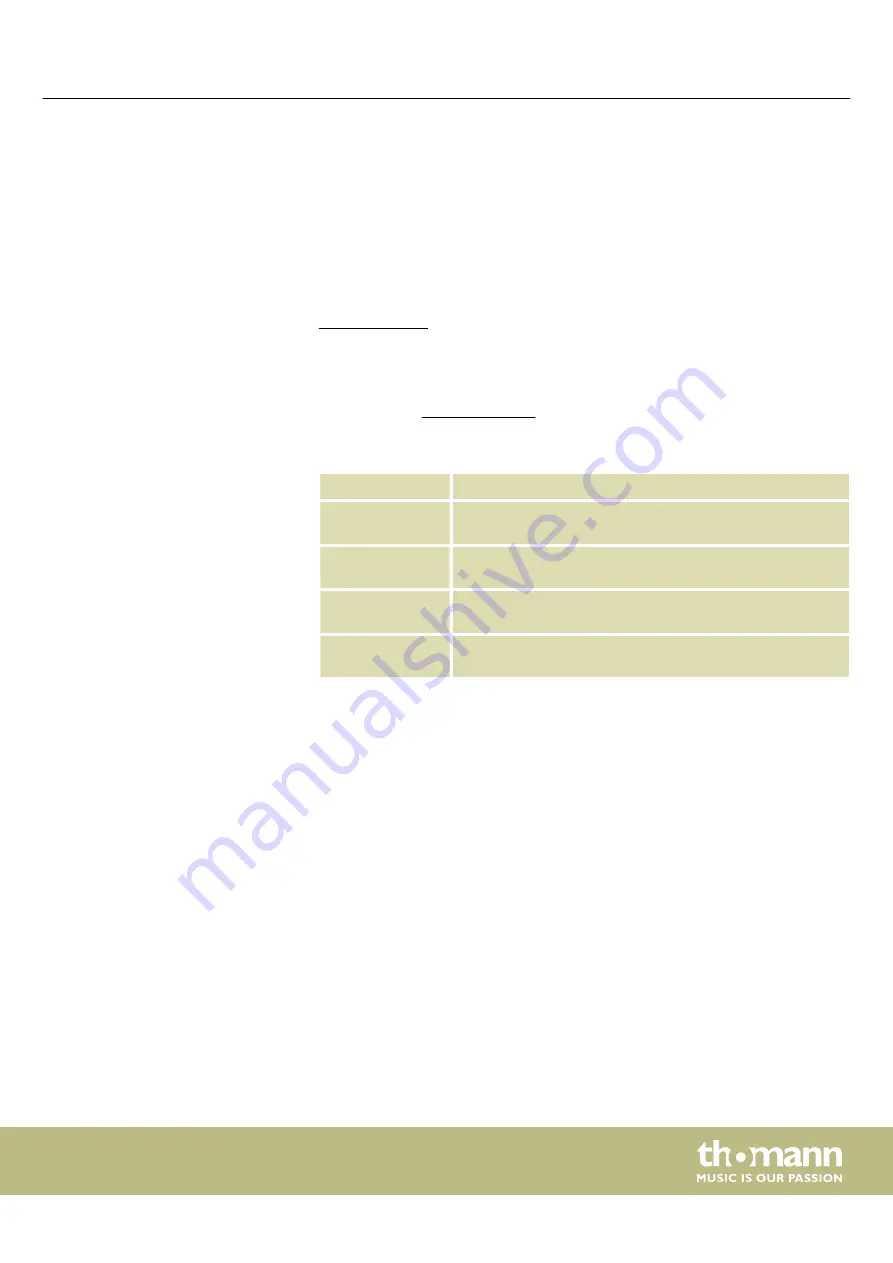
1
General information
This user manual contains important information on the safe operation of the device.
Read and follow all safety notes and all instructions. Save this manual for future refer‐
ence. Make sure that it is available to all persons using this device. If you sell the
device to another user, be sure that they also receive this manual.
Our products and user manuals are subject to a process of continuous development.
We therefore reserve the right to make changes without notice. Please refer to the
latest version of the user manual which is ready for download under
www.thomann.de
.
1.1 Further information
On our website (
www.thomann.de)
you will find lots of further information and
details on the following points:
Download
This manual is also available as PDF file for you to download.
Keyword search
Use the search function in the electronic version to find the
topics of interest for you quickly.
Online guides
Our online guides provide detailed information on technical
basics and terms.
Personal
consultation
For personal consultation please contact our
technical hotline.
Service
If you have any problems with the device the
customer service will gladly assist you.
1.2 Notational conventions
This manual uses the following notational conventions:
The letterings for connectors and controls are marked by square brackets and italics.
Examples:
[VOLUME]
control,
[Mono]
button.
Texts and values displayed on the device are marked by quotation marks and italics.
Examples:
‘24ch’
,
‘OFF’
.
Letterings
Displays
General information
MKL-201
5
Содержание Startone MKL-201
Страница 1: ...MKL 201 keyboard user manual...
Страница 46: ...Notes keyboard 46...
Страница 47: ......
Страница 48: ...Musikhaus Thomann Hans Thomann Stra e 1 96138 Burgebrach Germany www thomann de...






































