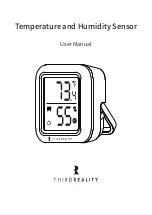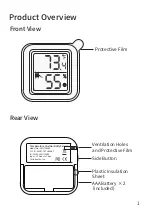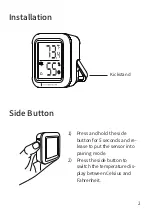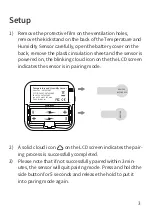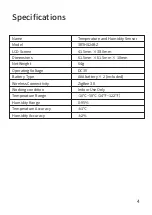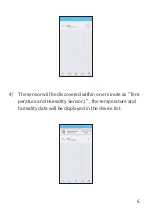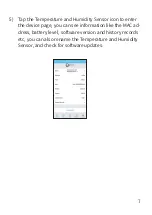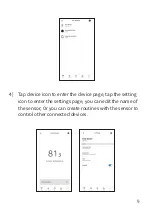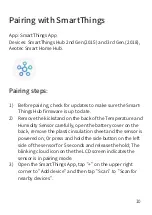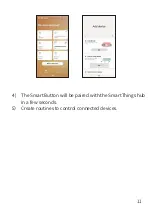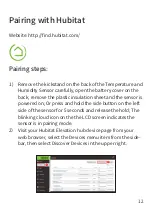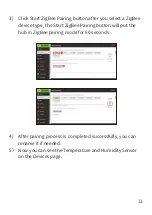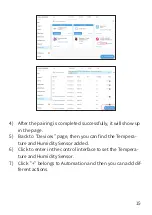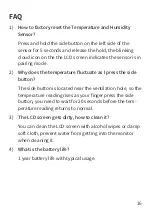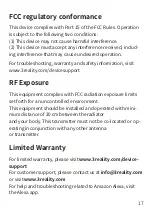3
A solid cloud icon on the LCD screen indicates the pair-
ing process is successfully completed.
Please note that if not successfully paired within 3 min-
utes, the sensor will quit pairing mode. Press and hold the
side button for 5 seconds and release the hold to put it
into paring mode again.
2)
3)
Remove the protective film on the ventilation holes,
remove the kickstand on the back of the Temperature and
Humidity Sensor carefully, open the battery cover on the
back, remove the plastic insulation sheet and the sensor is
powered on, the blinking cloud icon on the the LCD screen
indicates the sensor is in pairing mode.
1)
Setup
Temperature and Humidity Sensor
Model No.: 3RTHS24BZ
FCC ID: 2AOCT-3RTHS24BZ
ID: 28296-3RTHS24BZ
Input: 3V Made In China
Third Reality, Inc.
REMO
VE
REMOVE
BEFORE USE