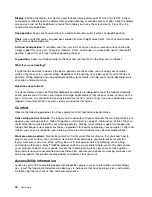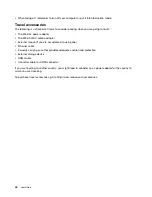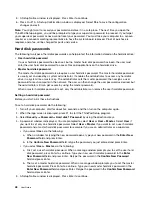Setting the security chip
Strict security requirements are imposed on network client computers that transfer confidential information
electronically. Depending on the options you ordered, your computer might have an embedded security chip,
a cryptographic microprocessor. With the security chip and Client Security Solution, you can do the following:
• Protect your data and system
• Strengthen access controls
• Secure communications
Setting the security chip
The choices offered on the
Security Chip
submenu under the
Security
menu of ThinkPad Setup are as
follows:
•
Security Chip
: Activate, inactivate, or disable the security chip.
•
Security Reporting Options
: Enable or disable each security reporting option.
•
Clear Security Chip
: Clear the encryption key.
Before you start, print these instructions.
To set an item on the
Security Chip
submenu, do the following:
1. Turn off your computer. Wait for about five seconds, and then turn on the computer again.
2. When the logo screen is displayed, press F1 to start the ThinkPad Setup program.
3. Select
Security
➙
Security Chip
by using the directional keys.
4. Press Enter. The
Security Chip
submenu opens.
5. Move to an item you want to set by using the directional keys. When the item is highlighted, press Enter.
6. Set other items that you want to set.
7. Press F10. A Setup Confirmation window is displayed. Select
Yes
to save the configuration changes
and exit.
To set the security chip, you have to start Client Security Solution, and follow the instructions on the screen.
Note:
If Client Security Solution is not preinstalled on your computer, download and install it from
http://www.lenovo.com/support. Then follow the instructions on the screen.
Tips on using the security chip
• Ensure that the supervisor password has been set in ThinkPad Setup. Otherwise anyone can change the
settings for the security chip.
• If you are using Client Security Solution, handle the security chip by doing the following:
– Do not clear the security chip. If you do, the functions assigned to the keys will be erased.
– Do not disable the security chip. If you do, Client Security Solution will not work.
• If the security chip is removed or replaced, or a new one has been added, the computer will not start. You
will hear four cycles of four beeps each, or you will see error message 0176 or 0192.
• If the security chip is inactive or disabled, the
Clear Security Chip
option will not be displayed.
• When you clear the security chip, turn off your computer and then turn it on again after you set the
security chip to
Active
. Otherwise, the
Clear Security Chip
option is not displayed.
51
Содержание S540
Страница 1: ...User Guide ThinkPad S540 ...
Страница 6: ...iv User Guide ...
Страница 16: ...xiv User Guide ...
Страница 34: ...18 User Guide ...
Страница 72: ...56 User Guide ...
Страница 82: ...66 User Guide ...
Страница 120: ...104 User Guide ...
Страница 138: ...122 User Guide ...
Страница 142: ...126 User Guide ...
Страница 152: ...136 User Guide ...
Страница 156: ...140 User Guide ...
Страница 161: ......
Страница 162: ......