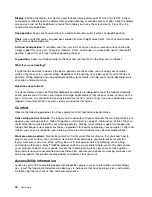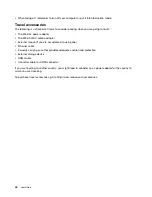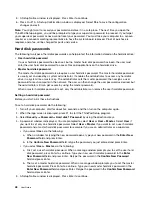Hard disk security
To protect passwords from unauthorized security attacks, refer to the following tips to maximize security:
• Set a power-on password as well as a hard disk password for your internal solid-state drive, hard disk
drive, or hybrid drive. Refer to the procedures in “Power-on password” on page 46 and “Hard disk
passwords” on page 48. For security, a longer password is recommended.
• To provide reliable security for UEFI BIOS, use the security chip and a security application with a Trusted
Platform Module (TPM) management feature. Refer to “Setting the security chip” on page 51.
Note:
The Microsoft Windows 7, Windows 8, and Windows 8.1 operating systems support the TPM
management feature.
• If an Encryption solid-state drive, a Disk Encryption hard disk drive, or a Disk Encryption hybrid
drive is installed in your computer, be sure to protect the contents of your computer memory from
unauthorized access by use of drive encryption software, such as Microsoft Windows BitLocker
®
Drive
Encryption, which is supported in the Ultimate and Enterprise editions of the Windows 7 operating
system, Professional and Enterprise editions of the Windows 8 operating system, and Professional
and Enterprise editions of Windows 8.1 operating system. Refer to “Using Windows BitLocker Drive
Encryption” on page 50.
• Before you dispose of, sell, or hand over your computer, be sure to delete data stored on it. For more
information, refer to “Notice on deleting data from your hard disk drive, solid-state drive, or hybrid drive”
on page 54.
Note:
The hard disk drive or hybrid drive built into your computer can be protected by UEFI BIOS.
Using Windows BitLocker Drive Encryption
To help protect your computer against unauthorized access, be sure to use drive encryption software, such
as Windows BitLocker Drive Encryption.
Windows BitLocker Drive Encryption is an integral security feature of the Windows 7, Windows 8, and
Windows 8.1 operating systems. It is supported in the Ultimate and Enterprise editions of the Windows 7,
Professional and Enterprise editions of the Windows 8 operating system, and Professional and Enterprise
editions of the Windows 8.1 operating system. It can help you protect the operating system and data stored
on your computer, even if your computer is lost or stolen. BitLocker works by encrypting all user and
system files, including the swap and hibernation files.
BitLocker uses a Trusted Platform Module to provide enhanced protection for your data and to ensure early
boot component integrity. A compatible TPM is defined as a V1.2 TPM.
To check the BitLocker status, go to Control Panel, and click
System and Security
➙
BitLocker Drive
Encryption
.
For more information about Windows BitLocker Drive Encryption, see the help information system of the
Windows operating system, or search for“Microsoft Windows BitLocker Drive Encryption Step-by-Step
Guide” on the Microsoft Web site.
Disk Encryption hard disk drive and Encryption solid-state drive
Some models contain the Disk Encryption hard disk drive, Disk Encryption hybrid drive, or Encryption
solid-state drive. This feature helps to protect your computer against security attacks on media, NAND flash
or device controllers by use of a hardware encryption chip. For the efficient use of the encryption feature,
be sure to set a hard disk password for the internal storage device.
50
User Guide
Содержание S540
Страница 1: ...User Guide ThinkPad S540 ...
Страница 6: ...iv User Guide ...
Страница 16: ...xiv User Guide ...
Страница 34: ...18 User Guide ...
Страница 72: ...56 User Guide ...
Страница 82: ...66 User Guide ...
Страница 120: ...104 User Guide ...
Страница 138: ...122 User Guide ...
Страница 142: ...126 User Guide ...
Страница 152: ...136 User Guide ...
Страница 156: ...140 User Guide ...
Страница 161: ......
Страница 162: ......