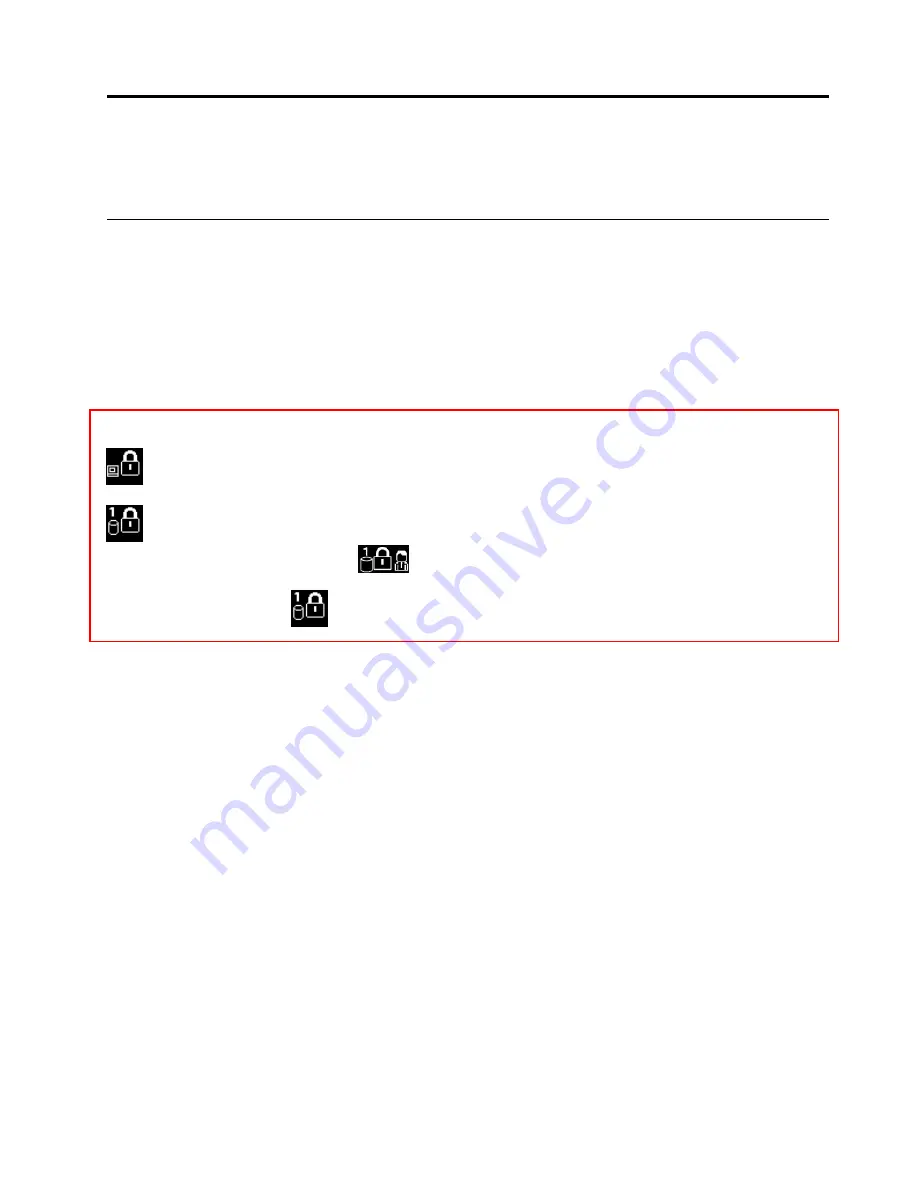
Chapter 6. Security
This chapter provides information about how to protect the information stored on your tablet.
Using passwords
You can help prevent your tablet from unauthorized use by using passwords. Once you set a password, a
prompt is displayed on the screen each time you turn on the tablet. Enter your password at the prompt. You
cannot use the tablet unless you type the correct password.
If you have set a power-on password, a supervisor password, or a hard disk password, it unlocks
automatically when the tablet resumes from sleep mode.
Note:
If a Windows password has been set, you will be prompted to enter it.
Typing passwords
When this icon is displayed, type a power-on password or a supervisor password.
When this icon is displayed, type a user hard disk password. To type a master hard disk password,
press F1. When the icon changes to
, type the master hard disk password
Note:
To return to the icon
, press F1 again.
Passwords and sleep mode
If you have set a Windows password and you put your tablet into sleep mode, you will be prompted to enter
the password when resuming operation.
If you use your email address as a user account to sign in to Windows, enter your email password when
resuming operation.
Power-on password
You can set a power-on password to help protect your tablet against access by unauthorized users.
If you set a power-on password, the password prompt is displayed on the screen whenever you turn on the
tablet. You must enter the correct password to start using the tablet.
Setting, changing, or removing a power-on password
To set, change, or remove a power-on password, do the following:
1. Print these instructions.
2. Save all open files, and exit all applications.
3. Restart the tablet by pressing the power button and the volume-up button at the same time. The
ThinkPad Tablet Setup program menu opens.
4. Tap
Security
➙
Password
➙
Power-on Password
.
5. Depending on your need, do one of the following:
© Copyright Lenovo 2014
63
Содержание Helix 20CG
Страница 1: ...ThinkPad Helix User Guide 20CG and 20CH...
Страница 34: ...26 ThinkPad Helix User Guide...
Страница 44: ...36 ThinkPad Helix User Guide...
Страница 50: ...42 ThinkPad Helix User Guide...
Страница 78: ...70 ThinkPad Helix User Guide...
Страница 100: ...92 ThinkPad Helix User Guide...
Страница 104: ...96 ThinkPad Helix User Guide...
Страница 110: ...102 ThinkPad Helix User Guide...
Страница 114: ...China recycling information for Waste Electrical and Electronic Equipment WEEE 106 ThinkPad Helix User Guide...
Страница 116: ...Ukraine RoHS India RoHS RoHS compliant as per E Waste Management Handling Rules 2011 108 ThinkPad Helix User Guide...
Страница 119: ......
Страница 120: ......






























