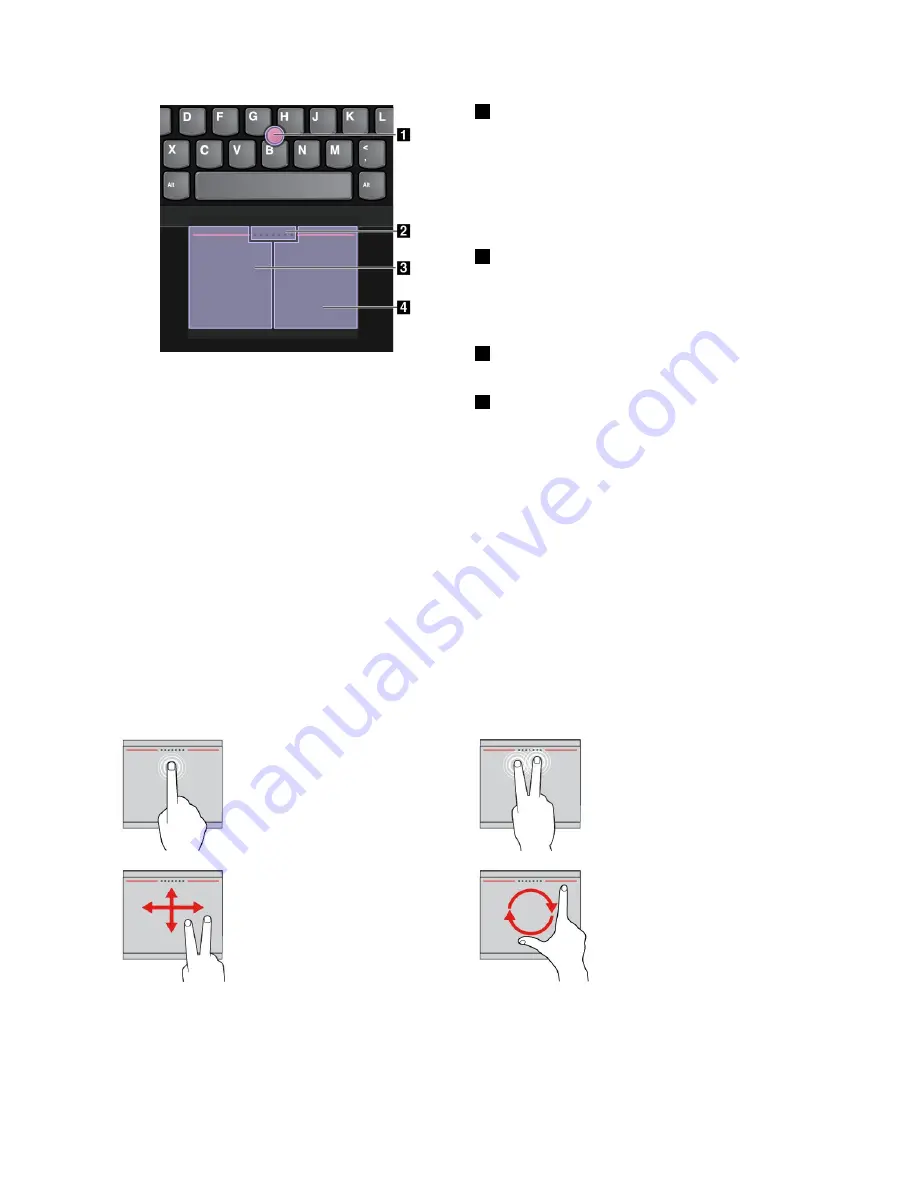
1
Point
Use the pointing stick to move the pointer. To use the
pointing stick, apply pressure to the nonslip cap on the
pointing stick in any direction parallel to the keyboard.
The pointer moves accordingly but the pointing stick itself
does not move. The speed at which the pointer moves
depends on the amount of pressure you apply to the
pointing stick.
2
Scroll
Press and hold the dotted scrolling bar while applying
pressure to the pointing stick in the vertical or horizontal
direction. Then you can scroll through the document,
Web site, or apps.
3
Left-click
Press the left-click zone to select or open an item.
4
Right-click
Press the right-click zone to display a shortcut menu.
Using the trackpad touch gestures
The entire trackpad surface is sensitive to finger touch and movement. You can use the trackpad to perform
the same point and click actions as you would use a traditional mouse. You also can use the trackpad
to perform a variety of touch gestures.
This topic introduces the frequently used touch gestures such as tapping, dragging, scrolling, and rotating.
For more gestures, see the help information system of the ThinkPad pointing device.
Notes:
• When using two or more fingers, ensure that you position your fingers slightly apart.
• Some gestures are not available if the last action was done from the TrackPoint pointing device.
• Some gestures are only available when you are using certain apps.
• Depending on the model, the trackpad on your computer might look different from the illustrations in
this topic.
Tapping
Tap anywhere on the trackpad
with one finger to select or open
an item.
Two-finger tapping
Tap anywhere on the trackpad with
two fingers to display a shortcut
menu.
Two-finger scrolling
Put two fingers on the trackpad
and move them in the vertical or
horizontal direction. Then you
can scroll through the document,
Web site, or apps.
Two-finger rotating
Put two fingers on the trackpad
and rotate them clockwise or
counterclockwise to rotate an item.
29
Содержание E550
Страница 1: ...User Guide ThinkPad E550 E555 and E550c ...
Страница 6: ...iv User Guide ...
Страница 78: ...62 User Guide ...
Страница 94: ...78 User Guide ...
Страница 100: ...84 User Guide ...
Страница 120: ...104 User Guide ...
Страница 150: ...134 User Guide ...
Страница 160: ...144 User Guide ...
Страница 162: ...China RoHS India RoHS RoHS compliant as per E Waste Management Handling Rules 2011 146 User Guide ...
Страница 164: ...148 User Guide ...
Страница 168: ...152 User Guide ...
Страница 170: ...154 User Guide ...
Страница 171: ......
Страница 172: ......
















































