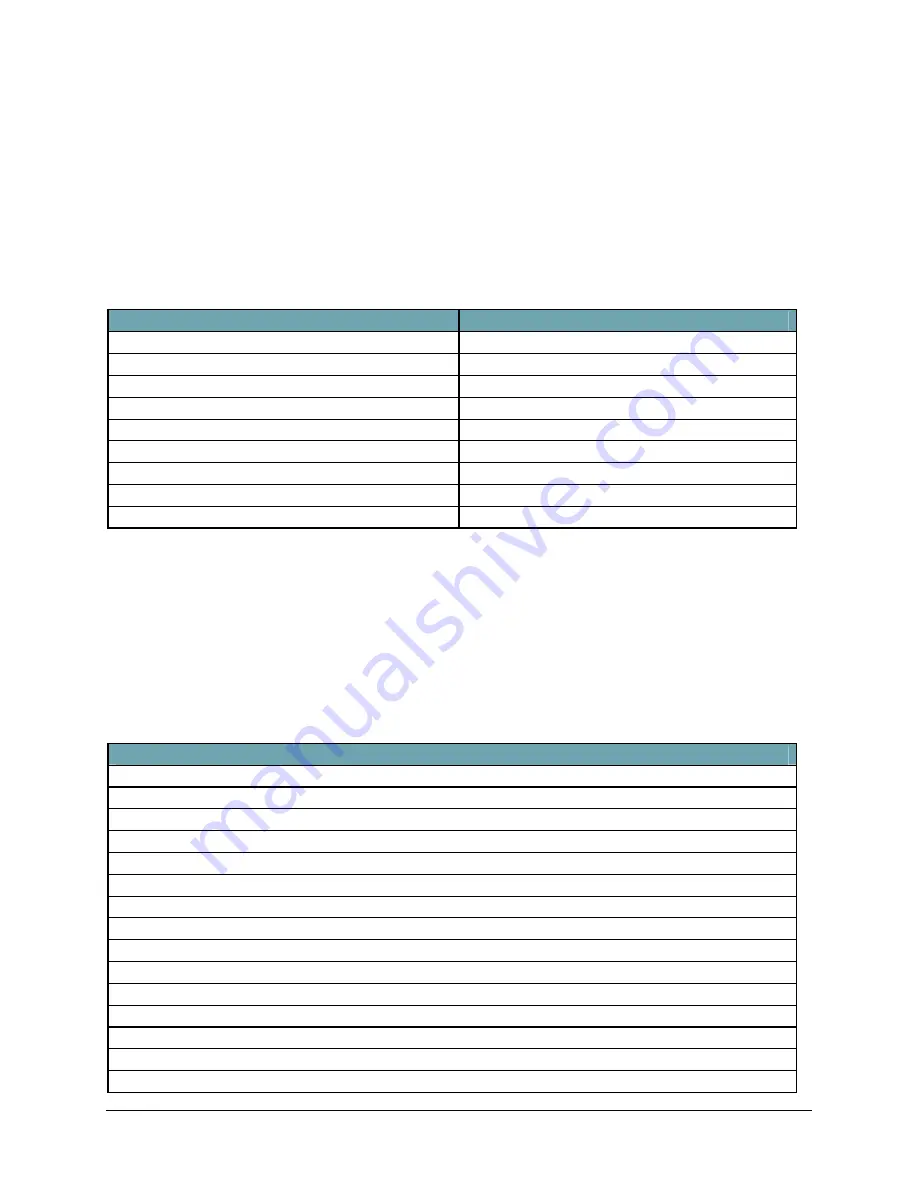
Stowaway Travel Mouse Owner’s Manual Page 16
Using the Stowaway Travel Mouse
Moving the Pointer/Highlighting Text
Using default mouse functions: Mouse movements and Mouse button clicks,
you can easily navigate, position the cursor, and select text for subsequent
editing functions. You may also customize mouse functionality with the Left,
Middle and Right Button Assignment options via the Mouse tab:
To Perform/Navigate
Press
Mouse Click
Left mouse button (default)
Launch Mouse Settings
Middle mouse button (default)
Context Menu
Right mouse button (default)
Place text insertion point in text
Single Mouse Click
Select (highlight) Current Word
Double Mouse Click
Select (highlight) Current Paragraph
Triple Mouse Click
Select (highlight) any amount of text
Mouse Click, drag and release
Edit Text via Context Menu
Right Mouse Click, Mouse Click option
Scroll Up, Down, Left, or Right
Customize a button on Mouse tab
On-Screen Buttons and Application Launching
By customizing mouse button activities in the Stowaway Travel Mouse
application, you can activate on-screen buttons such as (OK) or (X) and
launch applications using the Left, Middle or Right mouse buttons. Note:
Retain one mouse button for the Mouse Click, and customize the remaining
two buttons via the
Mouse
tab. Following are a few of the tasks you can
customize to mouse buttons:
On-Screen Button and Application Launching
OK/Close Window or Application
Open Start Menu
Launch Today Screen
Toggle Input Method Toolbar On/Off
Launch Mouse Settings
Launch Keyboard Settings
Launch Calendar
Launch Contacts
Launch Inbox
Launch Tasks
Launch Notes
Launch Word
Launch Excel
Launch Internet Explorer
Choose Data File (opens any file you choose)














































