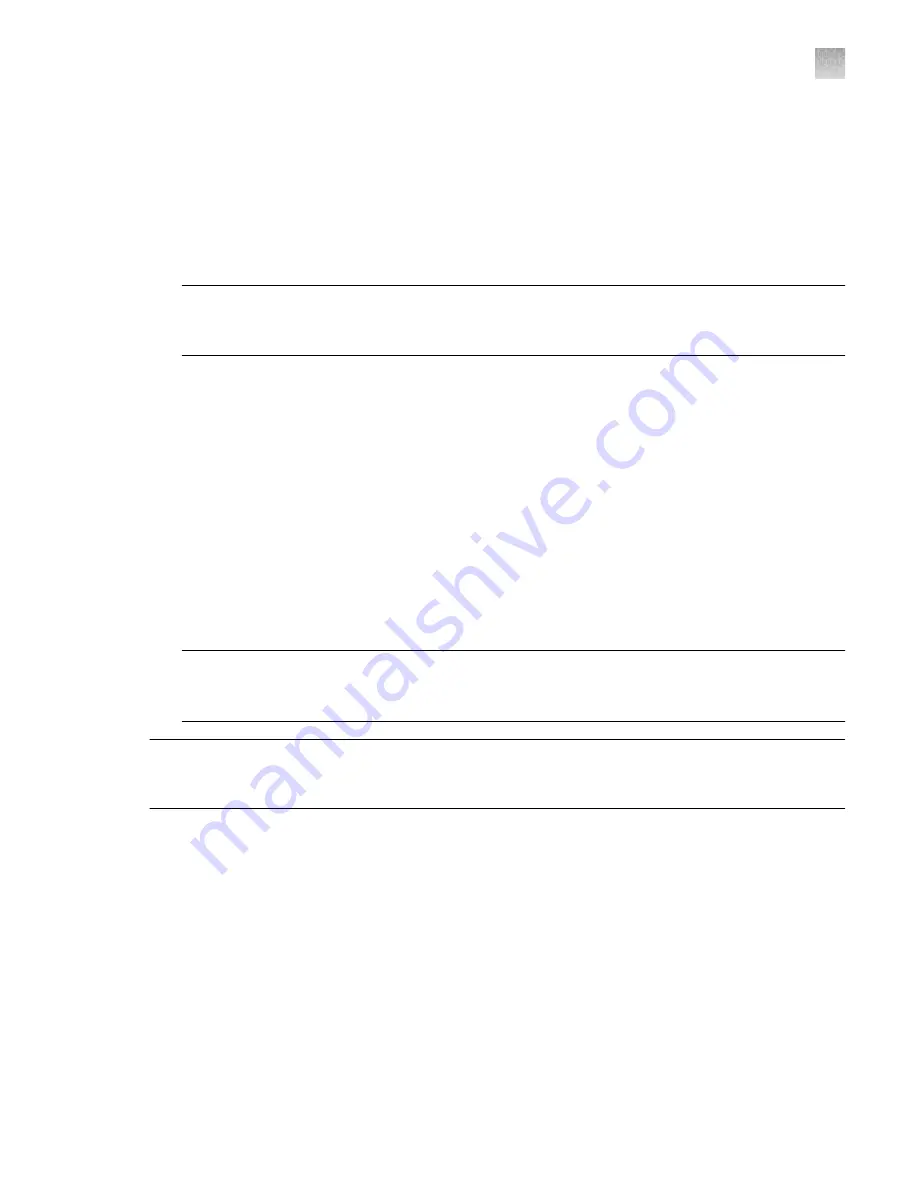
5.
Connect your instrument as required by your network configuration (see “Supported options for
instrument and computer connections”
and “Instrument and computer connections”
• Connect an Ethernet cable to the Ethernet port on the back panel of the instrument, then
connect the cable to a computer or a networking port.
or
• Connect wirelessly via the wireless adapter.
Note:
Do not connect the High Power USB WiFi Module (Cat. No. A26774) to the instrument if
it is connected to a network by an Ethernet cable. Configuring the instrument for both wired and
wireless connection can interfere with instrument operation.
Power on and follow the startup wizard
1.
Power on the instrument.
2.
Follow the startup wizard through the following tasks:
• Select the language for the instrument.
• Accept the license agreement.
• Select a
Wired
or
Wireless
networking option, as needed for your configuration (see
“Supported options for instrument and computer connections”
).
• Configure the instrument date and time.
• Create an administrator instrument profile.
Note:
You can perform any of the steps above at a later time if you do not have the information
needed to complete the startup screens. See Chapter 3, “Configure the instrument and manage
instrument profiles”.
IMPORTANT!
Before using the instrument for the first time, we recommend that you perform
instrument verification using RNase P plates (see “Perform instrument verification using RNase P
plates”
).
Appendix A
Install and connect the instrument to a network
Power on and follow the startup wizard
A
QuantStudio
™
1 Plus Real-Time PCR System Installation, Use, and Maintenance Guide
83






























