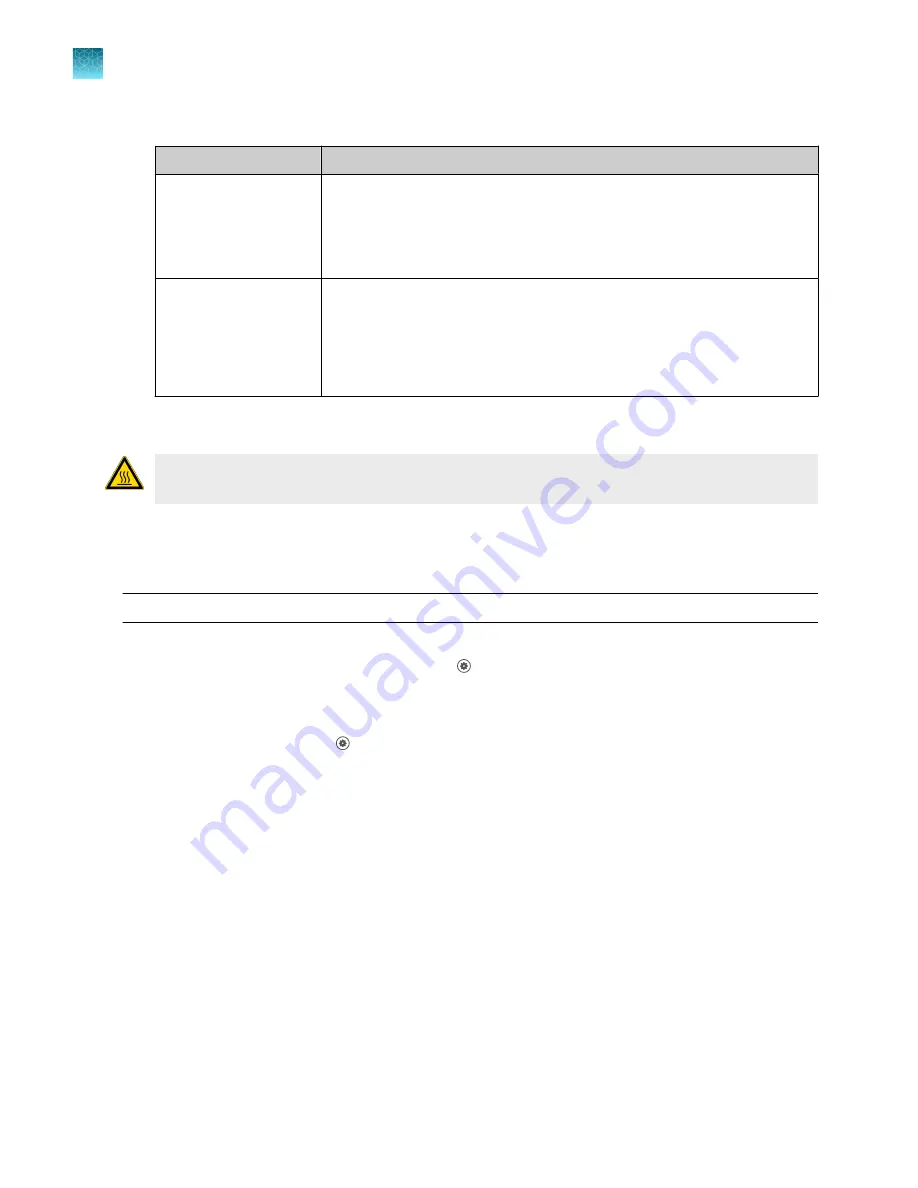
10.
Select an action depending on whether the custom dye calibration passed or failed.
Calibration status
Action
Passed
• Touch
Accept Results
or
Reject Results
.
Note:
Accepting the results saves the calibration data to the instrument
and overwrites existing data.
• (
Optional
) Touch
Transfer EDS
to transfer the calibration data to a USB.
Failed
• Perform the calibration again using a new custom dye plate.
Create the plate using the next dye concentration greater than the
optimal dye concentration determined in “Use a dilution series to
determine an optimal custom dye concentration”
.
• See “Troubleshoot calibration failure”
.
11.
Unload the plate from the instrument.
CAUTION!
PHYSICAL INJURY HAZARD.
During instrument operation, the plate temperature
can reach 100°C. Allow it to cool to room temperature before handling.
Calibrate for a custom melt curve experiment
Note:
A custom melt calibration calibrates a custom dye and a melt calibration at the same time.
Before running the custom melt calibration complete the following tasks:
• Ensure that all calibrations are current (touch
Settings
4
Maintenance and
Service
4
Calibrations
4
History and Reminders
).
• Add a custom dye to the instrument (see “Add a custom dye to the instrument”
).
1.
In the home screen, touch
Settings
4
Maintenance and
Service
4
Calibrations
4
Custom
4
Custom Melt
.
2.
Touch
PCR + Melt
or
Melt only
as appropriate for the kit you are using.
3.
Load the plate into the instrument.
Chapter 5
Calibrate and verify instrument performance
Calibrate for a custom melt curve experiment
5
70
QuantStudio
™
1 Plus Real-Time PCR System Installation, Use, and Maintenance Guide






























