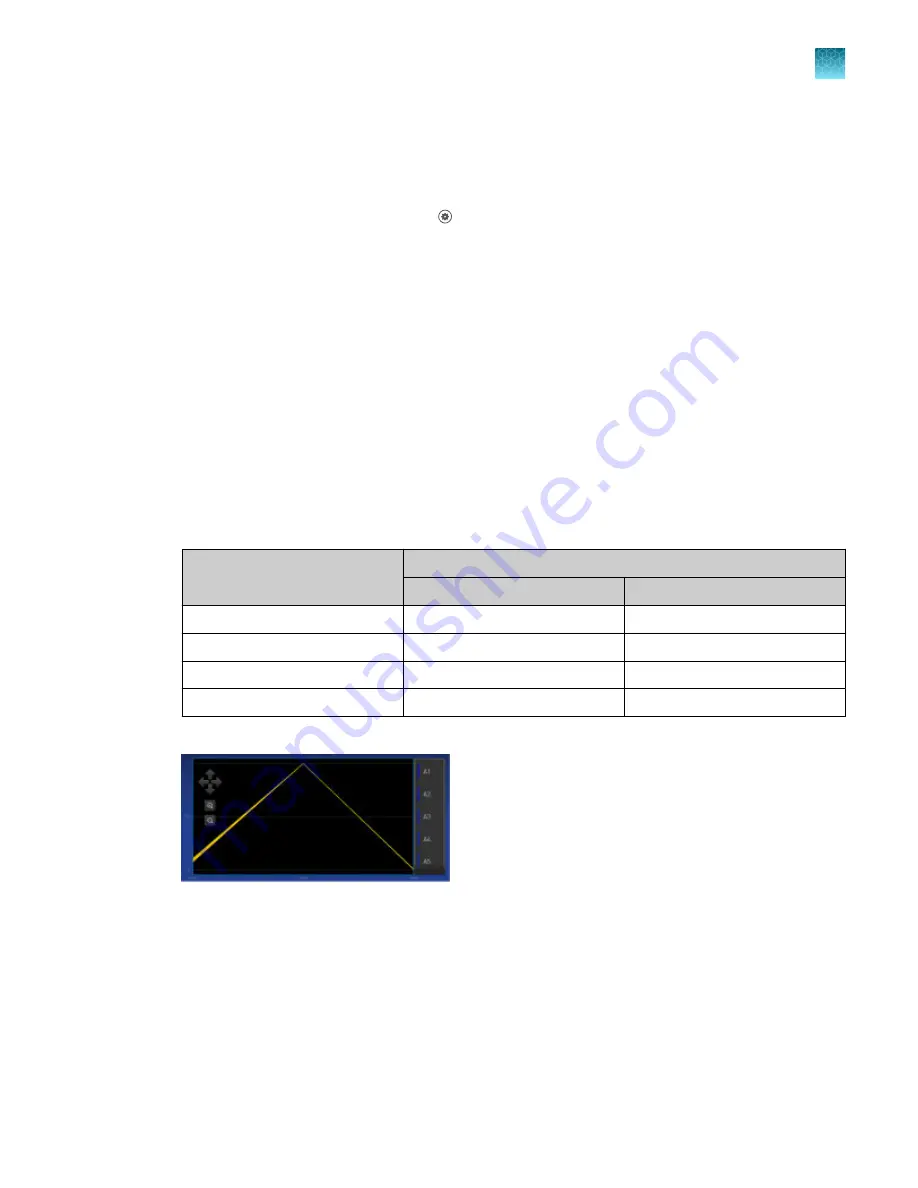
Perform a custom dye calibration
1.
Load the plate into the instrument.
2.
In the instrument home screen, touch
Settings
4
Maintenance and
Service
4
Calibrations
4
Custom
4
Custom Dye
.
3.
Touch the custom dye to calibrate.
4.
Review the custom dye information, (
optional
) make changes, then touch
Update
.
5.
Enter the calibration temperature.
6.
(
Optional
) Touch
Reagents
, then enter reagent information.
7.
Touch
Start
.
8.
When the run is complete and the screen displays
Calibration Complete
, touch
View
Results
4
Details
.
9.
Review the plot. Passing calibration results show uniform signals with peaks that are aligned with
the dye wavelength.
Peak filter
Filter wavelength
[1]
Excitation
Emission
x1-m1
470 ± 15 nm
520 ± 15 nm
x2-m2
520 ± 10 nm
558 ± 12 nm
x4-m4
580 ± 10 nm
623 ± 14 nm
x5-m5
640 ± 10 nm
682 ± 14 nm
[1]
The central wavelengths are the optimized wavelengths.
Figure 2 Example dye calibration plot
Note:
The peaks for your dye may align with a different filter set.
Chapter 5
Calibrate and verify instrument performance
Calibrate custom dyes
5
QuantStudio
™
1 Plus Real-Time PCR System Installation, Use, and Maintenance Guide
69






























