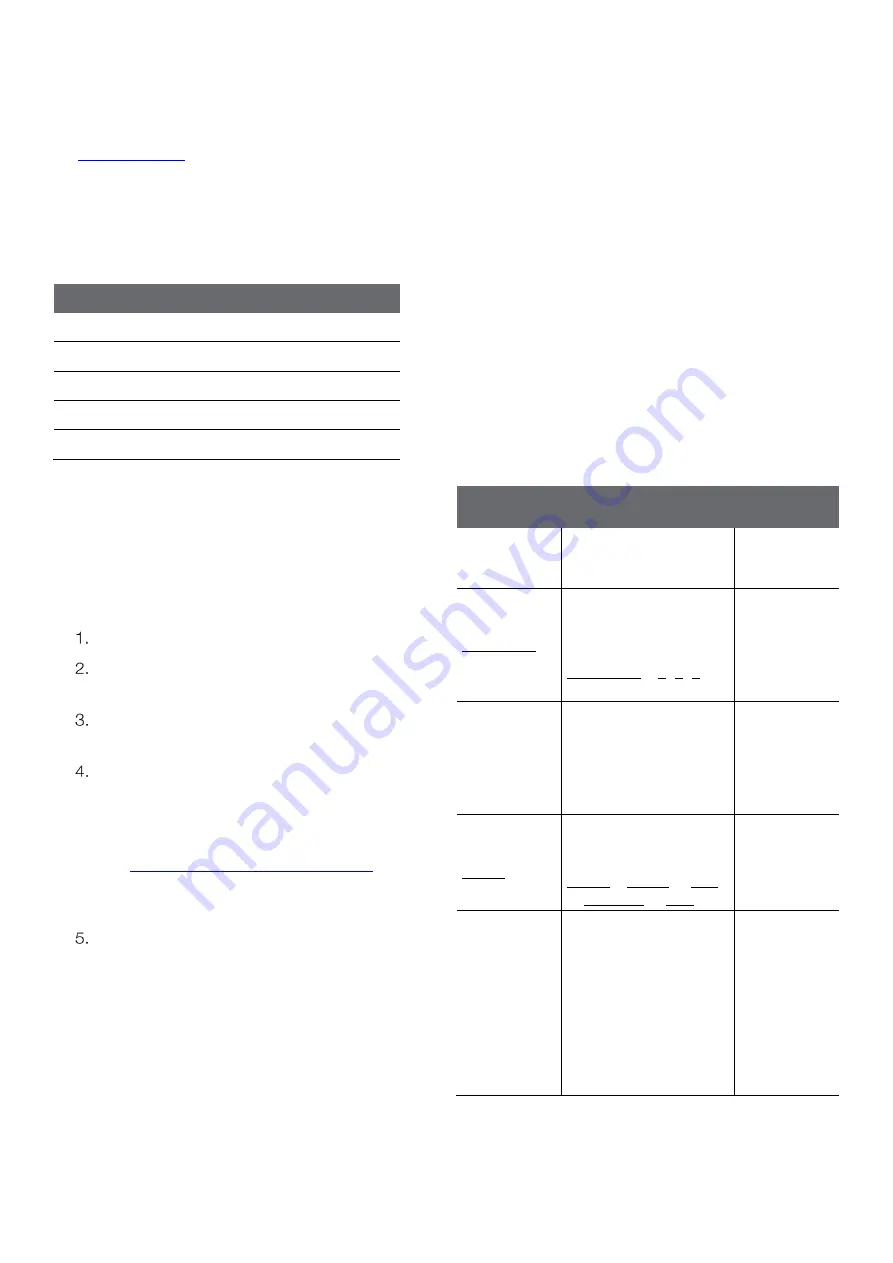
32
Chapter 5 | Measurements
5.7 Data Exporting
Export data from the meter to a computer or printer. Use
the
item in the meter Setup Menu to set
the export type as computer or printer.
If computer is selected, logs are exported in CSV format.
If printer is selected, logs are exported in list format.
Meter Serial Communication Protocol:
Computer Setting
Printer Setting
Baud Rate : 9600 bps
Baud Rate : 9600 bps
Data bits: 8
Data bits: 8
Parity: None
Parity: None
Stop bits: 1
Stop bits: 1
Flow Control: None
Flow Control: None
5.7.1 USB Computer Cable
Interfacing
Orion Lab Star meters include a computer cable that
allows the meter to be interfaced with a computer using a
standard USB-A computer port.
Power on the meter.
First, connect the computer cable to the EXPORT
port on the back of the meter.
Second, connect the computer cable to a standard
USB-A port on the computer.
After the computer cable is connected to the
computer, the computer should automatically
identify the cable and install the required driver.
a.
If the driver is not automatically installed, go to
www.thermofisher.com/orionsoftware
download the USB computer cable driver for
Orion Lab Star series meters.
Once the driver is installed, data can be transferred
from the meter to a computer using computer
programs such as LIMs, Putty, LabView,
HyperTerminal or similar programs.
a.
To record the COM port location of the
computer cable, use the computer’s Device
Manager tool.
5.7.2 Remote Commands
Remote commands allow the meter to be interfaced with
computer software like LIMs and HyperTerminal.
The remote engine receives input from the serial port and
processes it. Commands sent to the remote interface will
be in the form of “OPCODE <OPERAND> CR”.
•
Only one command can be executed at a time. A
new command cannot be issued until the previous
command is done and prompt is given, shown as
the greater than symbol (“>”) followed by a space.
•
Empty commands (i.e. just a <CR>) will be ignored
and a new prompt will be issued.
•
<CR> (Carriage Return, ASCII 13) is used to
terminate a command. Whenever this character is
received, the internal buffer will be processed.
•
Remote commands are not case sensitive.
Remote
Command
Action
Example
Command
GETMEAS
<CR>
Prints the current
measurement
immediately
GETMEAS
Data Count
<CR>
Prints the current
measurement for a set
number of times
Data Count = 1, 2, 3,
etc.
GETMEAS 2
GETCAL
<CR>
Prints all current
calibration data
If no calibration is saved,
returns “>” to receive
next command
GETCAL
MODE <CR>
Prints the calibration
data for specific mode
MODE = COND or SAL
or SAL PSU or TDS
GETCAL
COND
GETLOG
<CR>
Prints all logged
measurement data
Output format is based
on the Log Export Type
setting
If no data is logged,
returns “>” to receive
next command
Содержание Orion Lab Star EC112
Страница 2: ......























