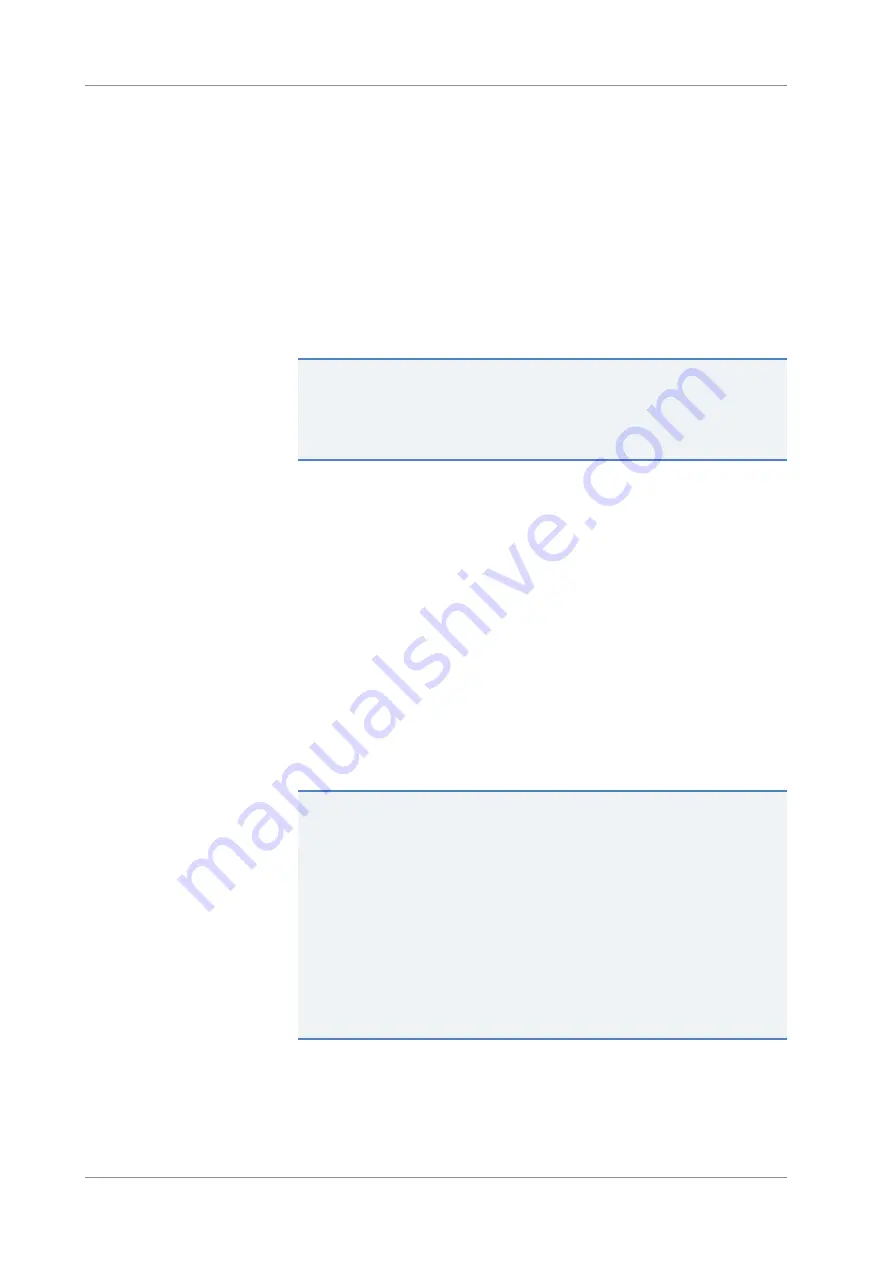
5
•
Maintenance and Service
Page 34
Solvent Monitor
Installation Guide
5.6
Updating the Device Firmware
When
Updating the device firmware might be required, for example, when a
new firmware version is released that adds functionality or solves
problems of a previous version.
Items required
Firmware version/Chromeleon version as appropriate
TIP
When a new firmware version is released, the new version will be
included in the next available Chromeleon version. The new firmware
will
not
be transferred automatically to the device when you install the
Chromeleon version.
Preparations
1. Read the release notes provided with the firmware and/or
Chromeleon version.
2. Connect the device in the Chromeleon software.
3. Stop all operations on the Instrument that includes the device.
4. Wait until the Instrument is idle.
Follow these steps
1. Start the Instrument Configuration Manager program.
2. Perform a firmware update from the
General
tab page in the
configuration dialog box for the device. For details, refer to the
Chromeleon Help
.
The firmware update may take several minutes.
NOTICE
A firmware downgrade or incomplete firmware update may result in loss
of functionality or malfunctioning of the device.
•
Do not interrupt communication between the Chromeleon software
and the device at any time during the procedure.
•
At the beginning of the update process, a message appears showing
the firmware version currently installed in the device and the
version that will be transferred from the Chromeleon software. If
the firmware installed in the device is a later version than the
version in the Chromeleon software, cancel the download.
3. Monitor the Audit Trail of the Instrument Configuration Manager
program to see whether the firmware update was successful or
failed.




























