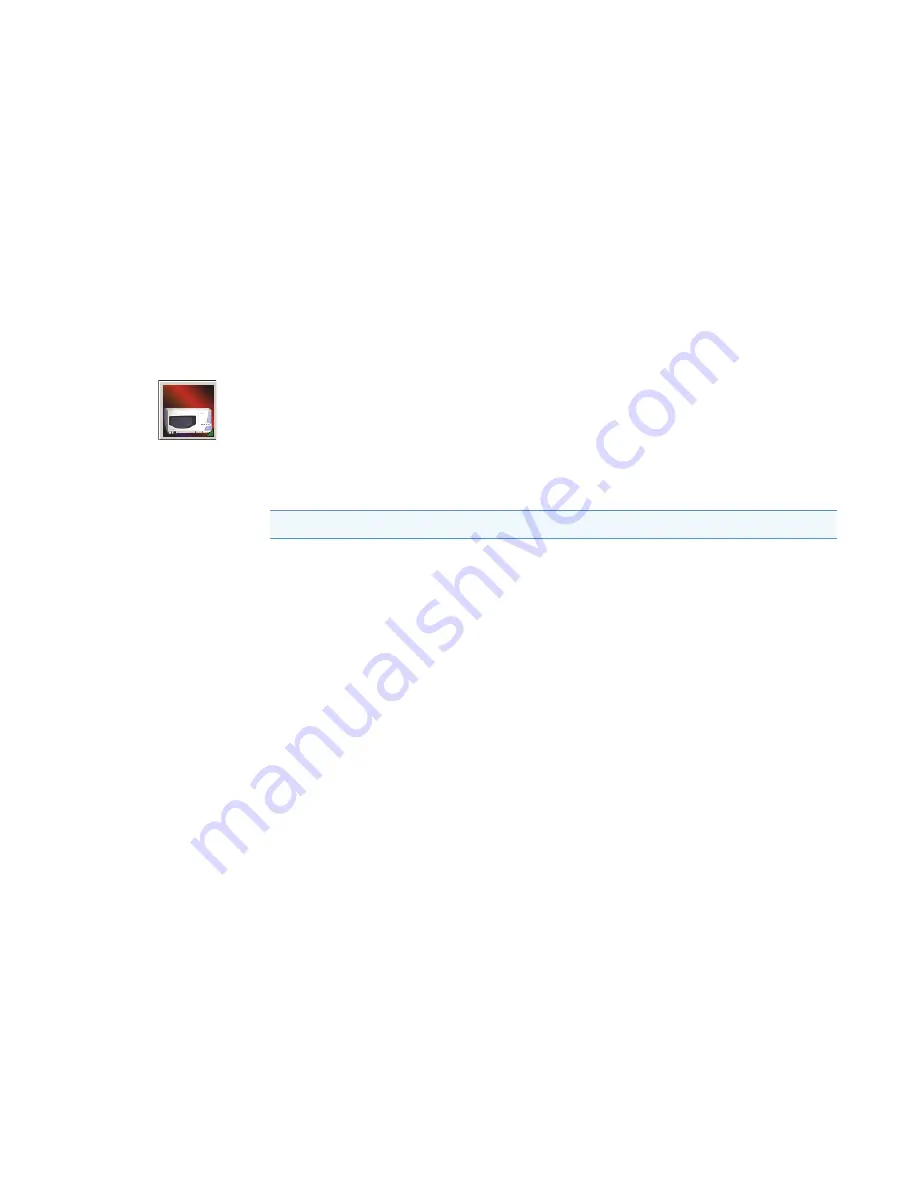
2
Installation
Connecting Remote Outputs
20
Surveyor PDA Plus Detector Hardware Manual
Thermo Scientific
Setting the Polarity of the Remote Outputs from Xcalibur
To set the polarity of the remote outputs
1. Install the Xcalibur data system, if you have not already done so.
2. Add the Surveyor PDA Plus Detector to the configuration for your instrument. See
3. Start Xcalibur.
4. In the
Home Page – Roadmap
view, click the Instrument Setup icon to open the
Instrument Setup view.
5. In the viewbar, click the
Surveyor PDA
button.
The Instrument Setup view for the PDA detector appears.
6. On the menu bar, choose
Surveyor PDA > Direct Control
.
The PDA Direct Control dialog box appears.
7. Click the
Configuration
tab.
The Configuration page shown in
appears.
8. In the Analog Outputs area of the Configuration page, check the current settings of the
outputs.
9. Change the settings to match the connecting equipment, if necessary.
10. Close the software and turn off the detector to make any necessary remote
communication connections.
Note
The Surveyor Autosampler Plus requires low active remote inputs.






























