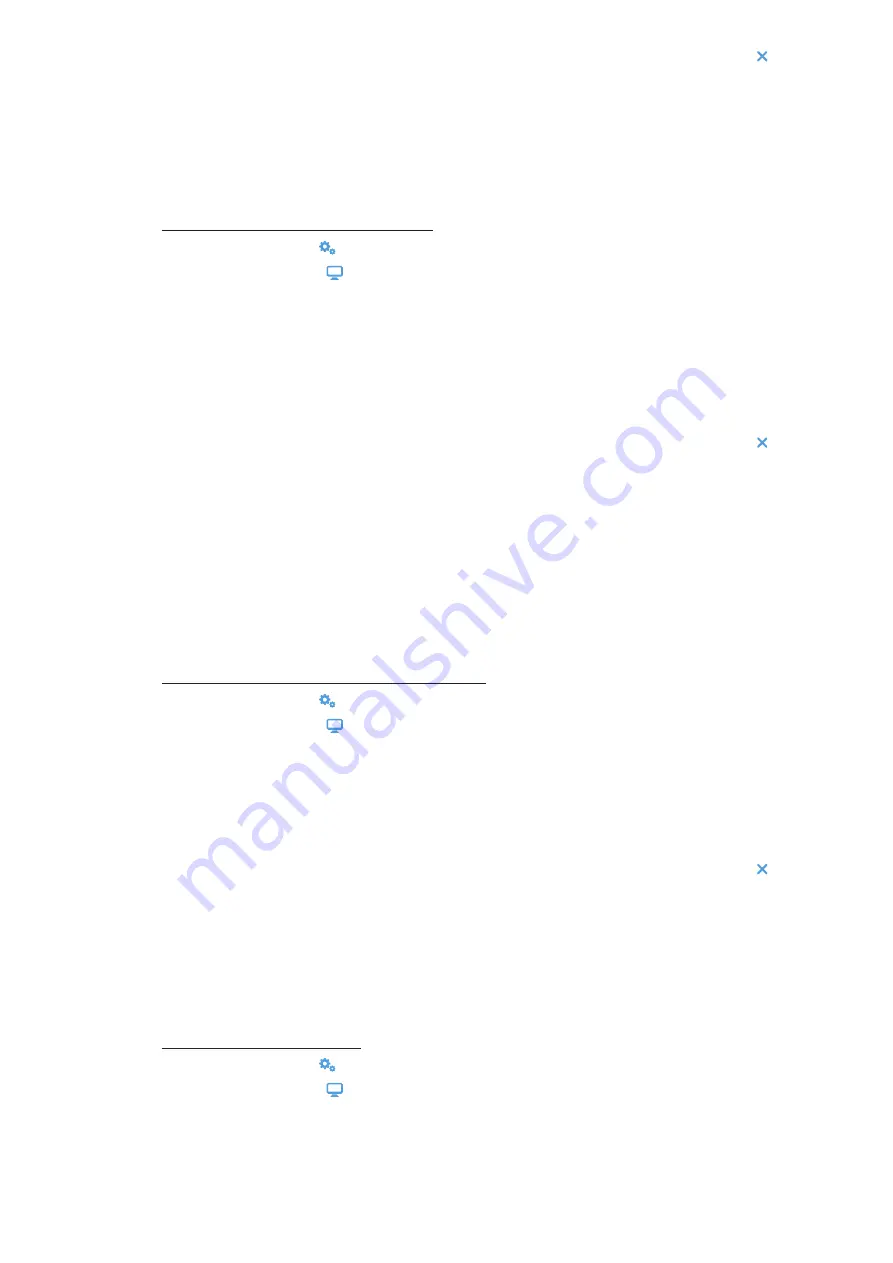
3-42
Graphical User Interface
5. To confirm the changes, tap the
OK
button in the pop-up window that appears. Tapping the
X
icon closes
this window and exits without saving.
You will be returned to the “Display” screen.
3. 7. 2. Language
The
Language
button on the “Display” settings screen opens the “Language” screen where you may choose
a display language of your choice, other than English (which is the factory default). This setting overwrites the
display language selection made during the initial setup (see
Proceed as follows to set the display language:
1. Tap the
Settings
icon on the navigation bar.
2. Tap the
Display
button on the “Settings” screen.
The “Display” screen appears.
3. Tap the
Language
button on the “Display” screen.
The “Language” screen appears with a wheel picker, prompting you to choose a display language.
4. Swipe your finger up or down across the wheel to set the language (default is English).
If you make any changes, the Save button at the bottom of the screen is highlighted.
5. When you have finished choosing the language, tap the
Save
button.
6. To confirm the changes, tap the
OK
button in the pop-up window that appears. Tapping the
X
icon closes
this window and exits without saving.
You will find the display language changed on the Graphical User Interface.
You will be returned to the “Display” screen.
3. 7. 3. Auto Date/Time
If the centrifuge is connected to the Local Area Network (LAN) through its ethernet port, setting the “Auto/Date
Time” option ensures that it synchronizes its date, time and region information with the active network.
NOTICE
The “Auto Date/Time” setting overrides and disables the separate settings for date, time, and region
discussed in the following sections. If you prefer to set date, time, and/or region manually, you must turn
this setting to “Off”.
Proceed as follows to toggle Auto Date/Time on and off:
1. Tap the
Settings
icon on the navigation bar.
2. Tap the
Display
button on the “Settings” screen.
The “Display” screen appears.
3. Tap the
Auto Date/Time
pop-up menu and choose On to enable automatic date and time synchronization,
or “Off” to disable it (in which case you have to set date, time and region manually).
If you make any changes, the Save button at the bottom of the screen is highlighted.
4. When you have finished, tap the
Save
button to save the new setting for the centrifuge.
5. To confirm the changes, tap the
OK
button in the pop-up window that appears. Tapping the
X
icon closes
this window and exits without saving.
You will be returned to the “Display” screen.
With “Auto Date/Time” enabled, you will find the Date, Time, and Region buttons grayed out.
3. 7. 4. Date
The
Date
button on the “Display” screen opens the “Date” screen. The “Date” screen lets you set the date that
appears in a date field in the “Info & Health Status” area on top of the “Home” screen.
Proceed as follows to set the date:
1. Tap the
Settings
icon on the navigation bar.
2. Tap the
Display
button on the “Settings” screen.
3. Tap the
Date
button on the “Display” screen.
The “Date” screen appears with a wheel picker, prompting you to set the date.
4. Tap the
MM/DD/YYYY
,
DD/MM/YYYY
, or
YYYY/MM/DD
radio button on the left side of the screen to
choose a date format.
Содержание Sorvall ST Plus Series
Страница 1: ...Thermo Scientific Sorvall X Pro ST Plus Series Centrifuges Instructions for Use 50158527 d 08 2019 ...
Страница 116: ...B 9 TX 750 B 1 4 Biocontainment Certificate ...
Страница 120: ...B 13 TX 1000 B 2 4 Biocontainment Certificate ...
Страница 126: ...B 19 HIGHConic II B 4 4 Biocontainment Certificate ...
Страница 133: ...B 26 Fiberlite F15 6 x 100y B 7 4 Biocontainment Certificate ...
Страница 137: ...B 30 HIGHPlate 6000 B 9 4 Biocontainment Certificate ...
Страница 140: ...B 33 M 20 Microplate B 10 4 Biocontainment Certificate ...
Страница 143: ...B 36 Microliter 48 x 2 B 11 4 Biocontainment Certificate ...
Страница 146: ...B 39 Microliter 30 x 2 B 12 4 Biocontainment Certificate ...
Страница 149: ...B 42 MicroClick 30 x 2 B 13 4 Biocontainment Certificate ...
Страница 152: ...B 45 MicroClick 18 x 5 B 14 4 Biocontainment Certificate ...
Страница 155: ...B 48 Fiberlite F21 48 x 2 B 15 4 Biocontainment Certificate ...
Страница 159: ...B 52 Fiberlite F10 6 x 100 LEX B 17 4 Biocontainment Certificate ...
















































