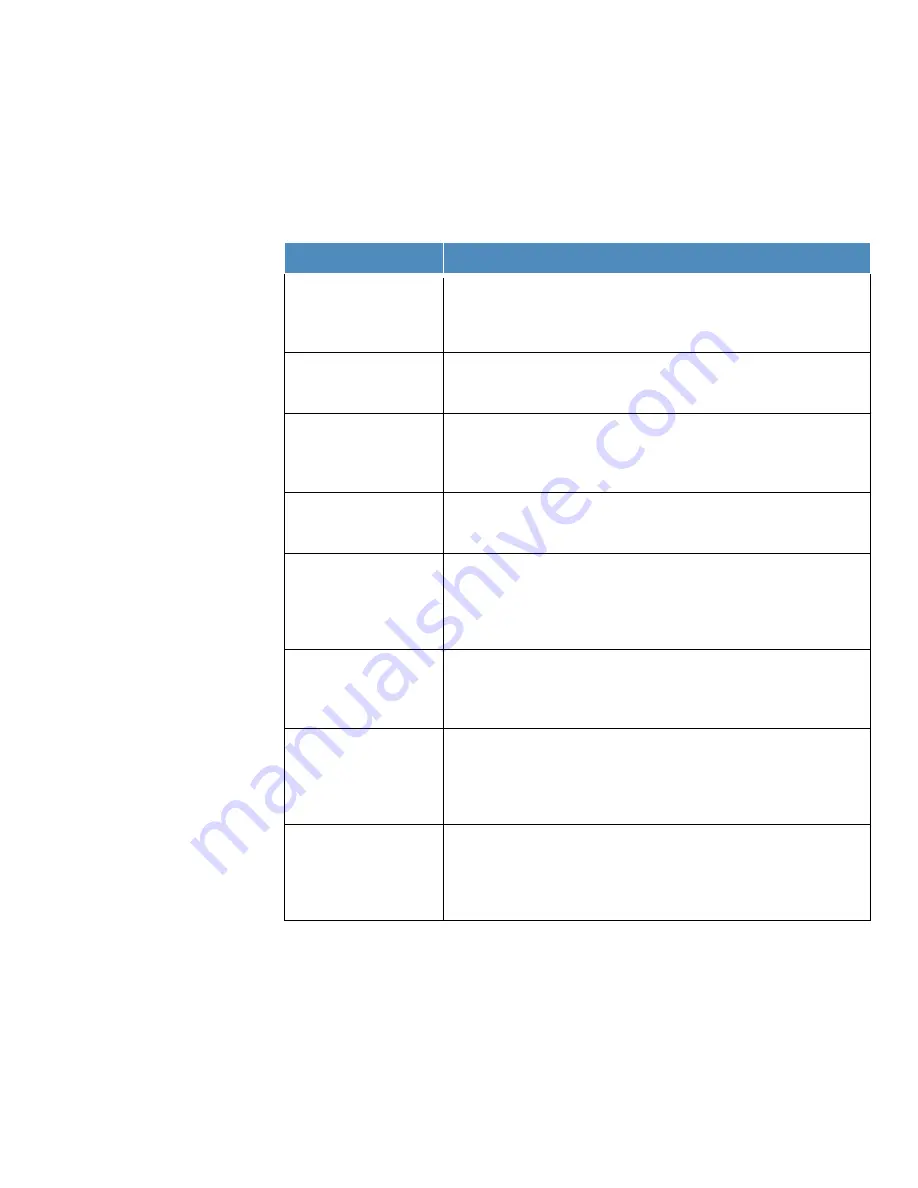
Chapter 8
|
Customer Services
Troubleshooting Tips
If an issue is encountered while using the Orion Star A210 Series meter, ensure the correct
power adapter is being used and try power cycling the meter: disconnect the power adapter
from the meter, wait 15 seconds and reconnect the power adapter to the meter.
Meter Issue
Recommended Action
The measurement value is
flashing 9999 and
displaying Over Range or
Under Range
The measurement is outside the allowable measurement range. Verify that
the correct channel is shown on the meter display. Make sure the electrode
or sensor is fully connected with the meter.
The meter locks up while
connected to a computer
via the USB cable
Disconnect the USB cable from the meter and computer and then
disconnect and reconnect the power adapter from the meter. Reestablish
the meter and computer USB connection.
The meter keypad is
unresponsive when using
the Star Com computer
software
The keypad lock option is enabled in the Star Com computer program. To
disable the keypad lock: in the Star Com program click the Settings icon,
uncheck the box next to Keypad Lock and press the Save icon.
The measurement value
freezes and will not
change
The read type is set to Auto-Read mode (AR icon shown on the display).
Press the measure (esc) key to take a new measurement or use the setup
menu to change the read type to continuous.
The meter display goes
blank, shows random lines
or intermittently freezes
Ensure the correct power supply for the Star A series meter is being used.
This power supply is different from the one supplied with Thermo Scientific
Orion Versa Star meters. The use of a surge protector or uninterrupted
power supply (UPS) is also recommended. Perform a factor reset on the
meter.
The meter does not
automatically recognize
the pH buffer during
calibration
Verify the correct buffer set was selected in the setup menu. The meter
uses raw mV readings to recognize the buffer. As the electrode ages or
becomes dirty, its mV readings will drift. Check the buffers and clean the
electrode according to the instructions in the electrode manual.
The meter does not
recognize the conductivity
standard during calibration
Verify that the correct nominal cell constant is entered in the setup menu for
the conductivity sensor being calibrated. The cell constant is typically
printed on the cable of the conductivity sensor. Verify that the conductivity
standard is one that can be automatically recognized by the meter.
Recalibrate the conductivity sensor using new conductivity standard.
The meter does not
recognize an RDO optical
or polarographic dissolved
oxygen sensor
Make sure the dissolved oxygen sensor is fully connected with the meter
and verify the correct channel is shown on the meter display. Wait about 15
seconds after connecting a dissolved oxygen sensor for the meter to
recognize the DO sensor type. Press the measure (esc) key to initiate a
new measurement and update the meter display.
Thermo Scientific
Orion Star A210 Series Benchtop Meter User Manual
|
95
Содержание Orion Star A210 Series
Страница 5: ......






























