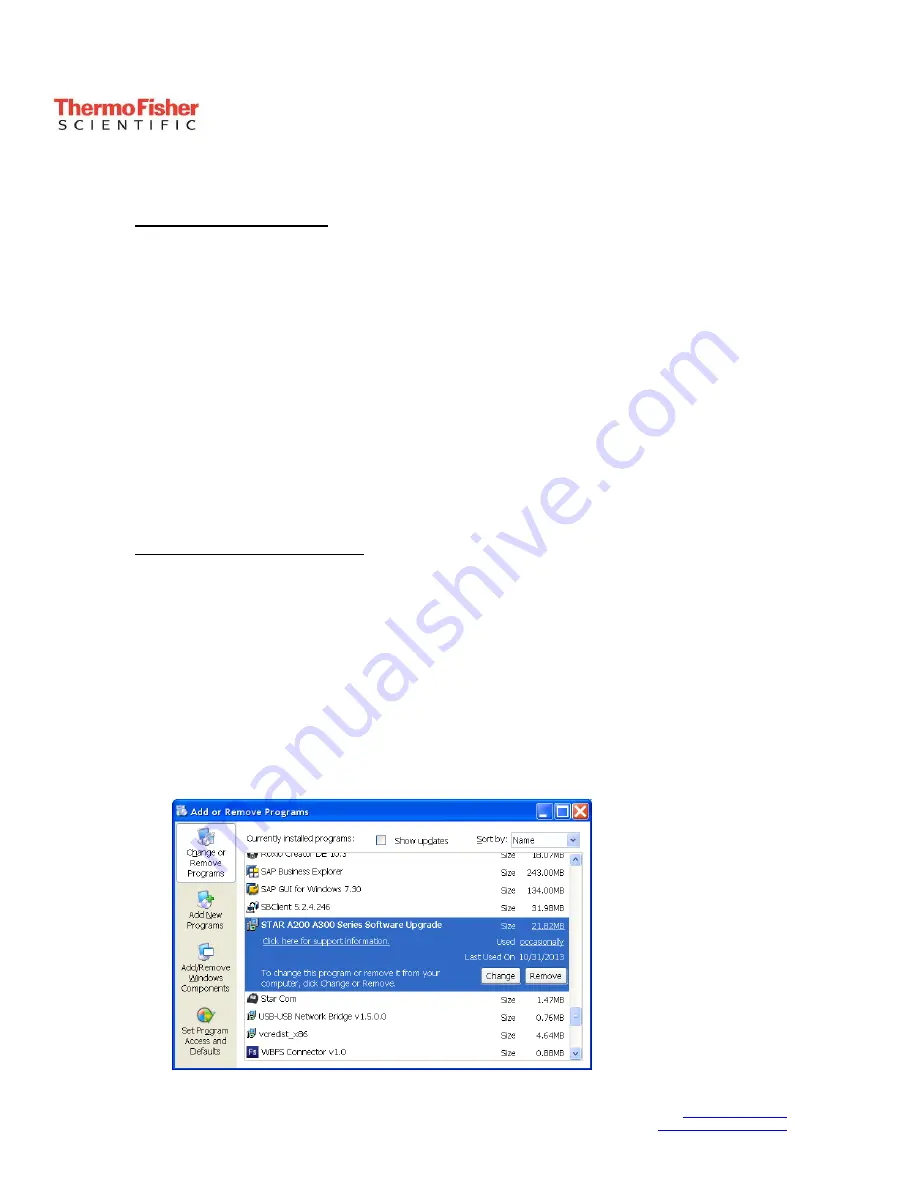
Thermo Fisher Scientific
22 Alpha Road
Chelmsford, MA
978-232-6000
www.thermoscientific.com
Water Analysis Instruments
01824
978-232-6015 fax
www.thermoscientific.com/water
The world leader
in serving science
Thermo Scientific™ Orion™ Star™ A200 and Star A300 Series Meter
Software Update Instructions
Computer Requirements
The software update program has been tested with Microsoft
®
Windows
®
XP, Windows
Vista
®
and Windows 7 operating systems only; it is not compatible with Windows 8 or
any other operating systems.
The computer must be up-to-date with the latest Windows updates installed and have
.NET framework version 4.0 with the latest updates.
It is strongly recommended that all computer screen savers and power management
settings be disabled when the meter is interfaced with the computer. The computer
must not go into sleep/standby mode while the software update is performed.
Many laptop computers go into sleep/standby mode when the lid is closed, so the lid
should remain throughout the software update. Laptop computers must also be
plugged into a power supply when running the software update–performing the
software update while the computer is on battery power is not recommended.
Software Update Instructions
To update the Orion Star A200 and Star A300 series meters to the latest software
revision, use the RS232 cable included with the meter. An RS232 to USB adapter can
be purchased separately using catalog number 1010005. If the RS232 to USB adapter
is used, refer to the
Using the RS232 to USB Adapter
section of these instructions.
Note: Back up any data stored in the meter before upgrading the meter software.
1. Go to the Microsoft Update website and install all recommended computer updates
to ensure the computer is operating with the latest Windows and .NET updates.
2. Remove any previous versions of the Star A200 A300 Series Software Upgrade
program from the computer using Add or Remove Programs on the Control Panel.








