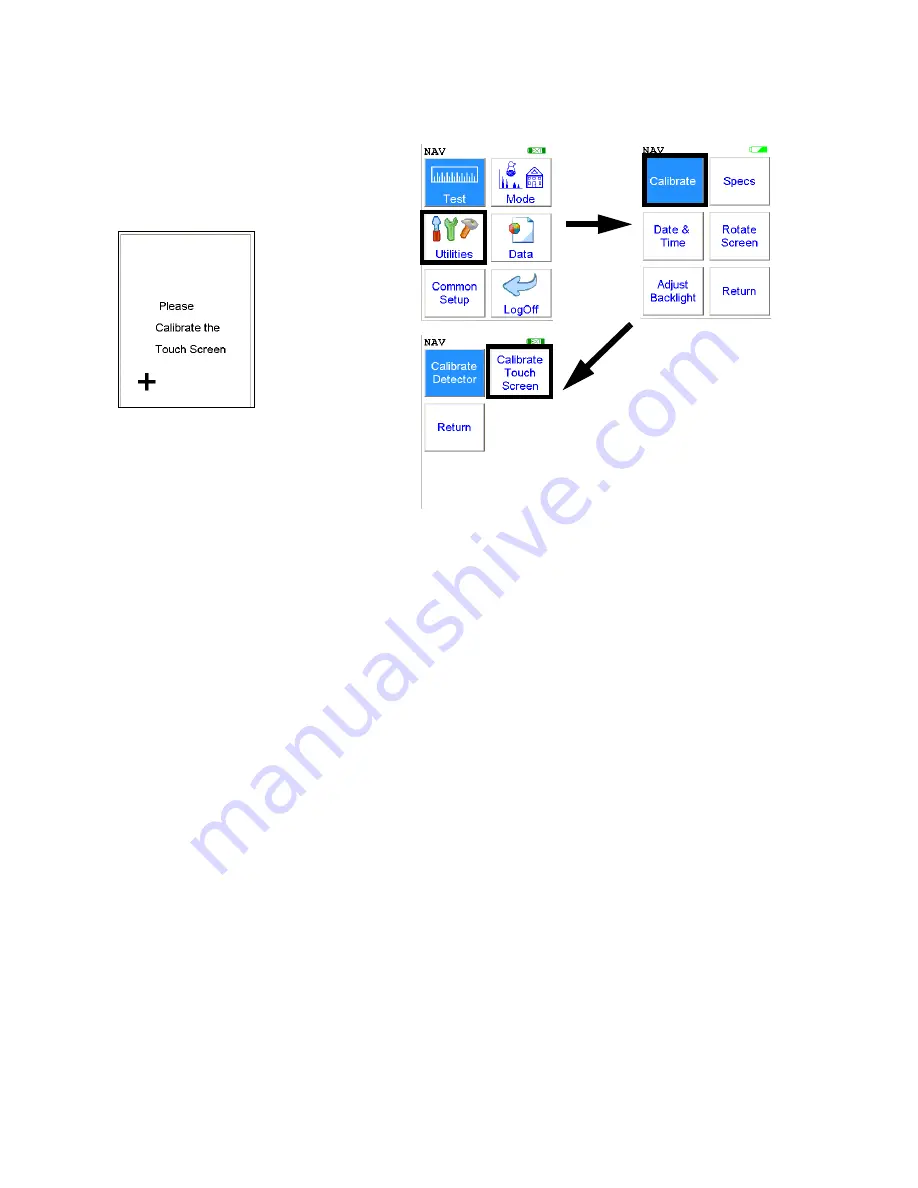
The Calibrate Touch Screen Screen
Thermo Scientific
NITON XL3 Analyzer User’s Guide
1-63
The Calibrate Touch
Screen Screen
Figure 1-20. The Calibrate Touch Screen Menu Path
Select the
Calibrate Touch Screen
icon to re-calibrate the analyzer's touch
screen display. This procedure establishes the display boundaries for the
touch screen interface. When the
Calibrate Touch Screen
icon is selected,
the display will show the message: "Calibrate Touch Screen". There will be a
small cross in the upper left-hand corner of the display. Tap on this cross
with the stylus, and the cross will disappear and reappear in the upper
right-hand corner of the screen. Tap on the cross again, and it will reappear
in the lower right-hand corner of the screen. Tap on the cross again and it
will reappear in the lower left-hand corner of the screen. Tap on the cross
once more, and you will be presented with the
Calibrate Menu
Содержание NITON XL3t 500
Страница 1: ...NITON XL3t 500 Analyzer User s Guide Version 6 5 ...
Страница 2: ......
Страница 22: ...Applications Live Spectrum Feed 1 8 NITON XL3 Analyzer User s Guide Thermo Scientific ...
Страница 40: ...The Measurement Screen 1 26 NITON XL3 Analyzer User s Guide Thermo Scientific ...
Страница 66: ...The View Data Screen 1 52 NITON XL3 Analyzer User s Guide Thermo Scientific Figure 1 8 The SpectraView Screen ...
Страница 120: ...The Sort Element Display Menu 1 106 NITON XL3 Analyzer User s Guide Thermo Scientific Figure 1 40 Save Changes ...
Страница 160: ...Entering Data with a Barcode reader 2 32 NITON XL3 Analyzer User s Guide Thermo Scientific ...
Страница 182: ...Radiation and General Safety Contact Information 3 22 NITON XL3 Analyzer User s Guide Thermo Scientific ...
Страница 200: ...Appendix F Appendices xviii NITON XL3 Analyzer User s Guide Thermo Scientific ...






























