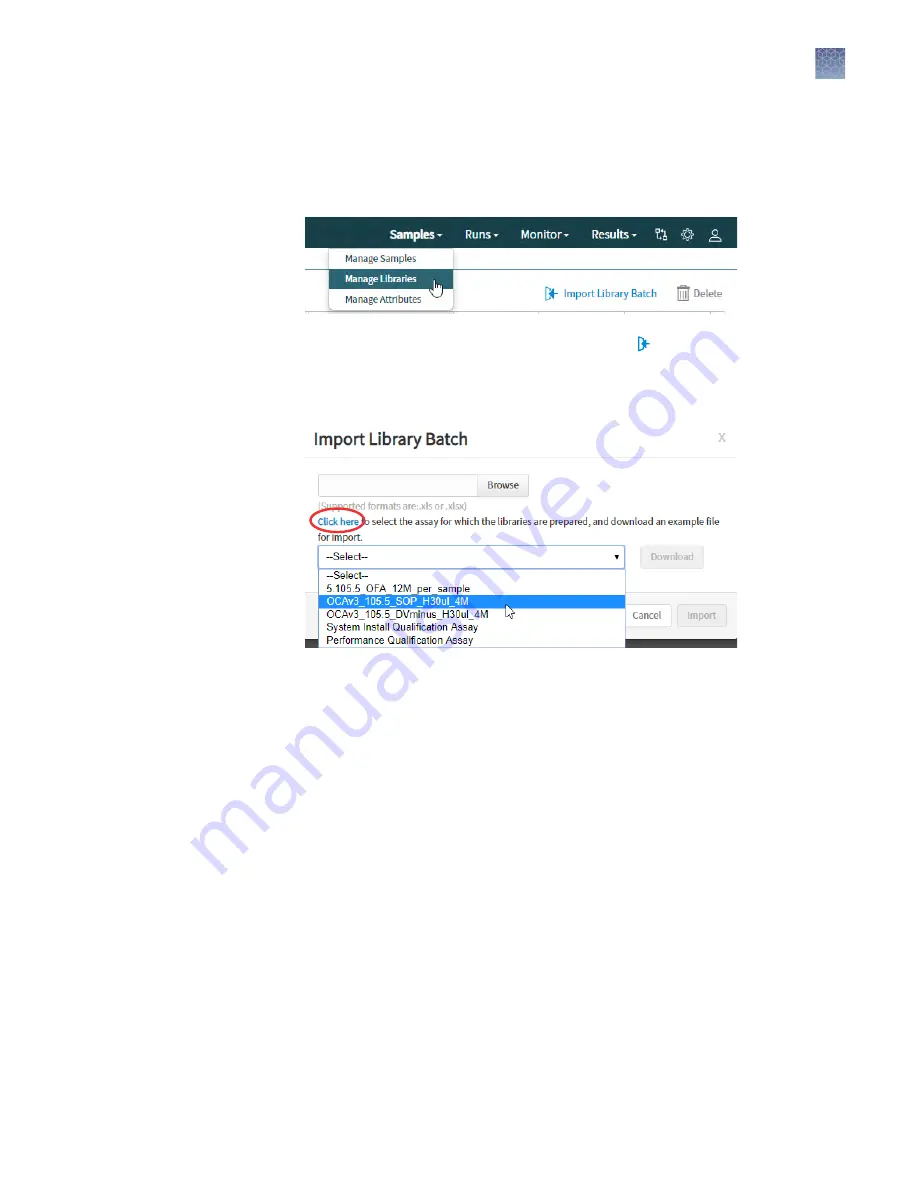
You can also import library batch information in the form of an .XLS or .XLSX file. The
import file must include all of the library and kit information that you enter in the
Prepare Library Batch dialog box.
1.
In the menu bar, click Samples
4
Manage Libraries.
2.
On the Samples > Manage Libraries screen, click Import Library Batch.
3.
In the Import Library Batch dialog box, click Click here to select an assay for
which the libraries are prepared, and to download an example file for import.
4.
Select an assay from the list, then click Download.
The assay name is auto-populated in the Microsoft
™
Excel
™
template file that
downloads to your drive.
5.
In the template file, enter or confirm the library batch information.
• Assay name (auto-populated)
• Reagent kit barcodes
– Library kit barcode (for
example, Genexus
™
Library
Strips 1 and 2-AS; optional)
– Panel kit barcode (for example,
Oncomine
™
Comprehensive
Assay v3 DNA GX; optional)
• Unique Library Batch ID—must be
alphanumeric (0–9, Aa−Zz), full
stop/period (.), underscore (_), and
hyphen (-)
• Sample Names—same character
requirement as Library Batch ID
• Library names—same character
requirement as Library Batch ID
• Barcode IDs used for each sample
and control library
• Nucleic acid type (DNA or RNA)
• Control—enter Yes to designate the
library as a control library. Enter
No to designate the library as a
sample library.
• Library input quantity
6.
Save the file.
7.
Click Browse, navigate to the saved file, then select it.
Import a library
batch
Chapter 4
Enter samples and libraries
Prepare or import a library batch
4
Genexus
™
Integrated Sequencer User Guide
53






























