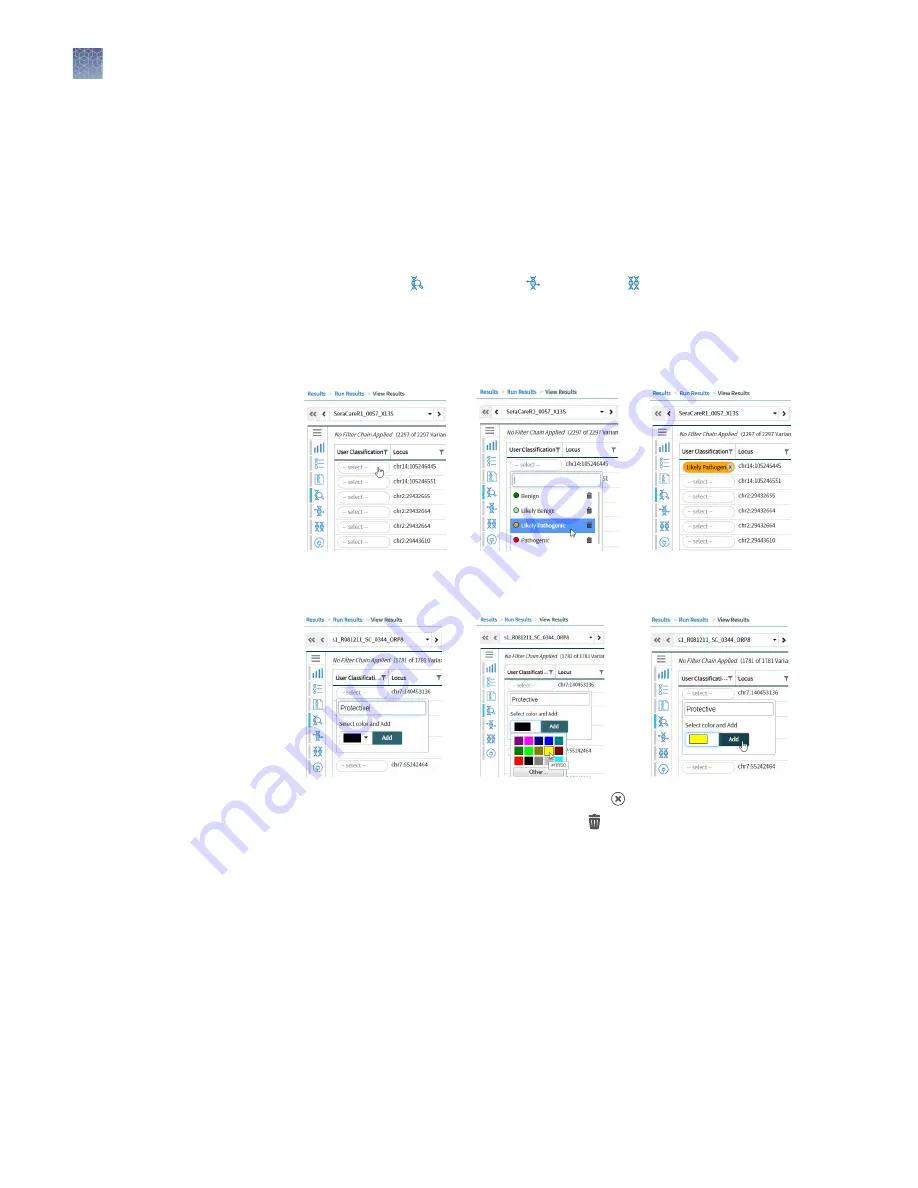
You can create and assign user-defined variant classifications in the View Results
screen.
1.
In the menu bar, click Results
4
Run Results
2.
In the Results > Run Results screen, in the Sample Name column, click the
sample name.
3.
In the View Results screen, in the left navigation pane, select the variant type to
display the results: SNVs/Indels, Fusions, or CNVs.
4.
In the results table, in the User Classification column, perform any of the
following actions:
• To assign an existing classification to a variant, select it from the list.
• To create a new classification, enter a name for the classification in the text
box, select a color for the new classification, then click Add.
• To remove a classification from a variant, click (Remove).
• To delete a classification from the list, click (Delete) next to the
classification name. The classification will be removed from all variants in all
results.
You can filter results on the View Results screen in two ways. You can apply filters to
columns of information that appear on the screen. The filters, available at the top of
each column, immediately narrow the list of information in any columns to which
filters are applied.
You can also apply a filter chain, a set of filters that Genexus
™
Software uses to narrow
the list of variants that are included in results. A manager-or administrator-level user
creates filter chains from system-installed filters.
Create and assign
variant
classifications
Filter results
Chapter 9
Review data and results
View sequencing results and run metrics
9
102
Genexus
™
Integrated Sequencer User Guide






























