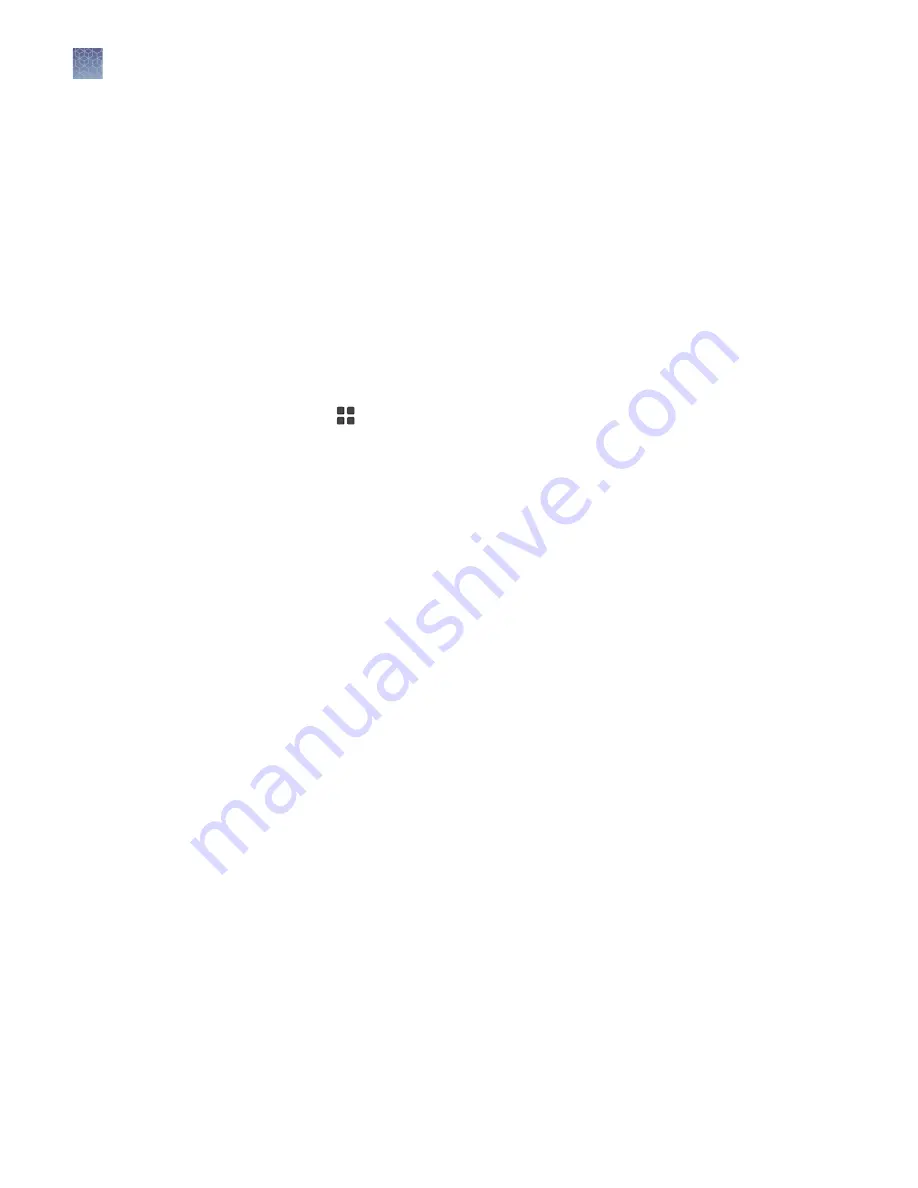
Use instrument to link to Connect account
1.
Click on
Instrument
.
2.
Enter your Connect username and password.
3.
Click
Link account
.
Your Connect account should now be linked to your instrument account.
Link to Connect using an existing instrument account
Linking to Connect after account creation can only be done during the export
process.
1.
Click on .
2.
Select an image.
3.
Click on
Actions
.
4.
Click on
Export
.
5.
Click on
Choose destination
.
6.
Click on
Cloud
.
7.
Click on
Sign in
.
8.
If the unit is off
1.
Ensure the unit is plugged in and turn on using the switch on the back of
instrument.
The instrument will go directly to the sign-in page.
2.
Enter a
Screen name
.
3.
Enter and confirm a 4-digit pin.
Note:
For those not logged on as a user (guest), acquired images are saved to
a guest gallery. The guest gallery is not private. Any logged in user can view and
modify images residing in the guest gallery.
4.
From the
Welcome
screen, choose the appropriate
Mode
from the drop-down
menu.
Start, sign on, and configure the instrument
Link to Connect using an existing instrument account
10
iBright
™
CL750 Imaging System User Guide











































