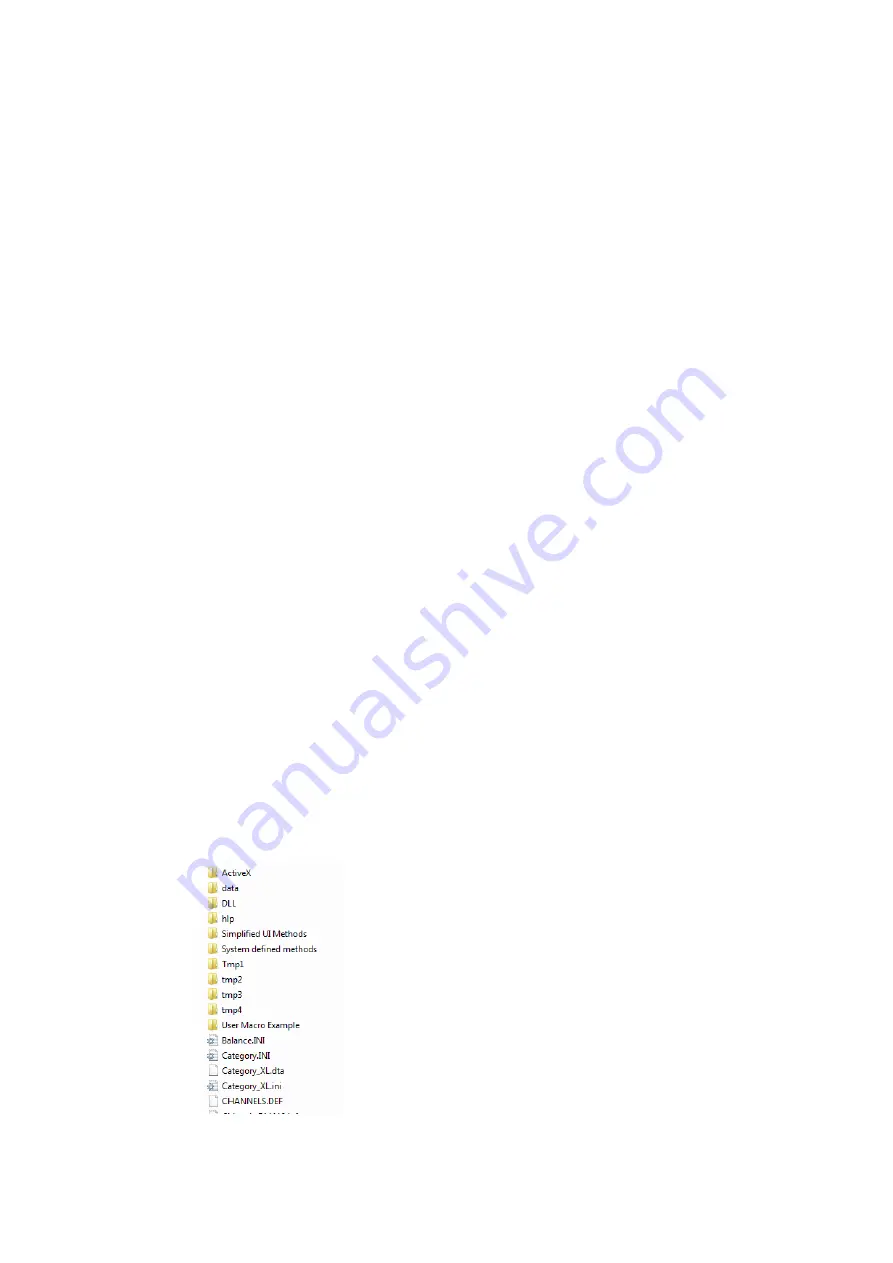
9
Running the Flash IRMS as Stand-alone Instrument
Configuring EagerSmart Data Handling Software
150
EA IsoLink IRMS System for CNSOH Operating Manual
Thermo Scientific
•
Step Up
— Lifts the chromatogram lowering the beginning of the scale by about 1/10 of the full
scale. The result is a lift of the chromatogram baseline. This modification has effect only on the
real time display, but it does not affect the integration and the chromatogram printout.
•
Step Down
— Lowers the chromatogram increasing the beginning of the scale by about 1/10 of
the full scale. This modification has effect only on the real time display, but it does not affect the
integration and the chromatogram printout.
•
Expand (scale/2)
— Expands the chromatogram by dividing the full scale in two. The system
automatically re-draws the entire chromatogram with the new required scale. This modification
has effect only on the real time display, but it does not influence the integration and the
chromatogram printout.
•
Shrink (scale*2
) — Reduces the chromatogram by doubling the full scale. The system
automatically re-draws the entire chromatogram with the new required scale. This modification
has effect only on the real time display, but it does not affect the integration and the chromatogram
printout.
•
Set Manual Scale
— Sets manually the values for the beginning and the full scale. You can enter
the signal on the window display or you can display the signal with a desired attenuation.
This modification has effect only on the real time display, but it does not affect the integration and
the chromatogram printout.
•
Set Focus to Eager Main Menu
— Sets the focus on Main Menu.
The function is only used when you wants to use the keyboard instead of the mouse. All functions,
like in all other Windows™ applications, can be accessed with
Alt
key. After the use of
View
chromatogram being acquired
, the function returns the focus on the Main Menu functions.
Configuring Eager
Smart
Data Handling Software
To control the EA IsoLink IRMS System for CNSOH version, it is necessary to properly configure the
Eager
Smart
Data Handling Software:
To Configure Eager
Smart
Data Handling Software for HT
1. Exit Eager
Smart
Data Handling Software if active.
2. On the desktop select the directory where Eager
Smart
Data Handling Software is installed.
3. Double-click twice to open the relevant contents.








































