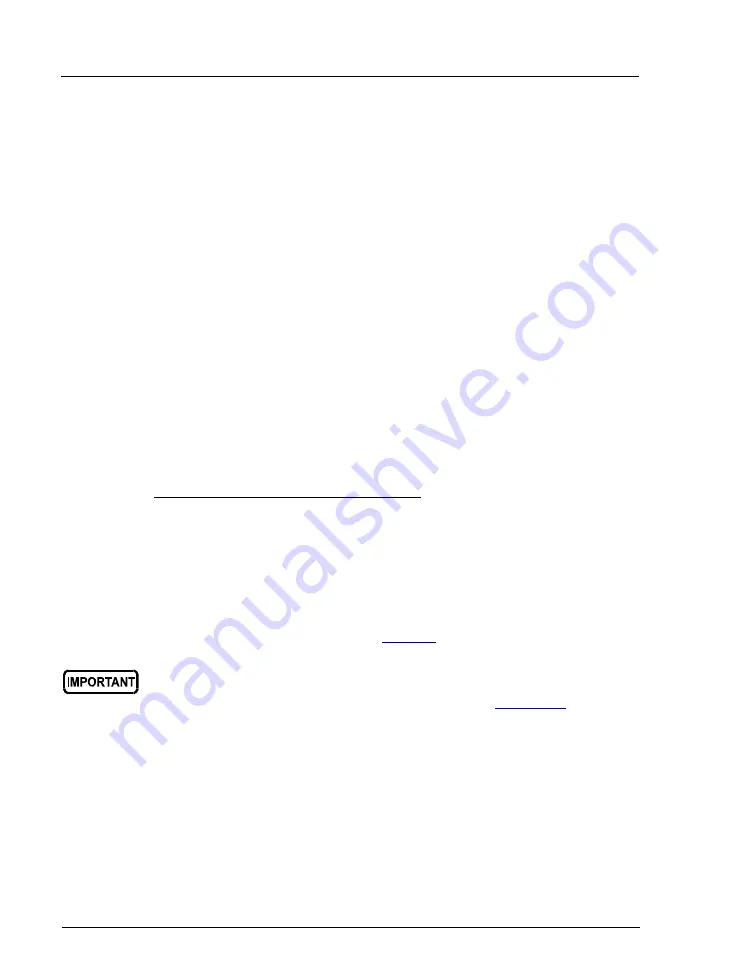
Dionex ICS-5000
+
Installation Instructions
24
Doc. 065447-02 12/14
2.6
Unpacking the Computer
Remove the computer and all documentation from the computer box and
place them on a workbench.
2.7
Installing the Computer
Configuration options include:
•
Desktop or notebook PC with the Chromeleon 7 Chromatography Data
System (release 7.1 SR2 or later) or Chromeleon 6.8 Chromatography
Data System (release 6.8 SR12 or later).
•
Monitor mounted on a Dionex ICS-5000
+
module (typically, the DC)
•
Wired or wireless keyboard and mouse
1. Chromeleon runs under the Microsoft
™
Windows
™
7 and Windows XP
operating systems. If you purchased a computer outside of North
America, verify that it meets current system specifications. Refer to
http://www.thermoscientific.com/dionex.
When you purchase Chromeleon and a computer from Thermo Fisher
Scientific, the chromatography software and computer hardware are
installed at the factory.
2. Follow the instructions in the computer installation guide to hook up the
computer components.
3. (Optional) When you finish, go to
to install a monitor arm.
4. Follow the instructions in the computer monitor guide to hook up the
monitor.
NOTE
Plug in the receiver for a remote keyboard into a USB
port on the DC rear panel.
Before attaching the monitor arm to the side of any Dionex ICS-5000
+
module, a safety support bracket (P/N 062225) must be installed to
stabilize the system. For installation instructions, see
.
















































