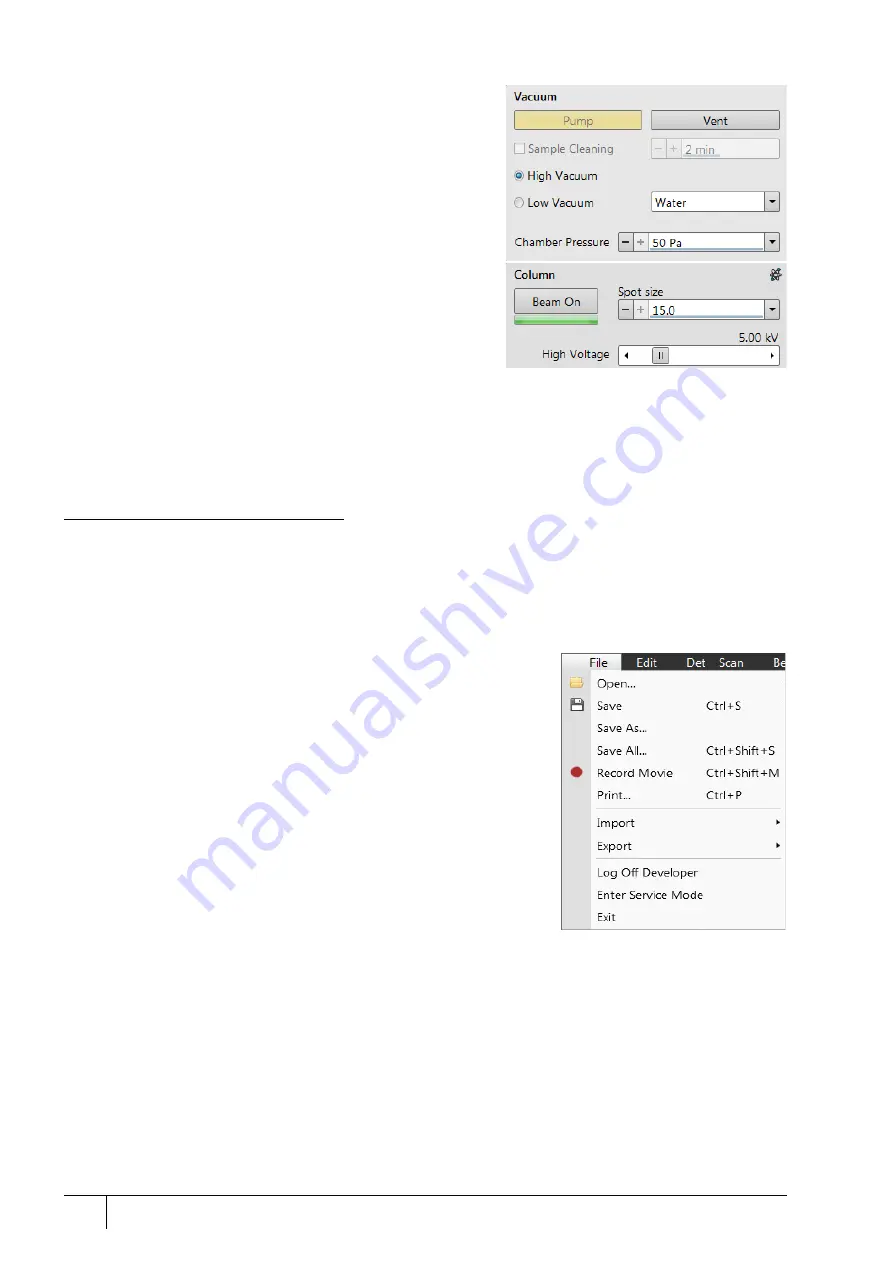
System control: System states
2-6
User Manual
C O N F I D E N T I A L –
limited rights
Feb 2018
Revision A
9.
Select the desired
Vacuum
module /
Vacuum mode
radio button
and click on the
Vacuum
module /
Pump
Button. Wait for the
Pumped
status.
10.
Click on the
Column
module /
Beam On
button to start the
beam. The source awaking progress bar indicates the actual
status. The button turns orange when finished.
See Chapter 5 to set the desired imaging conditions.
Note
a)
When switching the console on (starting from the Standby state),
the SEM aperture becomes heated. It may take several (5 – 10)
minutes before it is at the proper temperature. Do not make any
adjustments during this interval (aperture, source or lens alignment)!
The microscope could become misaligned when the aperture reaches
the operational temperature.
b)
Once you have your microscope user account set up via the User
management software or by the account administrator (see Chapter
3), you can use your name and password to access both the
Windows 7 system and the Microscope Control software. Take note of
the Password policy (see above), which helps protect individual settings and results.
c)
Usually, the system remains on with the vacuum system in operation, but typically the emitter and accelerating voltage
remain off. The system starts with the setting last in use when the Microscope Control software was closed. This allows
quick resumption of daily operation.
Overnight and Standby
In the
Full operation
state all microscope equipment and accessories are in use or are ready to use. When leaving
the system, we advise bringing it to the
Overnight
state by following this procedure:
1.
Click on the
Column
module /
Beam On
button to switch off the beam.
2.
If you need to remove a sample, select the
Stage
menu /
Tilt 0°
(Ctrl + E). Click on the
Vacuum
module /
Vent
button. Wait for the
Vented
status, then remove your sample.
3.
Click on the
Vacuum
module /
Pump
button to pump to the High Vacuum.
(d)
Select
(e)
the
File
menu /
Log Off “present user”
; the
Log On
dialog appears
for entering another one. Switch off the monitor.
Now the system is in the Overnight state. To proceed to the
Standby
state,
follow this procedure:
4.
Click on the
xT microscope Server
window /
Standby
button.
This stops the UI, the xT microscope Server application services and
switches off the console (the green
power
button on the microscope
front control panel changes to the amber button).
In the Standby state, electron emission remains on, and the chamber vacuum
is maintained by running vacuum pumps.






























