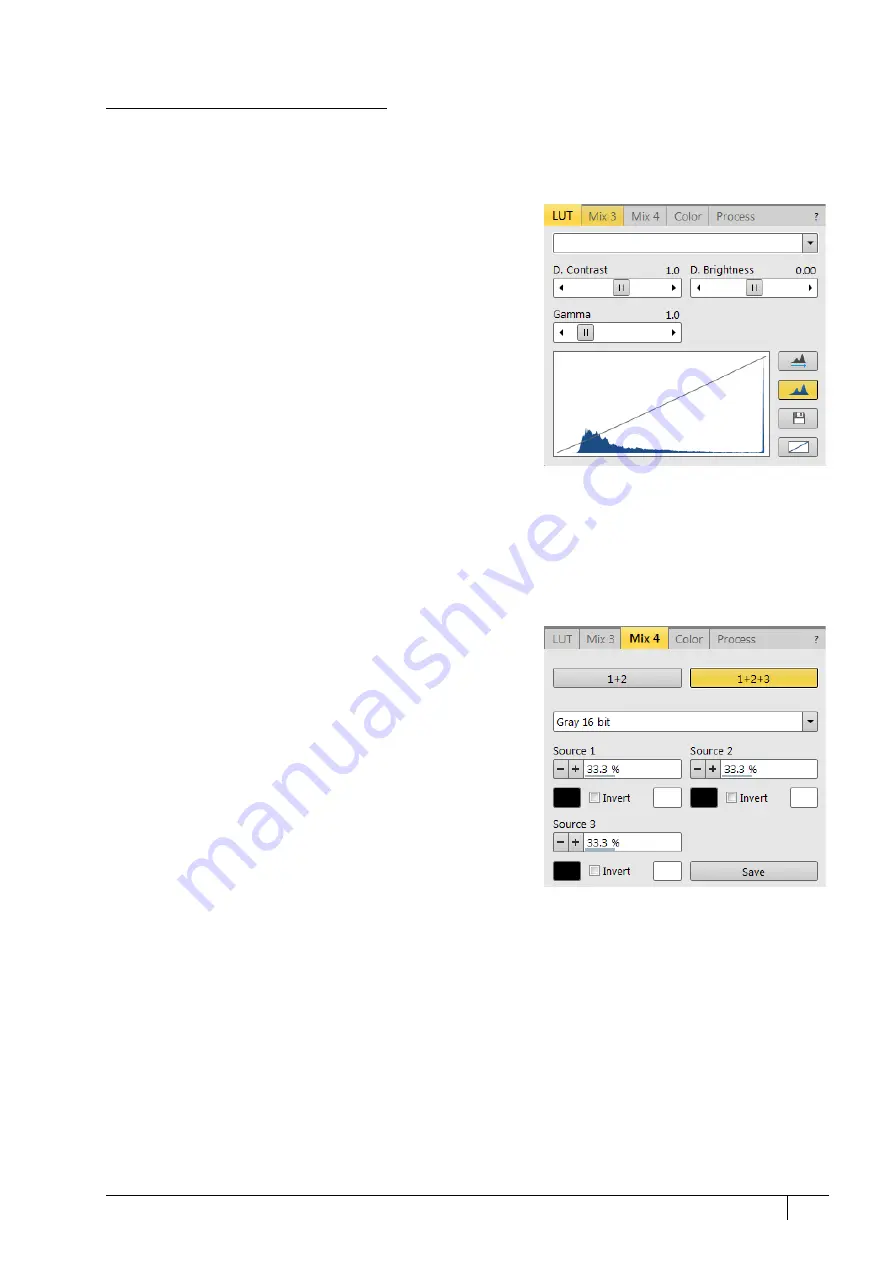
Operating Procedures: Optimizing Imaging
5-13
C O N F I D E N T I A L
– limited rights
User Manual
Revision A
Feb 2018
Digital Imaging Enhancement / Imaging Mixing / Coloring
The Enhanced Image module offers various digital imaging enhancements.
Note
When saving an image with the digital enhancements applied, be sure to choose the correct Digital file format (see
further).
LUT (Look-Up-Table) tab module
enables monitoring and modifying gray level distribution
(histogram).
•
Presets
list box – enables selecting the Digital Contrast, Digital
Brightness and Gamma values using pre-defined or custom
presets.
•
D. Contrast
adjuster – sets digital contrast in the range from -10
to +10 (negative values lead to an inverse image).
•
D. Brightness
adjuster – sets a digital brightness in the range
from -2.0 to 2.0.
•
Gamma
adjuster – corrects image brightness non-linearly in
the range from 0.1 to 10.
•
Auto Levels
button – sets the three above mentioned parameters
automatically according to the image / image quality.
•
Graph
area – graphically shows the applied modification via the
gray line. Horizontal / Vertical axes represents the input /
output values.
•
Auto Levels
button – sets automatically D. Contrast, D. Brightness and Gamma to optimize the actual imaging.
•
Histogram
button – switches on / off the gray level distribution (corresponding to the live imaging) illustration.
The left / right side corresponds to black / white original image pixels. The height of the blue line is proportional
to the number of pixels with the corresponding gray level.
•
Save
button – saves the actual setting as a custom preset.
•
Default
button – restores the default values.
Mix 3 / Mix 4 tab module
The Mix feature operates in display 3 / display 4 and is
automatically enabled when clicking the
1 + 2
/
1 + 2 + 3
button.
Any combination of live and paused images can be mixed
together, providing all mixed images have the same pixel
resolution. However, there are some logical limitations and
behaviors related to the Mix display:
•
Average and Integrate filters are disabled.
•
Pause / Activate functionality influences the mixed imaging
only, not its sources. The Mix display is always paused
immediately regardless of the actual scanning status.
•
Optical imaging is not mixed.
Note
In the Mix 3 tab the Source 3 controls and the 1+2+3 button are not
available.
•
1 + 2
/
1 + 2 + 3
button – switches on / off mixing of the
corresponding displays. It also restores detectors or automatically selects suitable ones in appropriate displays.
•
Presets
list box – enables selection of the mixing ratios and colors using pre-defined or custom presets.
•
Source 1 / 2 / 3
adjuster – tunes the mixing ratio of display 1 / 2 / 3 imaging. The adjuster % value
correspondingly influences the resulting image, and the others change automatically to reach the 100% sum.
•
Clicking on the
Color
control areas (below each Source adjuster) enables selecting of a color, replacing the
source image black (left) / white (right) one. The image grayscale is linearly transformed to a new color
spectrum before it is mixed with other image(s).
Note
A colorized image (see the Color tab) is converted to a grayscale one before mixing.
•
Invert
check box – inverts a corresponding source spectrum. It has the same effect as exchanging the left and
right colors selections.
•
Save
button – saves the actual setting as a custom preset.






























