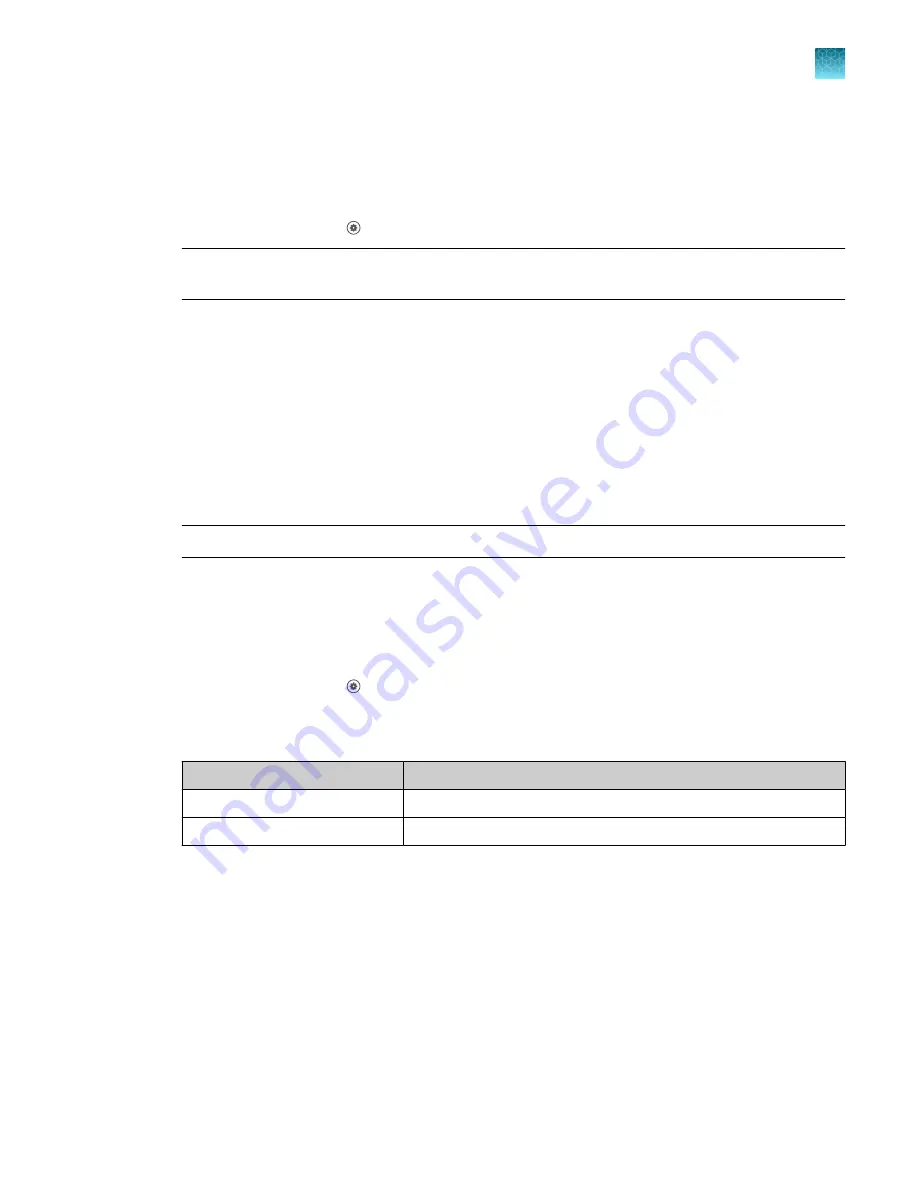
Set up email notifications
Email notifications are only available when a user is signed in with a Connect account. The emails
notifications will be sent to the email address associated with the Connect account.
1.
In the home screen, tap
(Settings)
4
Email notifications
.
Note:
If a user is not signed in with a Connect account, the
Email notifications
button will not be
displayed.
2.
Select the event type.
• Run started
• PCR cycling started
• Run paused
• Run stopped
• Run is about to end
• Run is complete
• Instrument error
Note:
Deselect all of the event types in order to not receive email notifications.
3.
Tap
Done
.
Clear the notifications
1.
In the home screen, tap
(Settings)
4
Notifications
.
The
Notifications
screen is displayed.
2.
Clear the notifications.
Option
Description
Clear a single notification
Tap a single notification in the table, then tap
Clear
.
Clear all the notifications
Tap
Clear all
.
3.
Tap
Close
to return to the
Settings
screen.
Chapter 11
Configure the instrument settings
Set up email notifications
11
QuantStudio
™
6 Pro Real-Time PCR System and QuantStudio
™
7 Pro Real-Time PCR System User Guide
187






























