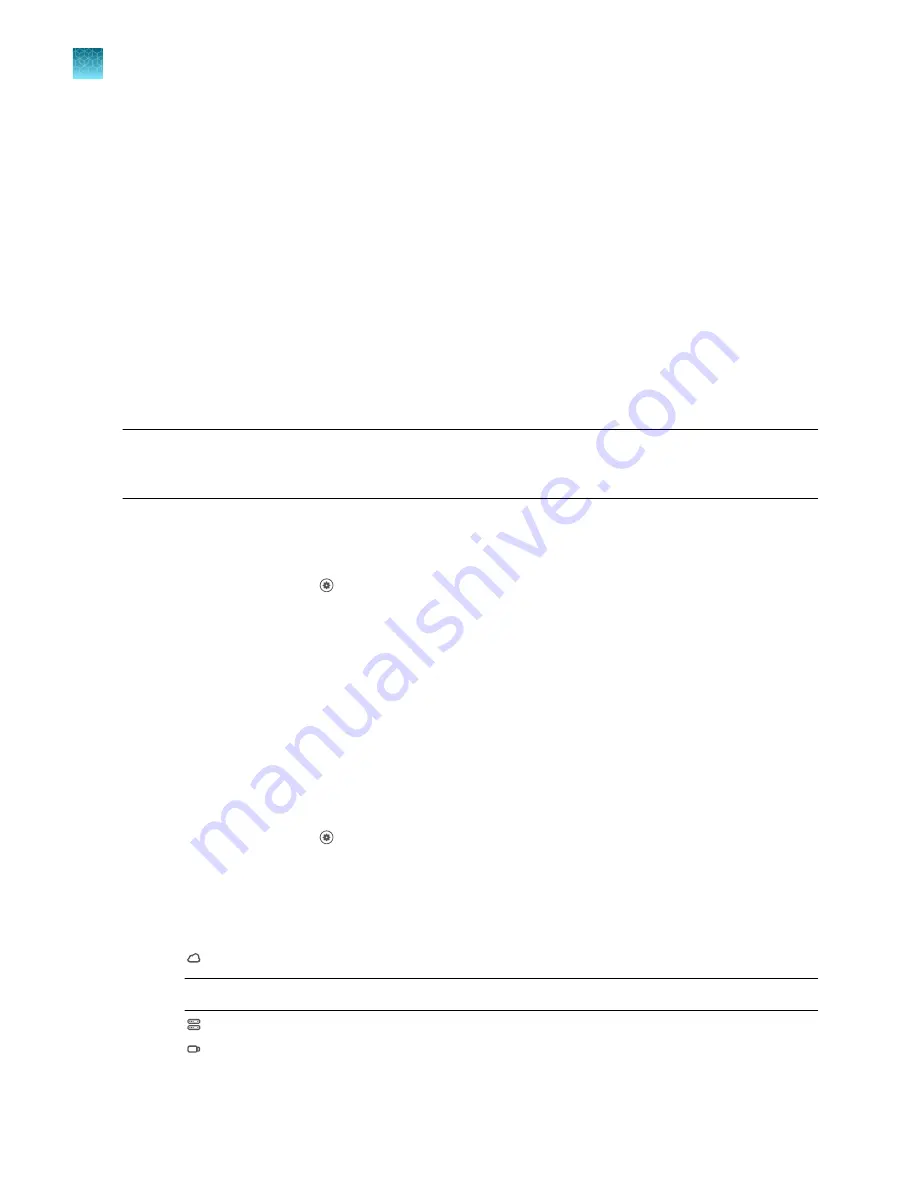
4.
Enter a back up file name.
5.
Select the elements to back up.
• Instrument settings
• User profiles
• Calibration records
6.
Tap
Back up
.
Instrument back up is complete
is displayed on the
Back Up Instrument
screen when the back
up is complete.
7.
Tap
Done
.
Restore a backup of the instrument
IMPORTANT!
A back-up of the instrument includes instrument profiles and settings. It does not
include plate files or data files. Plate files and data files must be transferred separately. See Chapter 6,
“View and manage files”.
Restoring a backup of the instrument can only be performed by an administrator.
System templates are included when a backup of the instrument is restored.
1.
In the home screen, tap
(Settings)
4
Maintenance and service
4
Back up/Restore
4
Restore
a backup
.
The
Restore a Backup
screen is displayed.
2.
Select the backup to restore.
3.
Tap
Restore
.
Your instrument has been restored
is displayed on the
Restore a Backup
screen.
4.
Tap
Done
.
Upload a certificate for a TaqMan
™
Array Plate with RFID
1.
In the home screen, tap
(Settings)
4
Maintenance and service
4
RFID certificate
.
The TaqMan
™
Array Plate with RFID
Certificate
screen is displayed.
2.
Tap
Upload
.
3.
Tap the location of the certificate.
•
Connect
Note:
You must be signed in with a Connect profile.
•
Network
•
USB
Chapter 11
Configure the instrument settings
Configure maintenance and service settings
11
182
QuantStudio
™
6 Pro Real-Time PCR System and QuantStudio
™
7 Pro Real-Time PCR System User Guide






























