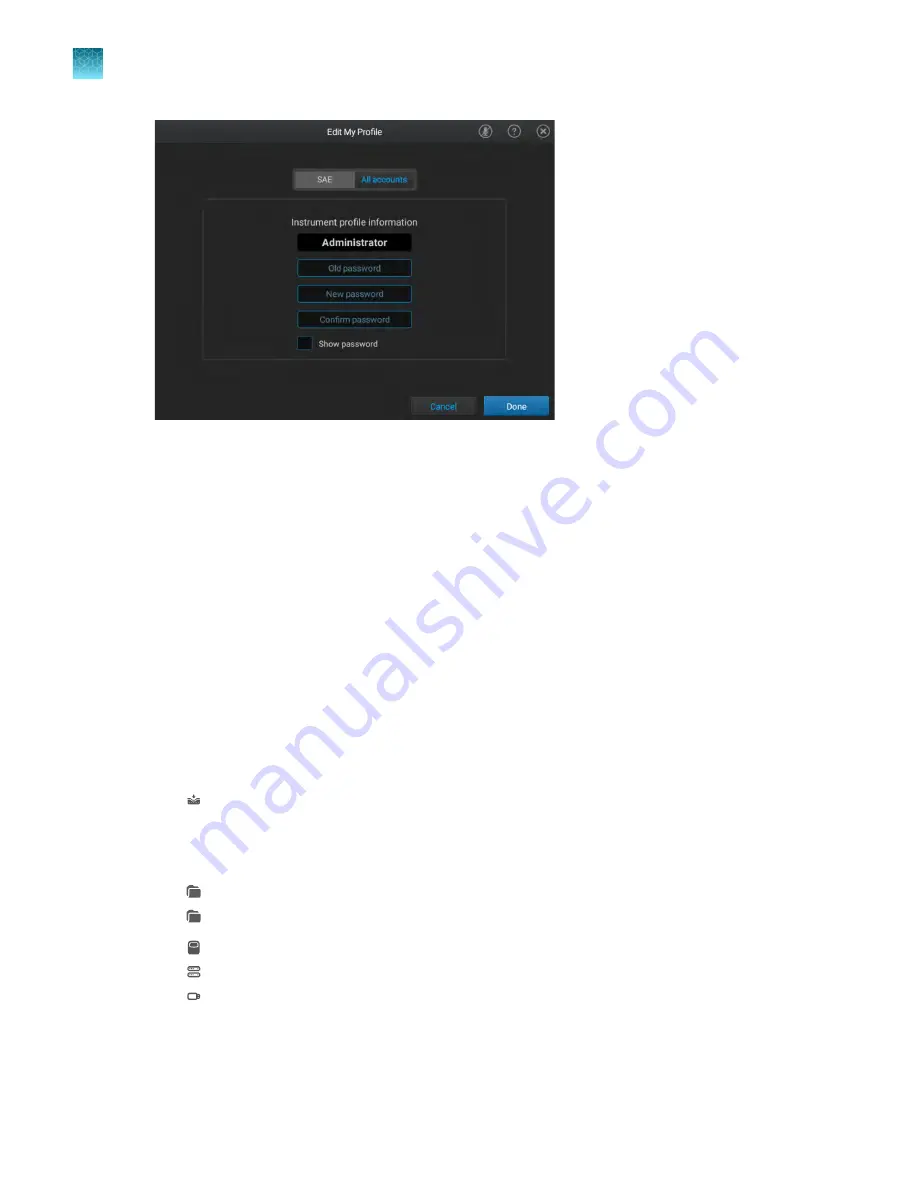
Figure 23 Edit My Profile screen
3.
Tap the
Old password
field, enter the current SAE account password, then tap
Enter
.
4.
Tap the
New password
field, enter a new SAE account password, then tap
Enter
.
(Optional)
Tap the
Show password
checkbox to show or hide the password.
5.
Tap the
Confirm password
field, enter the new SAE account password again, then tap
Enter
.
6.
Tap
Done
.
Your SAE password will also be changed on the QuantStudio
™
Design and Analysis Software v2 if the
instrument and the software are connected to the same SAE server.
Sign a plate setup
1.
In the home screen, tap one of the following options:
•
(Load plate file)
•
Set up run
2.
Tap the location of the system template or the plate file in the left column.
•
Run Queue
•
Public
•
My Instrument
•
Network Drive
•
USB Drive
3.
Tap the template file name in the right column.
The
Plate Properties
screen is displayed.
Chapter 9
Use the instrument with the Security, Auditing, and E
‑
signature (SAE) v2.0 module
Sign a plate setup
9
150
QuantStudio
™
6 Pro Real-Time PCR System and QuantStudio
™
7 Pro Real-Time PCR System User Guide






























