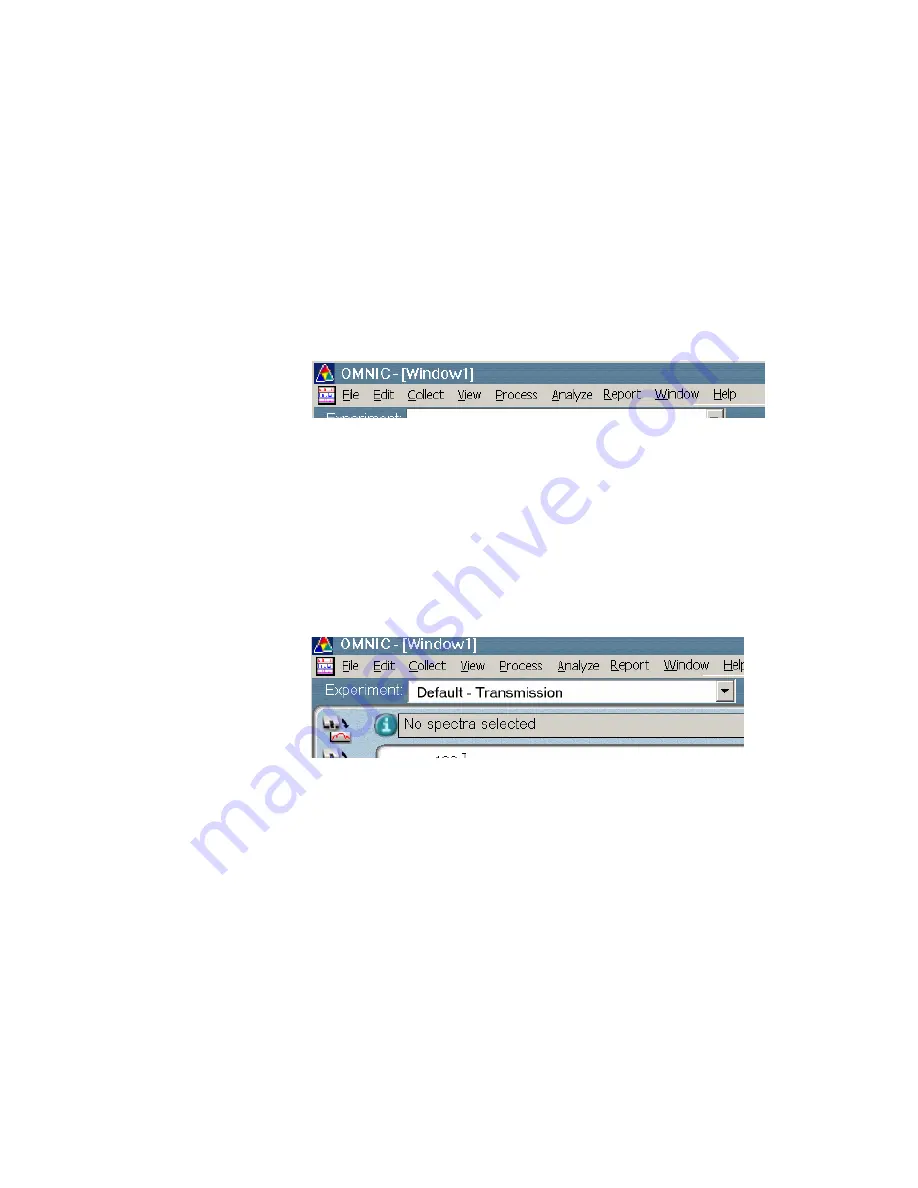
Spectral window
Within the OMNIC window is a spectral window, which you can use
to display and manipulate spectra. When a spectrum is displayed in a
spectral window, you can use OMNIC commands to perform
operations on it. For example, you can change the spectrum’s format
or search it against a spectral library to identify it.
Menu bar
Below the title bar is the menu bar, which contains all of the OMNIC
menu names. (Depending on which optional software you purchased,
the menu names in the menu bar may be somewhat different from
those shown in the preceding illustration.) The menus are arranged in
an order that you’ll find convenient as you use the software. All of
the menu commands are explained in detail in the on-line tutorials or
the OMNIC Help system.
Experiment
drop-down list box
Below the menu bar is the Experiment drop-down list box. It lists all
of the experiment files you have opened, plus the default experiment
file and an experiment file for any Smart Accessory•
m
odule you
m
odule you
m
odule you
o
dule you
d
ule you
u
le you
l
e you
e
you
you y
ou o
u u
have installed. By selecting an experiment with this feature, you can
quickly set the software parameters for the type of experiment you
want to perform. You can see the parameter settings for the selected
experiment by using Experiment Setup, available in the toolbar or in
the Collect menu.
Nicolet 380 User’s Guide
33
Содержание Nicolet 380
Страница 1: ......
Страница 6: ...iv ...
Страница 135: ...x X axis 55 XT KBr 55 y Y axis 37 69 72 84 z zoom 85 Nicolet 380 User s Guide 129 ...






























